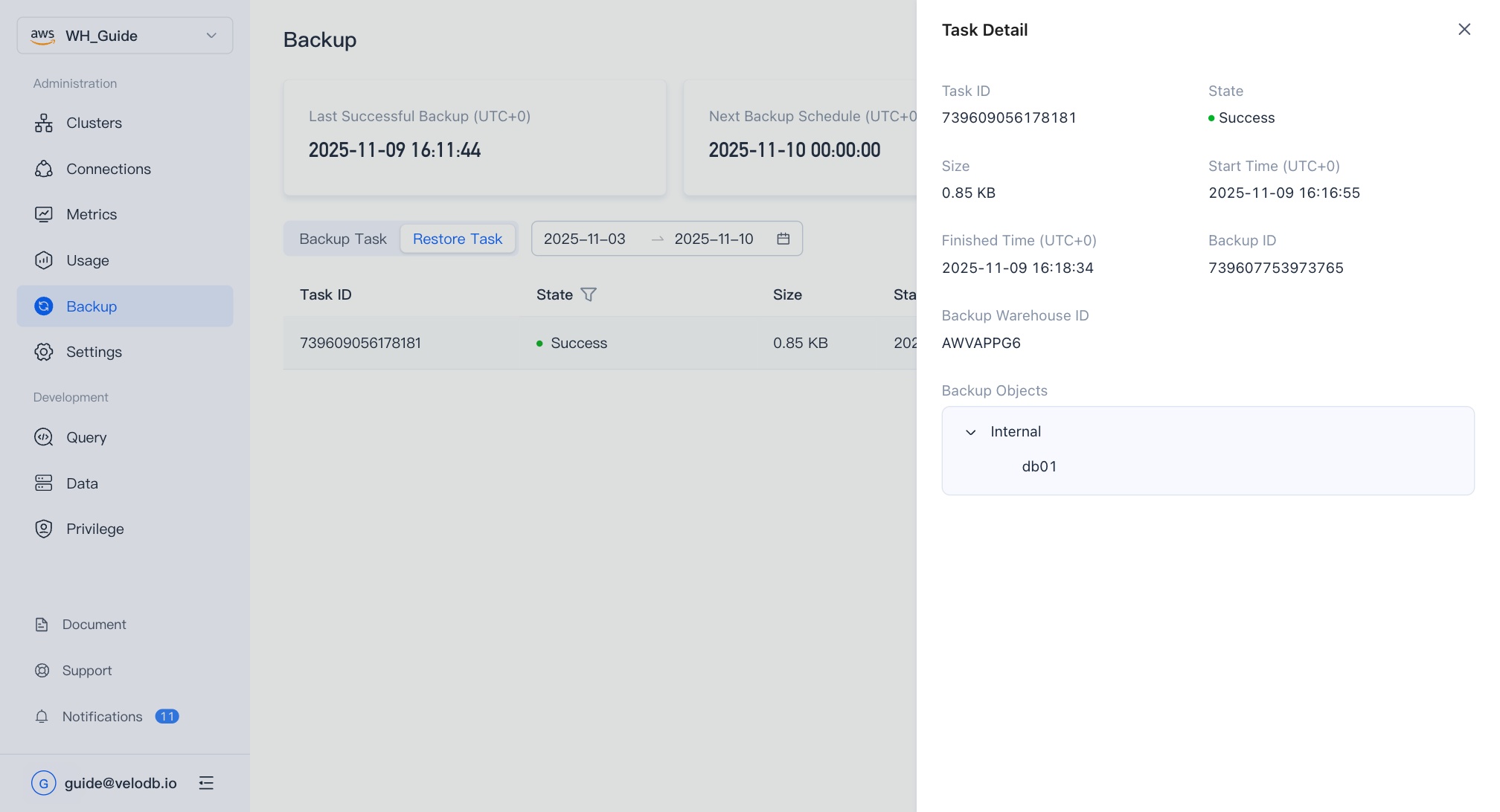Backup and Restore
VeloDB Cloud supports backing up databases to object storage either periodically or as a one-time operation, and allows users to quickly restore data based on specified backup sets, comprehensively ensuring high availability of data.
Backup
Create a Backup Plan
Click Backup in the left navigation bar, and click Create Backup Plan on the Backup page. You can choose between periodic or one-time backups as needed. Periodic and one-time backups have a mutual exclusion relationship. Updating the backup plan will overwrite the original backup plan.
If periodic backup is selected, you need to choose whether to enable it, the backup execution cycle, start time, backup objects, retention days, and the cluster used for backup, and save the selected settings for them to take effect.
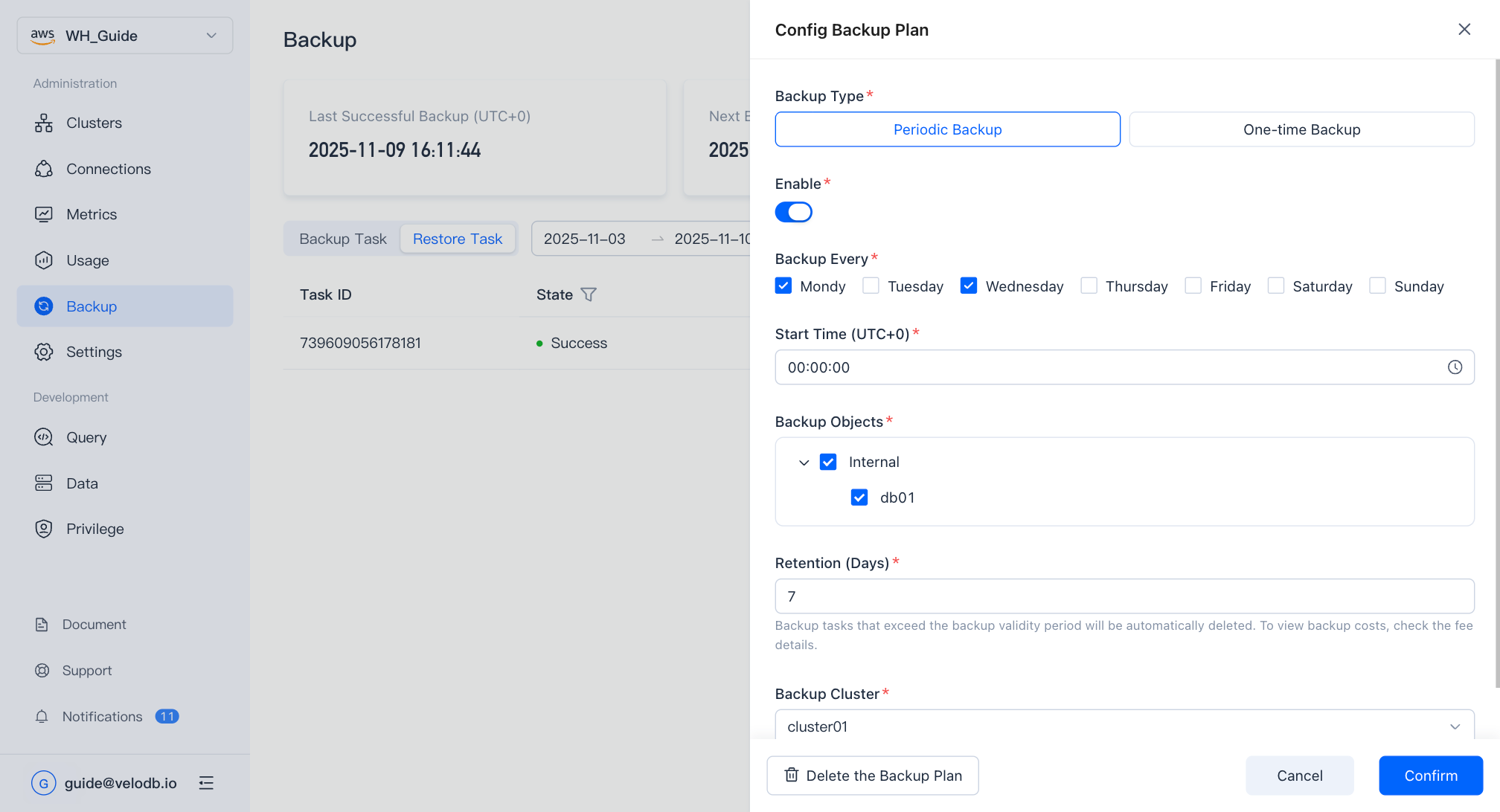
If you choose one-time backup, you need to select the start time, backup objects, retention days, and the cluster used for backup. Similarly, you need to save the selected settings for them to take effect.
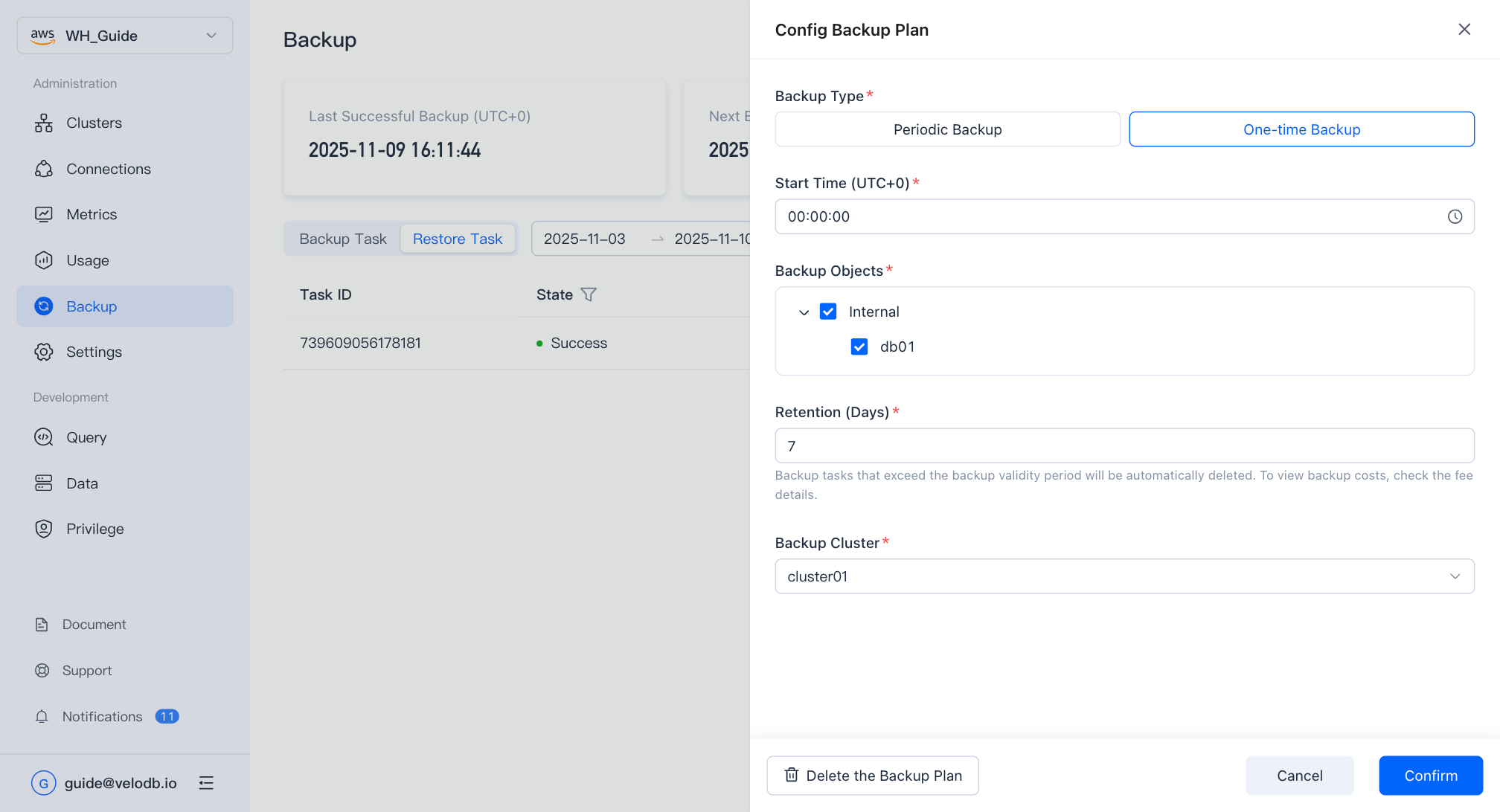
| Parameter | Description |
|---|---|
| Backup Every | Multiple selections are allowed from Monday to Sunday, with at least one day and at most seven days. |
| Start Time | The startup time of the backup task. |
| Backup Objects | Internal Catalog: Database; External Catalog: Only backs up DDL, not data. |
| Backup Retention Days | Set the retention days for backup sets, and backup sets exceeding the retention days will be cleared. |
| Backup Cluster | The backup process consumes computing resources. In the case of multiple clusters, it is necessary to specify the cluster to be used for backup operations. |
View Backup Tasks
VeloDB Cloud will automatically execute backup tasks according to the plan you set. View all backup tasks in the Backup Tasks list, including backup status, retention days, data size, and backup start and completion times.
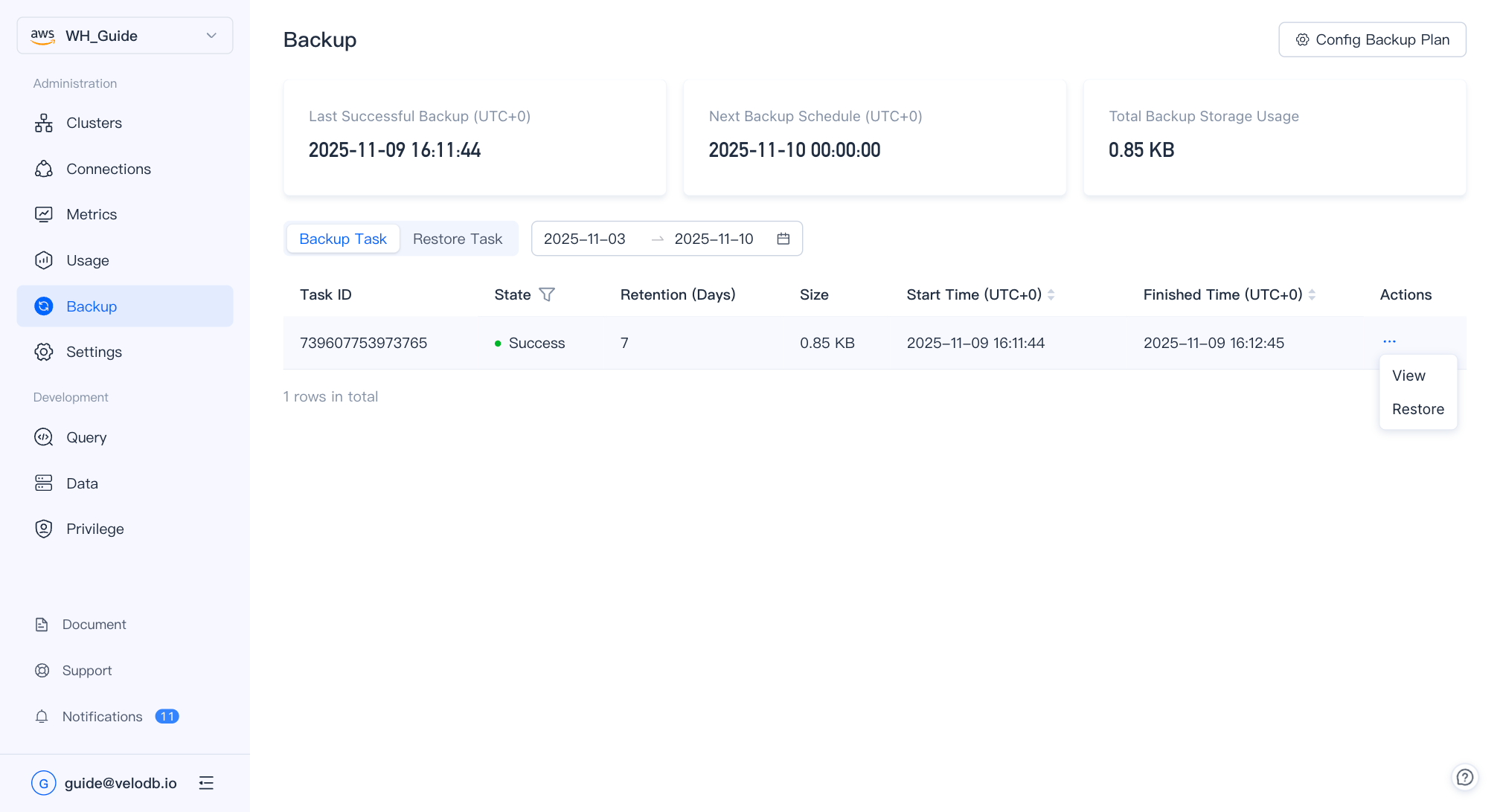
Click the View Details in the operation column to obtain detailed information about backup task execution.
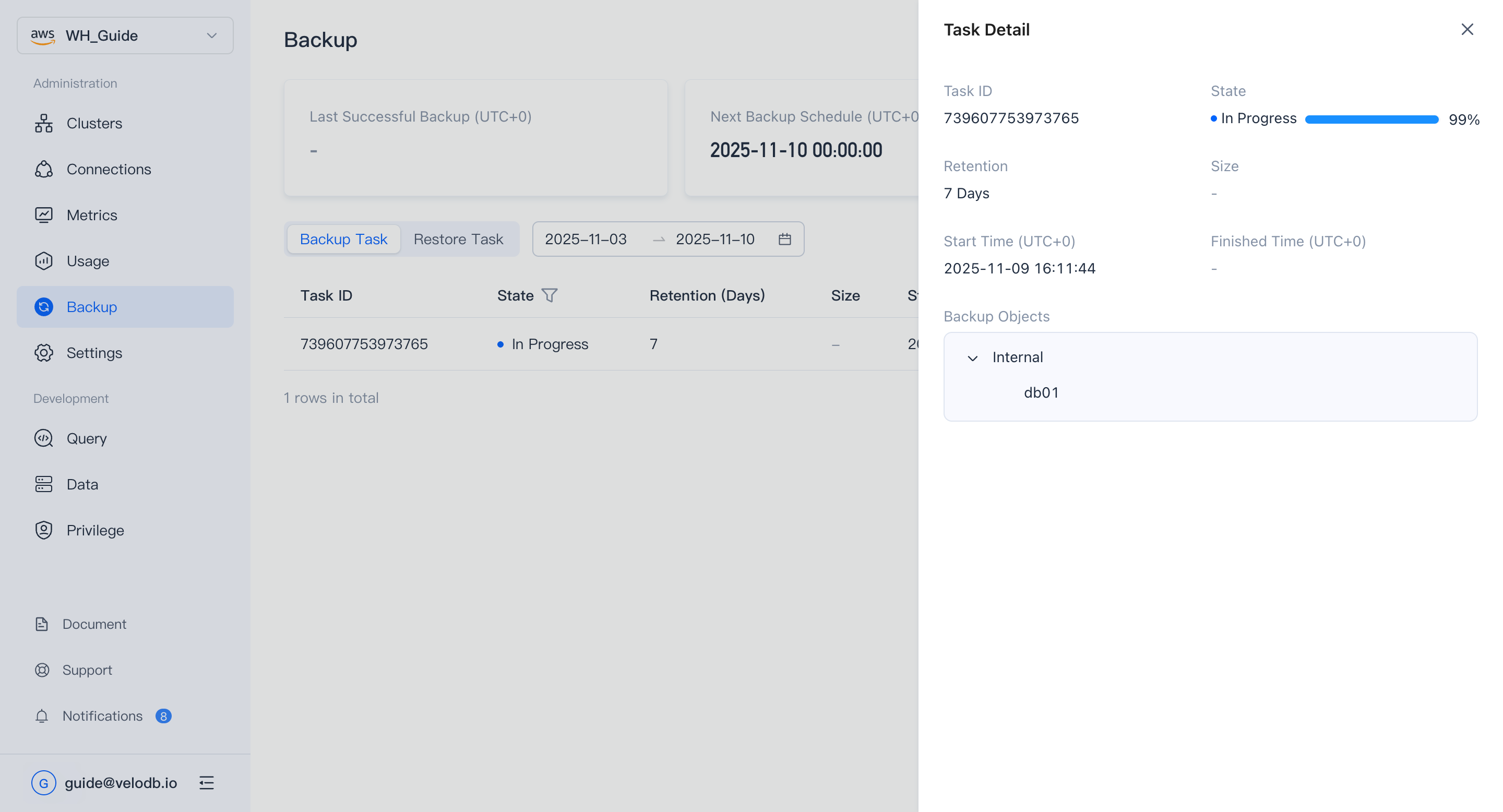
Restore
You can select the row where the target backup set is located in the list of backup tasks, click Restore in the operation column, specify the target warehouse and cluster for the restore task, and then restore the backup.
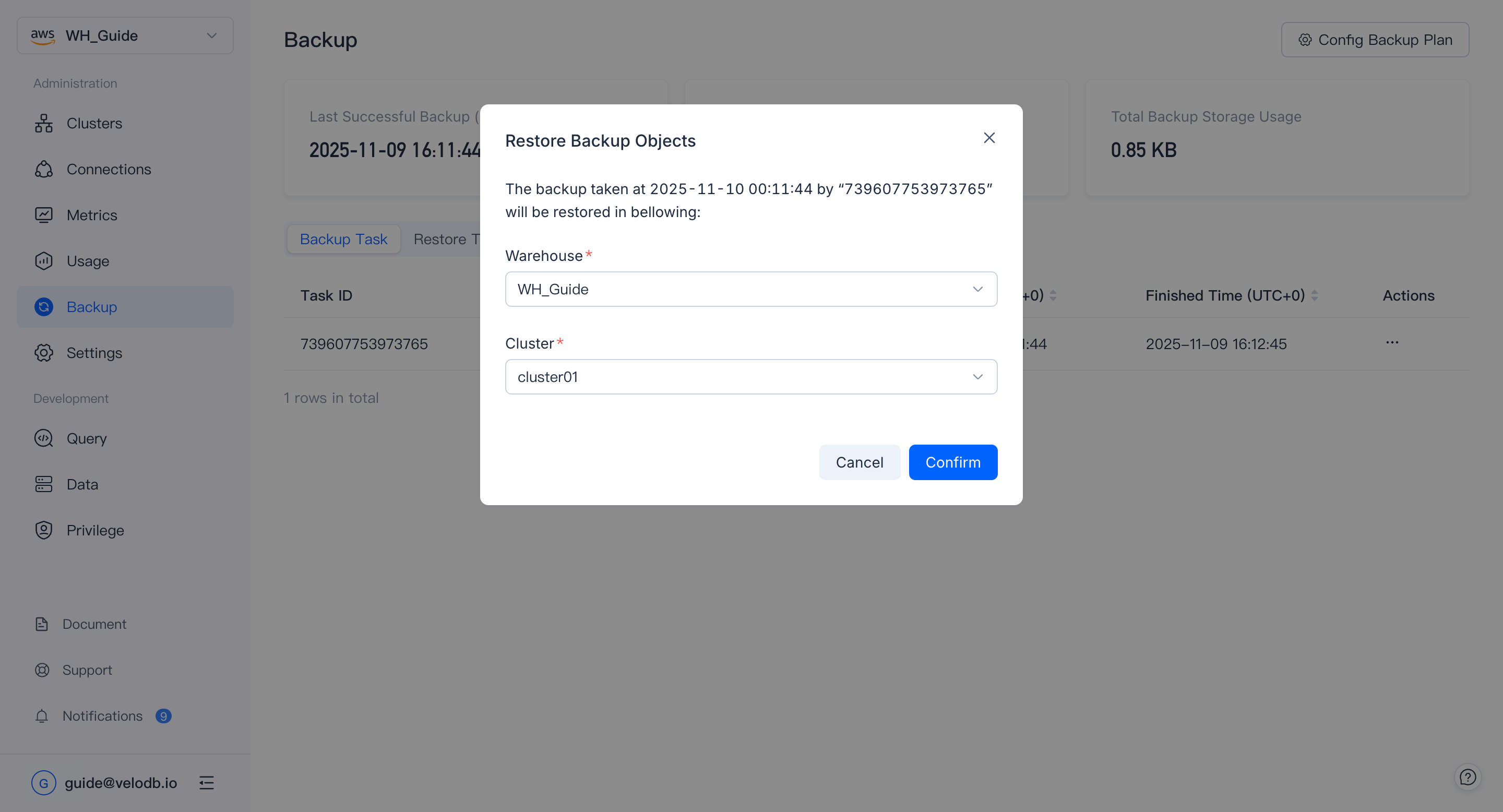
Restore tasks will be displayed in the Restore Tasks list, where you can view detailed information such as task status, data size, start and completion time, etc.
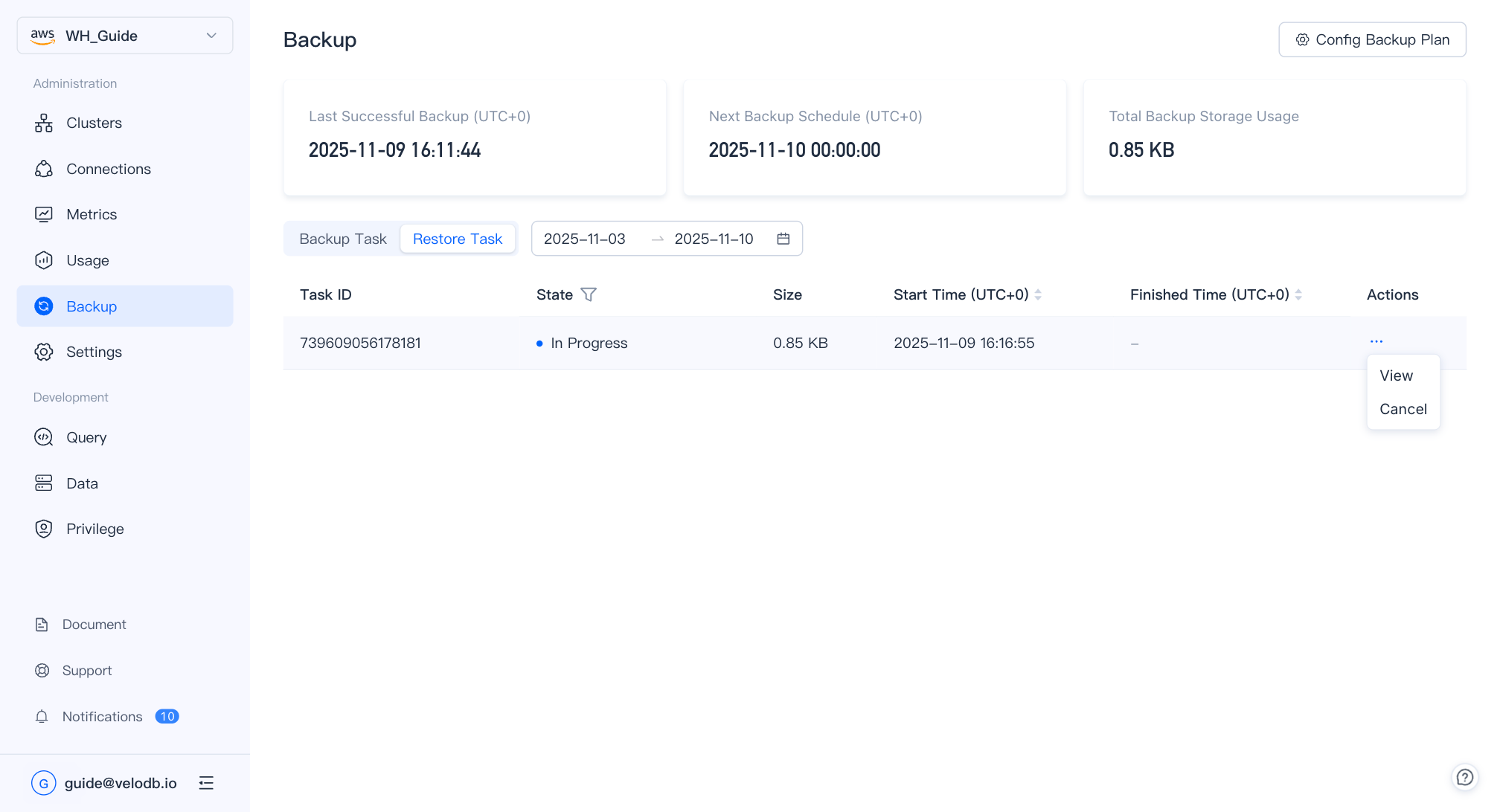
Click the View Details in the operation column to obtain detailed information about restore task execution.