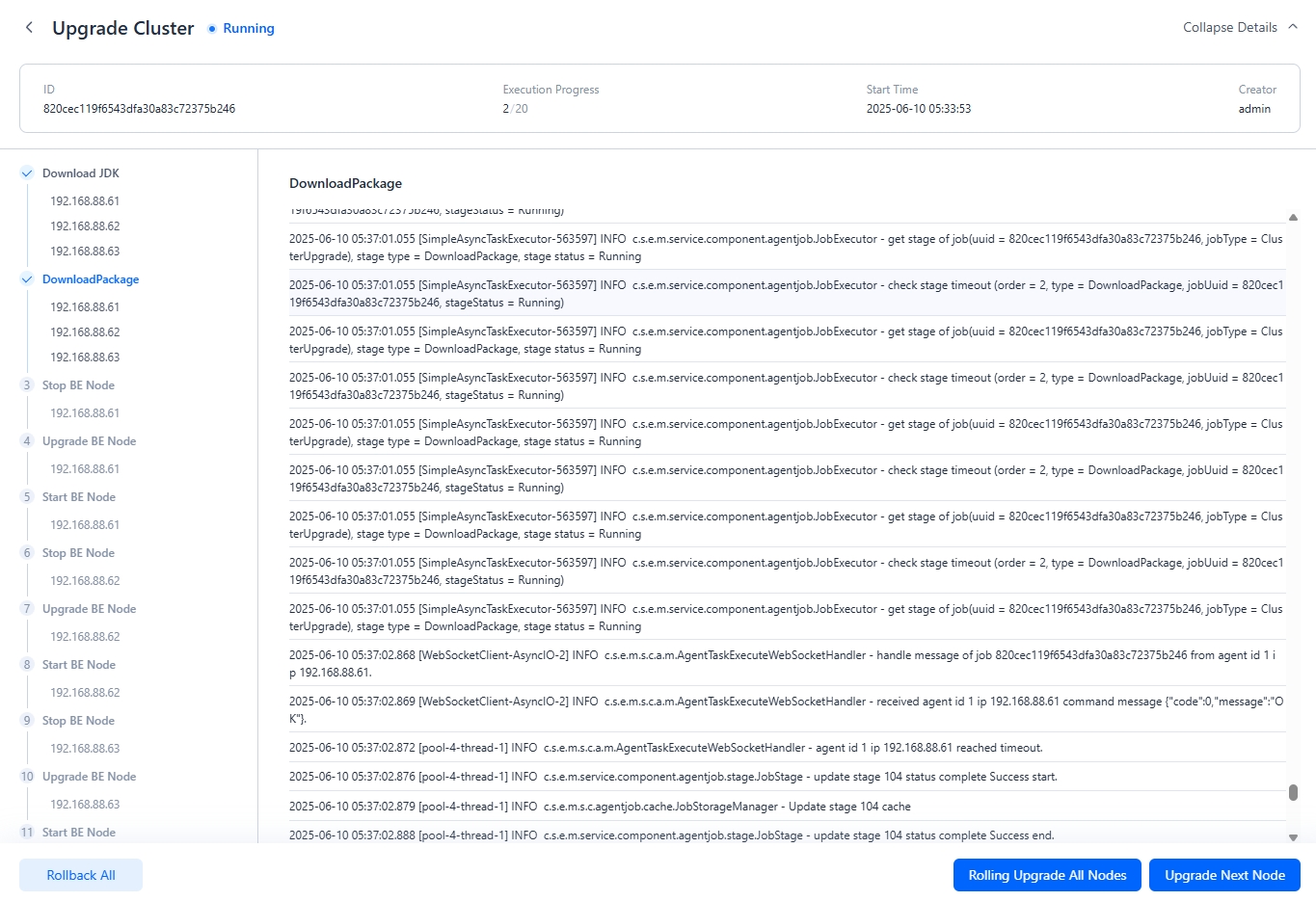Upgrade Compute-Storage Integrated Cluster
Manager supports upgrading clusters and provides two upgrade modes: full downtime upgrade and online rolling upgrade. On the cluster page, click Cluster Upgrade from the top-right dropdown menu, then select the target upgrade version and upgrade mode to proceed with the cluster upgrade operation.
Upgrade Precautions
- During a full upgrade, you can choose to back up data. If the cluster has a large amount of data, the backup may take a long time, during which the service will be unavailable.
- Data cannot be backed up during a rolling upgrade. Rolling upgrades cannot roll back to two-digit versions, but they can roll back to three-digit versions.
Step 1: Click Upgrade Cluster
On the Cluster - Nodes page, in the top-right dropdown menu, select "Cluster Upgrade".
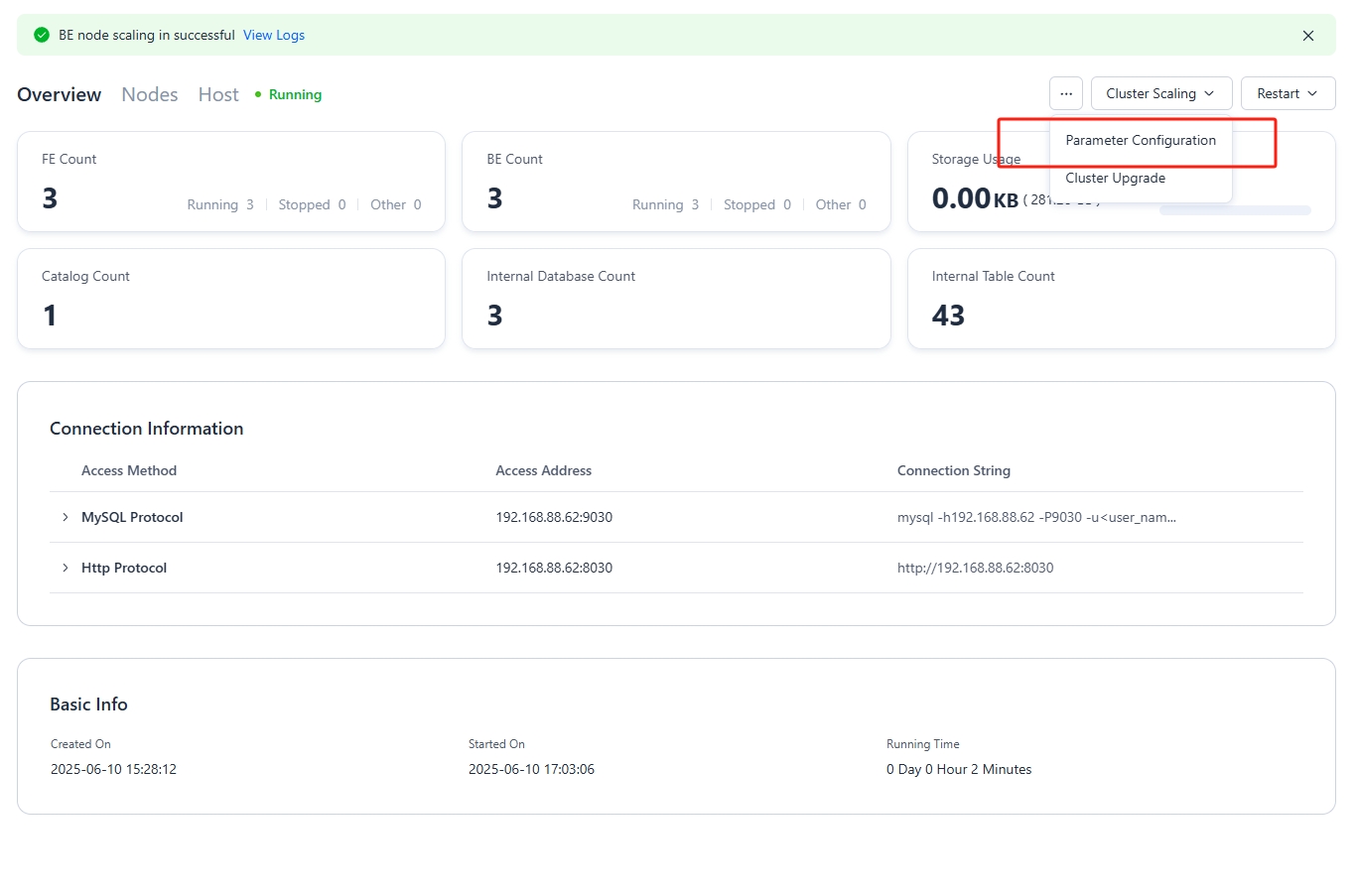
Step 2: Select Upgrade Mode
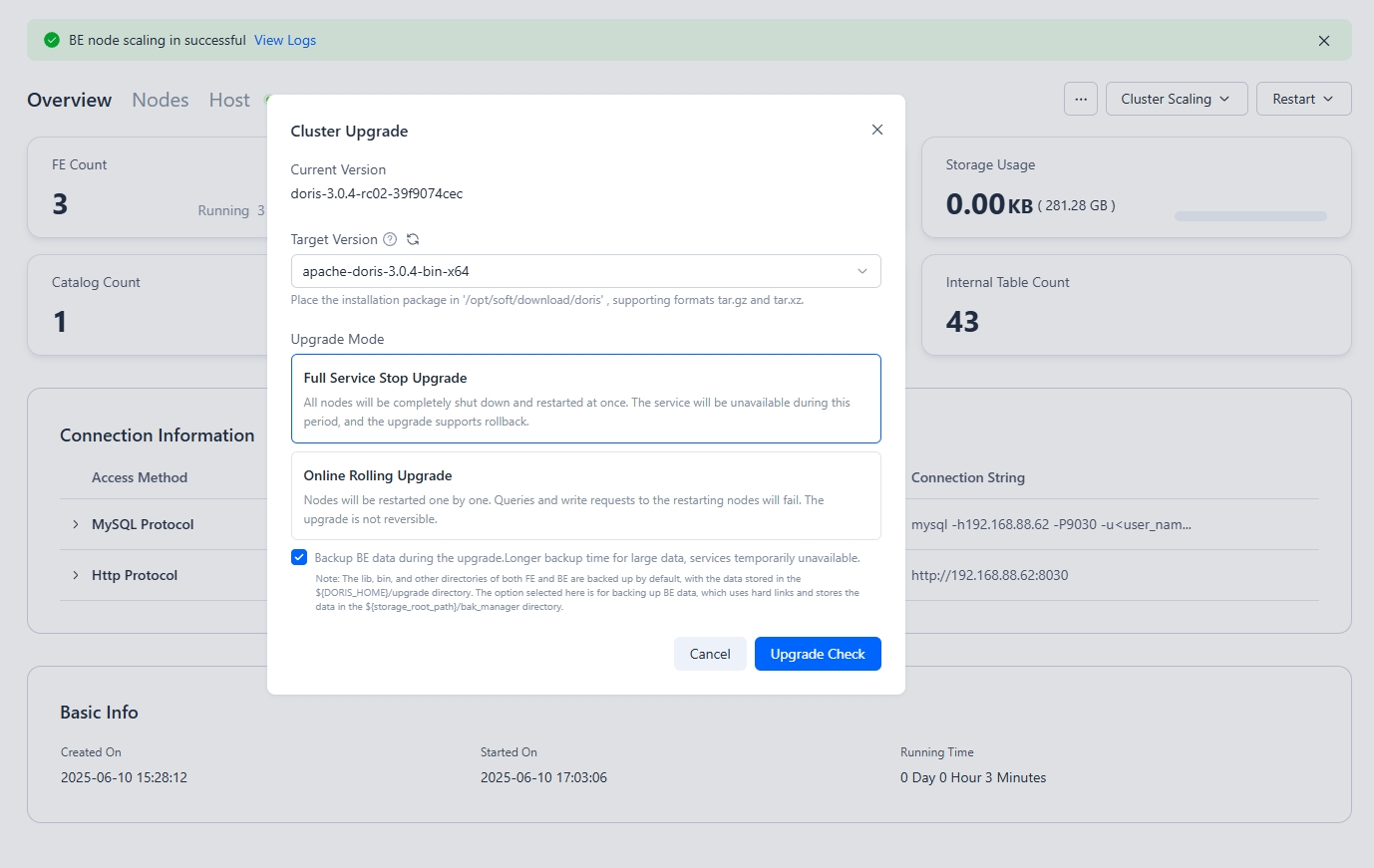
When upgrading a cluster, you can choose between full downtime upgrade and online rolling upgrade:
| Upgrade Method | Cluster Availability | Rollback Support |
|---|---|---|
| Full Downtime Upgrade | Cluster is unavailable | Supports data backup; can roll back after backup |
| Online Rolling Upgrade | Cluster is available, but nodes undergoing rolling restart will cause read/write request failures, requiring retries in the application client | Does not support data backup; cannot roll back |
When data backup is selected, it will be stored in the upgrade directory under the FE or BE root directory. This directory can be deleted after confirming the cluster has been successfully upgraded.
Step 3: Verify Upgrade
Full Downtime Upgrade Verification
Full downtime upgrade supports rollback. After a full downtime upgrade, you can check the completed cluster, and if any abnormalities are found, you can perform a rollback operation.
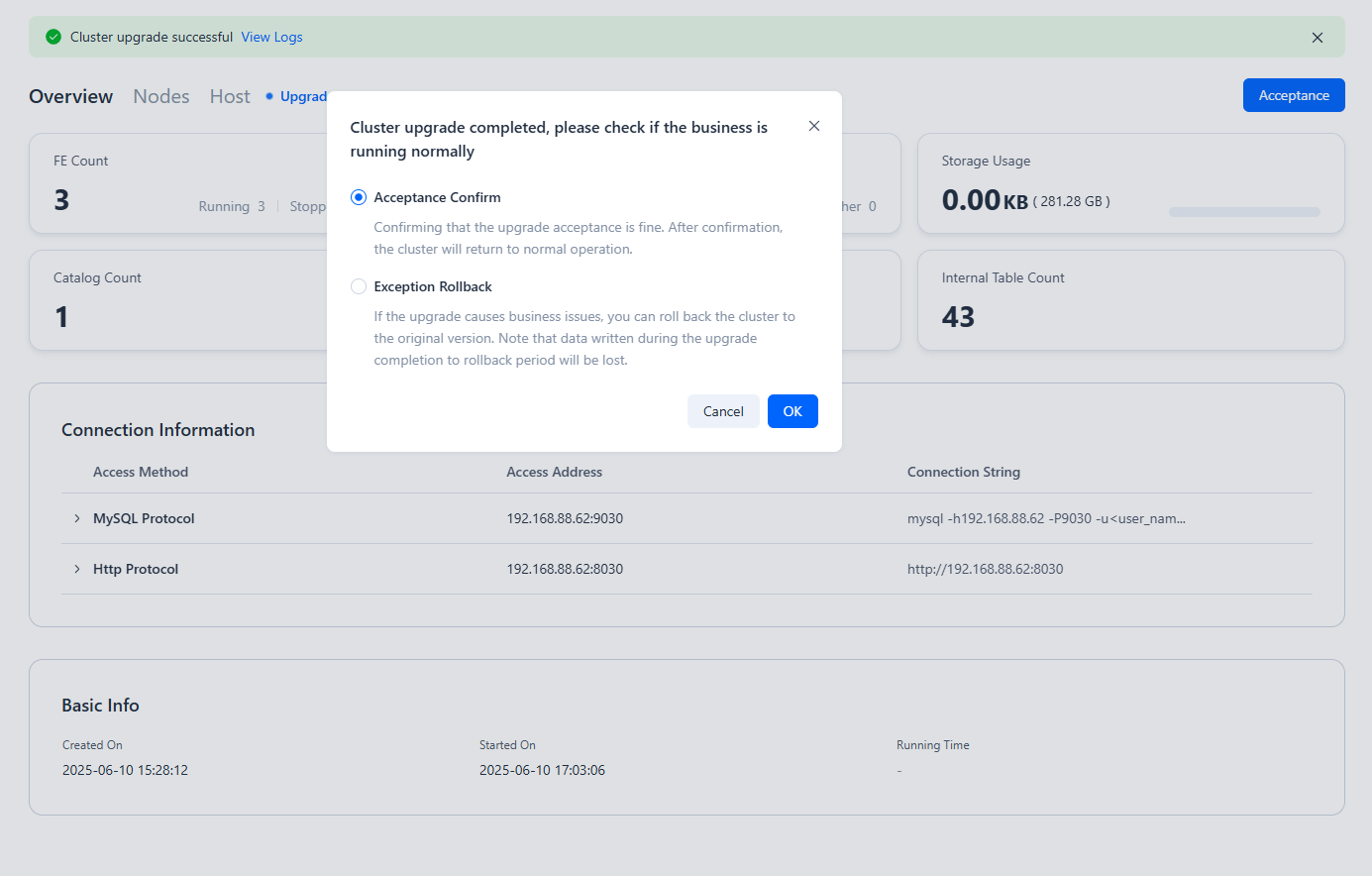
Online Rolling Upgrade Verification
During an online rolling upgrade, you can first upgrade a single node. Once the single node upgrade is complete, you can then perform a rolling upgrade of all remaining nodes.