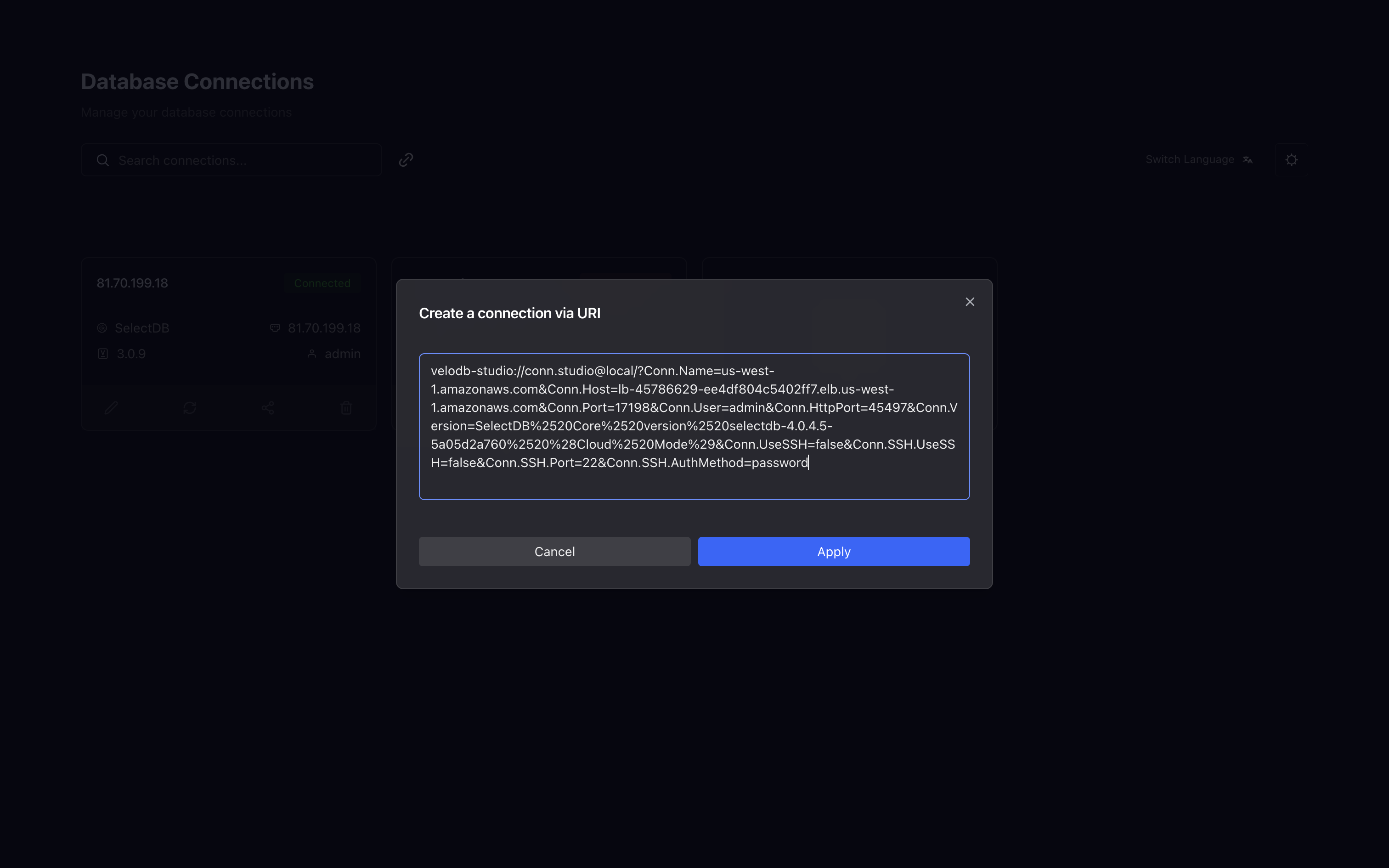create-connection
Regular
General connection requires the following information:
- Connection name: You can give a friendly name for the connection to be easy to remember
- Host: The address of your database
- Port: The JDBC port of your database
- HTTP Port: The HTTP port of your database, which will be used to obtain query Profile information
- Username: Username of your database
- Password: Your database password
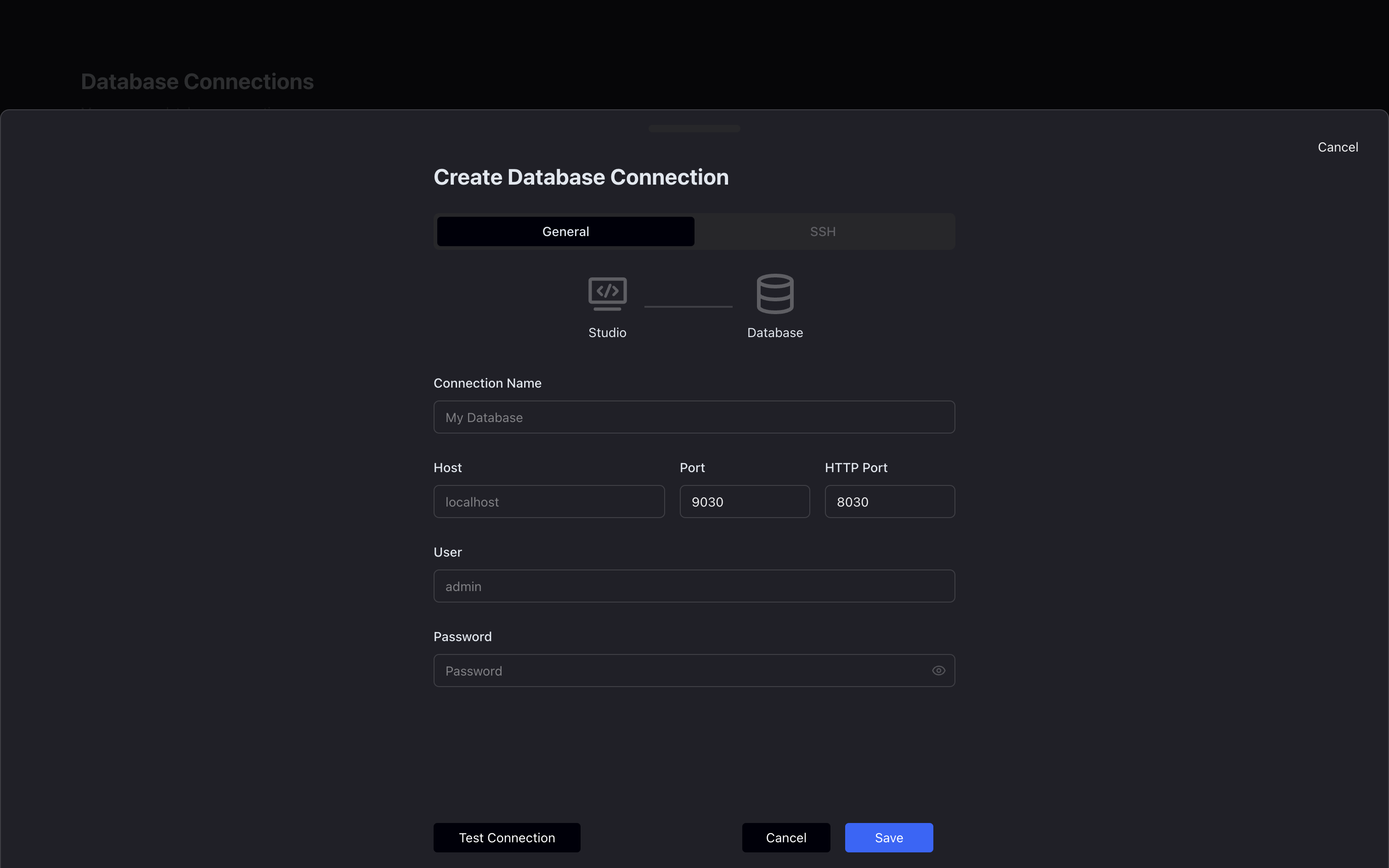
Clicking Test Connection will initiate a connection test. If the connection is successful, the connection will be displayed, otherwise the connection will be displayed.
Click Save to save the connection information, you can see the connection in the connection list.
Connect via SSH tunnel
Connecting to a database through an SSH tunnel is a common security practice. To ensure data security, we recommend that you use an SSH tunnel to connect to a database in the following situations:
-
The database service is deployed in a private network (such as a VPC or an intranet) and accessed through an SSH tunnel to connect to the springboard machine.
-
Simplify configuration, instead of SSL/TLS access, in some cases configuring the SSL/TLS certificate for a database can be complex and time-consuming, and SSH tunneling provides a fast and secure alternative without modifying the configuration of the database itself.
SSH tunnel connection requires the following information
Check the SSH tunnel to enable the SSH tunnel option to be turned on before subsequent filling and connection can be performed
- Host: The address of your SSH server
- Port: The port of your SSH server
- Username: Username of your SSH server
- Authentication method: Optional password or public key
- Password: Your SSH password
- Private Key: The path to your SSH server's private key
- Private key password (publication): If your SSH server's private key also has a separate password (publication), you need to fill in the private key password (publication)
Password authentication
Fill in your SSH server user's password
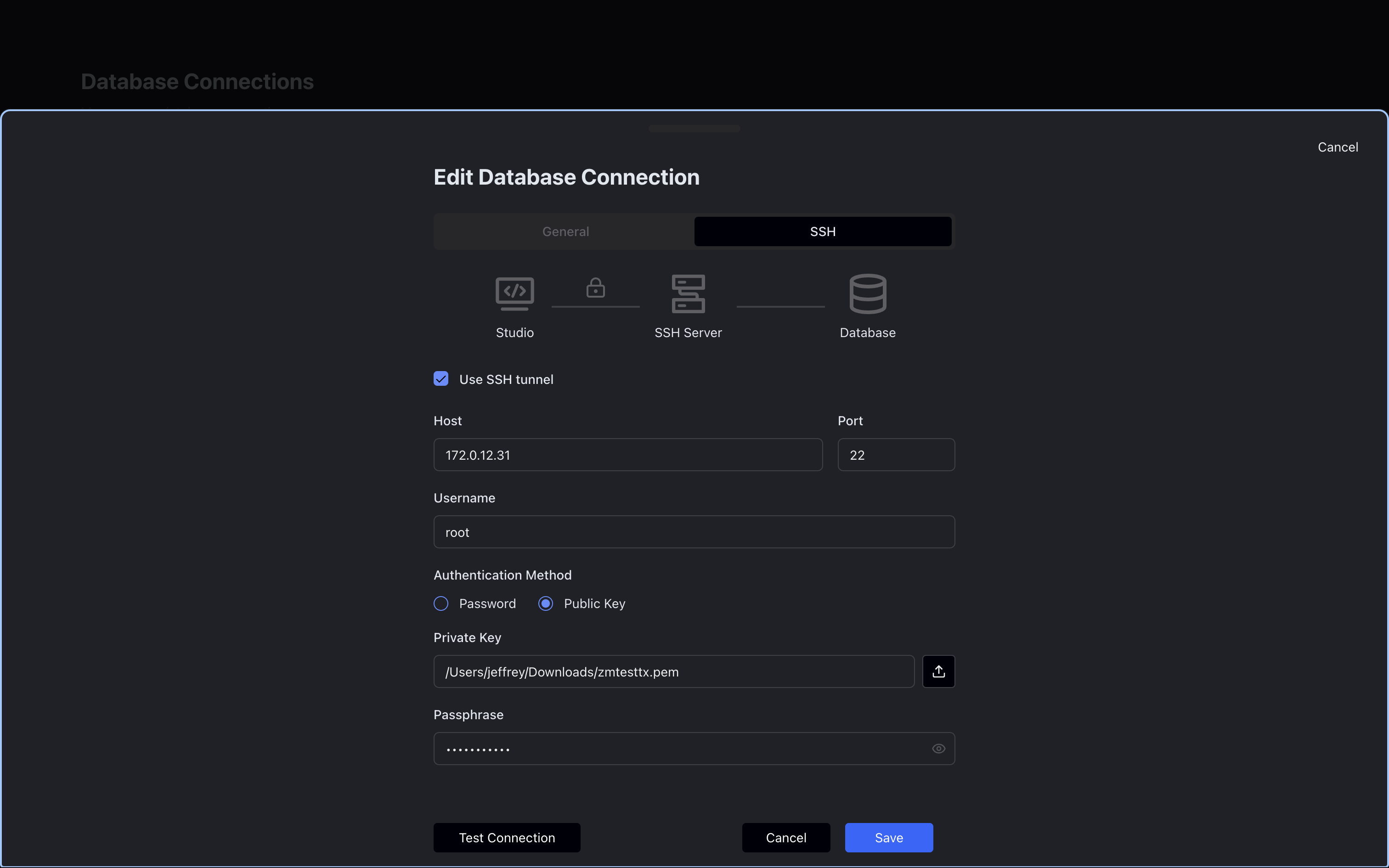
Public Key Authentication
Fill in the path to your SSH server's private key. If your SSH server's private key has a separate password, you need to fill in the private key password.
The private key file will not be saved or uploaded anywhere, only the private key file path you provide
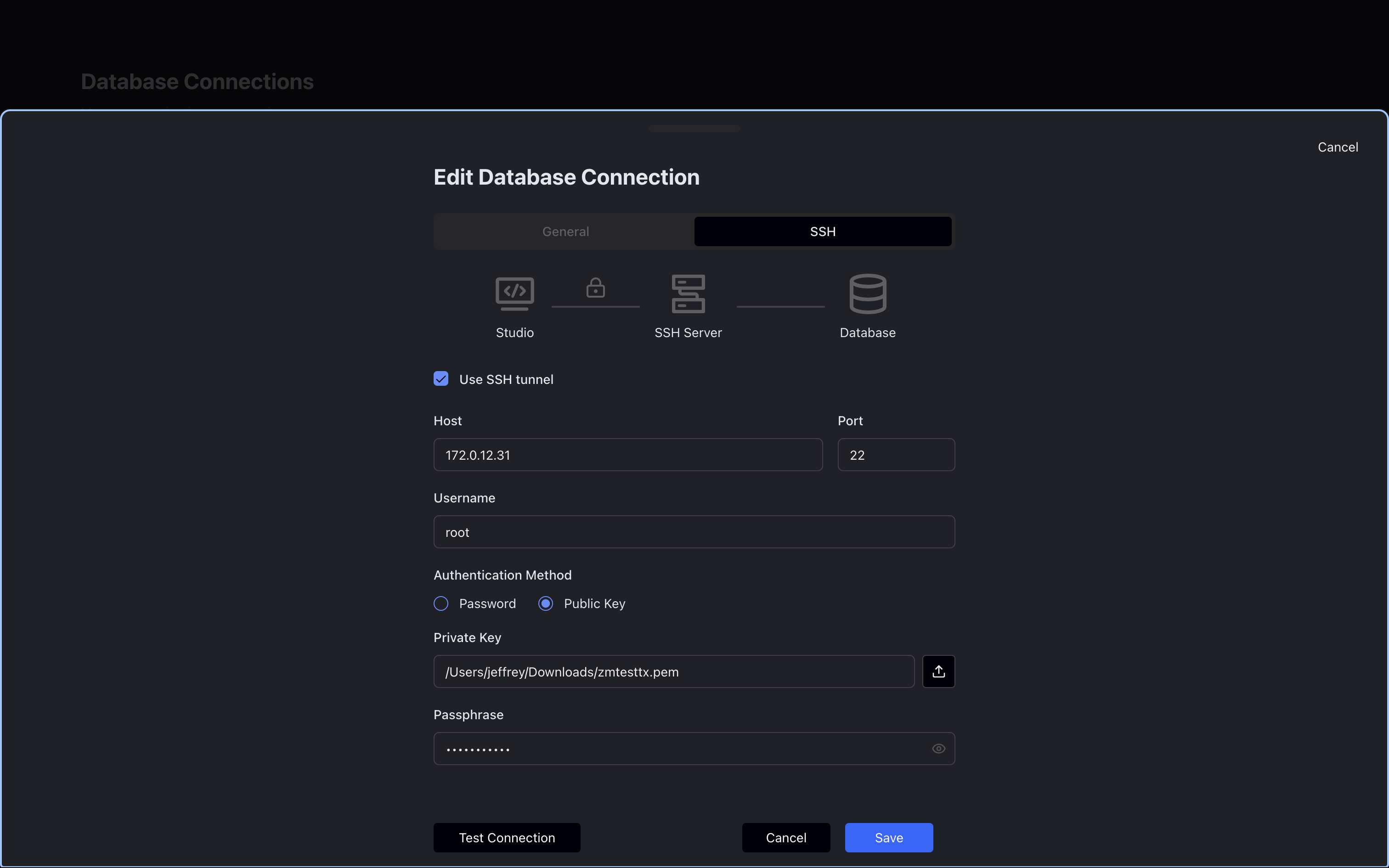
Create a connection through the Studio URI
Click the Use URI Create icon next to the search button to open the Create Connection dialog box.
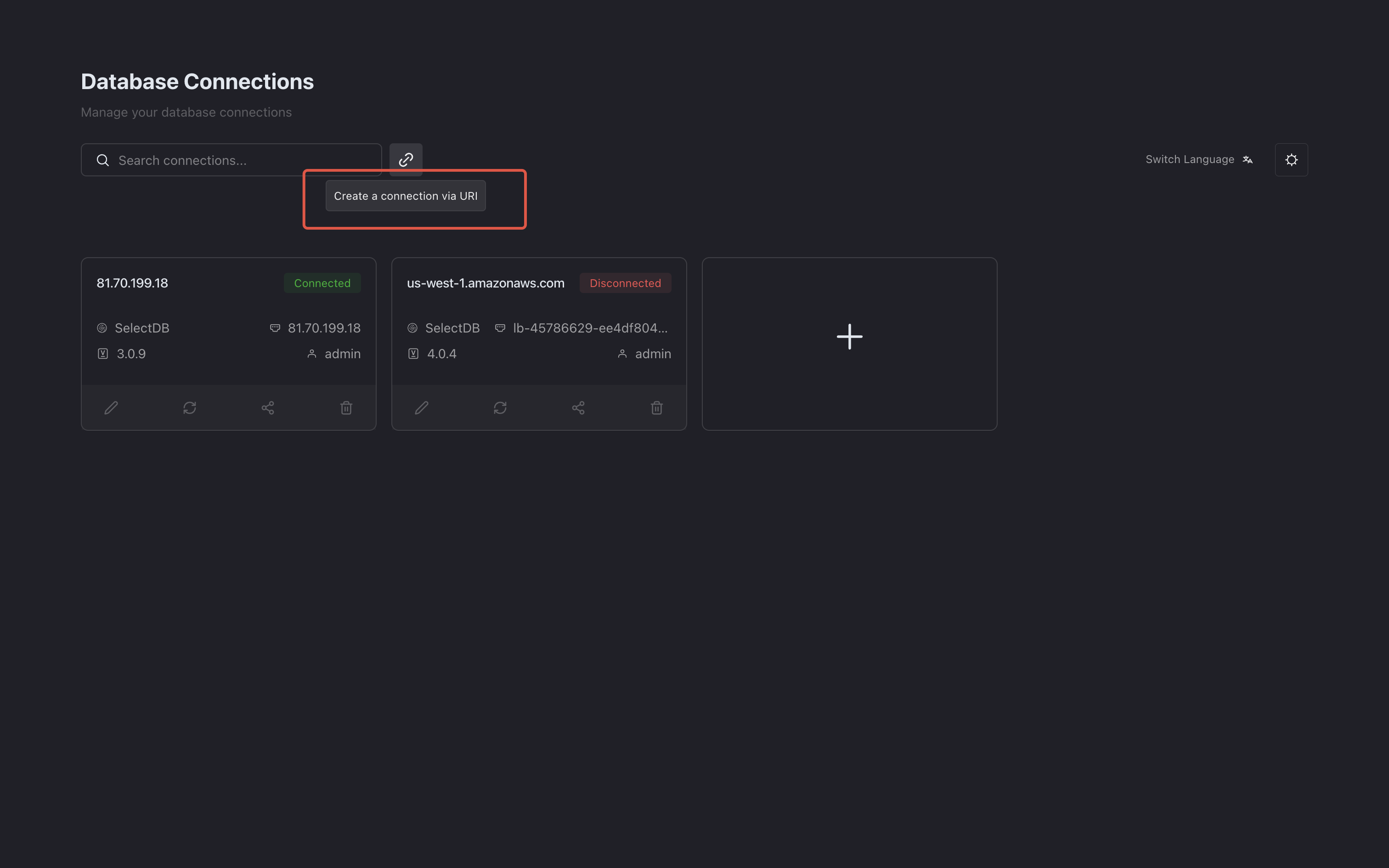
In the dialog box, fill in the VeloDB Studio Desktop URI, and then click the 'Apply' button, and the information will be automatically filled in the Create Connection Form.