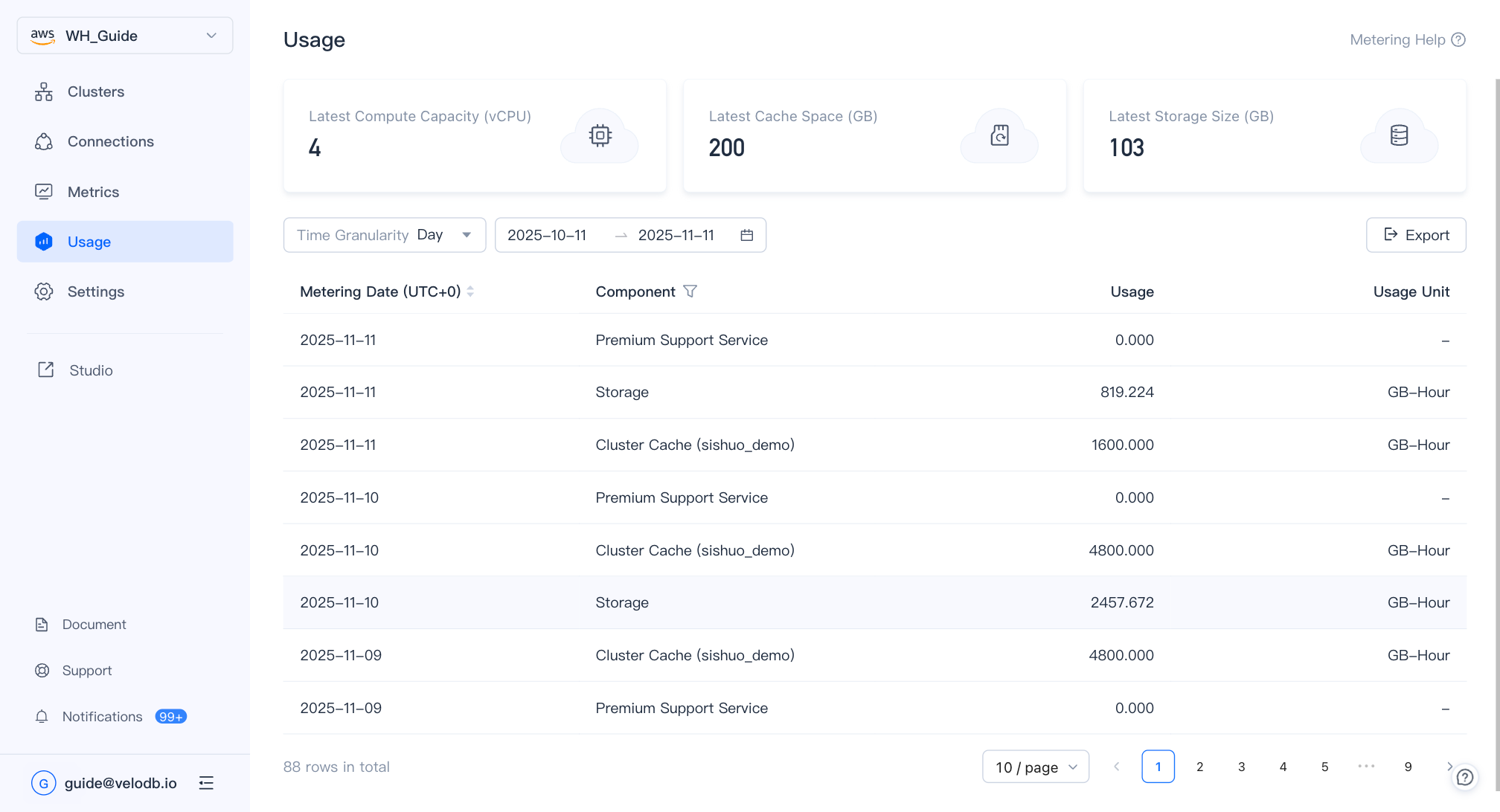Billings
This topic describes how to manage fee deduction channels and view bills for organization administrators.
Before applied in the production environment, it is recommended to link a credit card or open a cloud marketplace deduction channel to ensure the continuous operation of the service.
Deduction Channels
VeloDB Cloud currently supports four deduction channels, which are credit card, cloud marketplace, cash and vouchers. VeloDB Cloud will generate bills periodically and deducts fees from those channels.
Click the User Menu > Billings, enter Billing Overview page to view the overall usage of the those fee deduction channels.
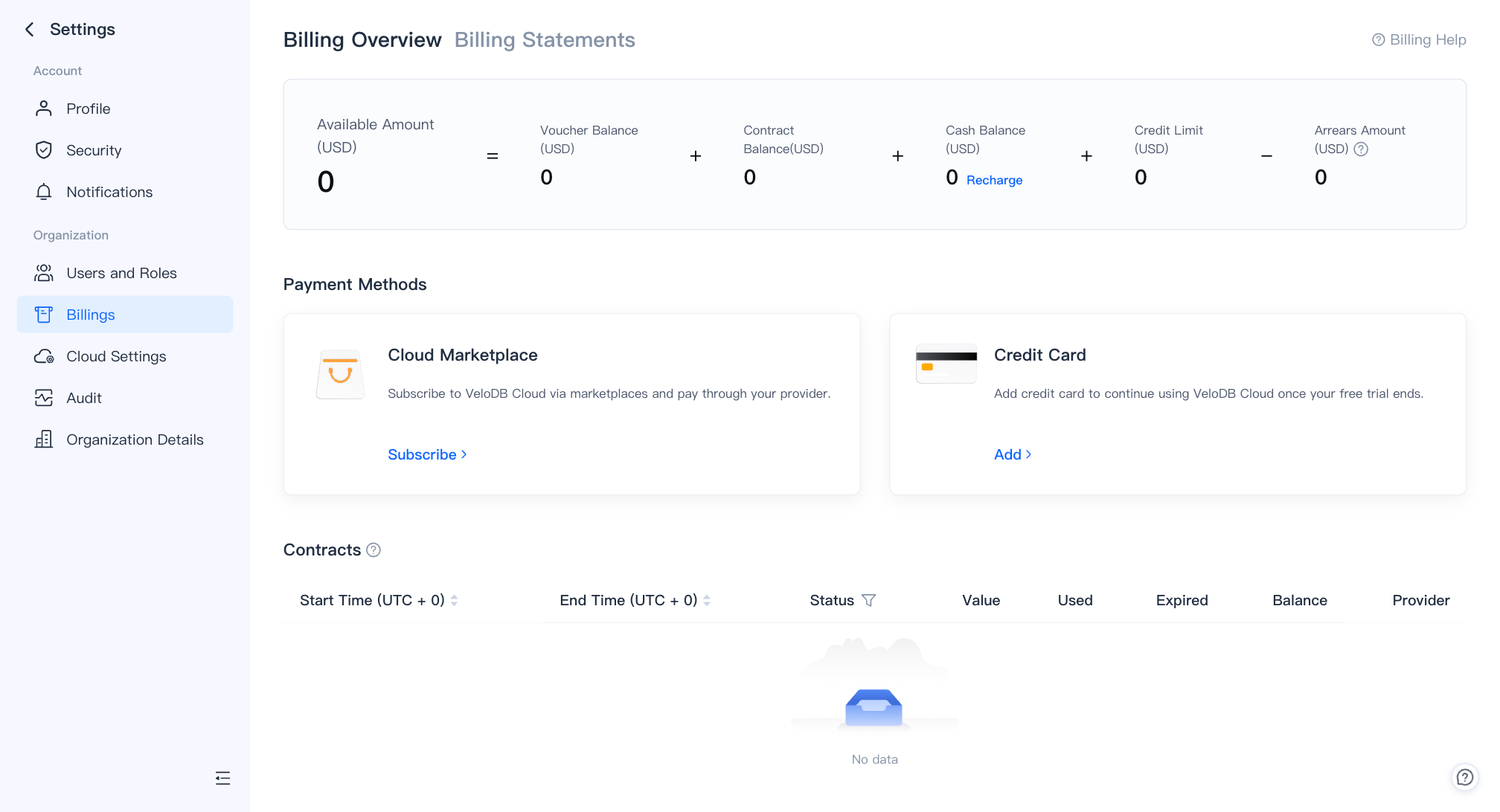
The following describes the use of the above deduction channels:
Credit Card
In Billing Overview page, click Add on Credit Card to complete the setup.
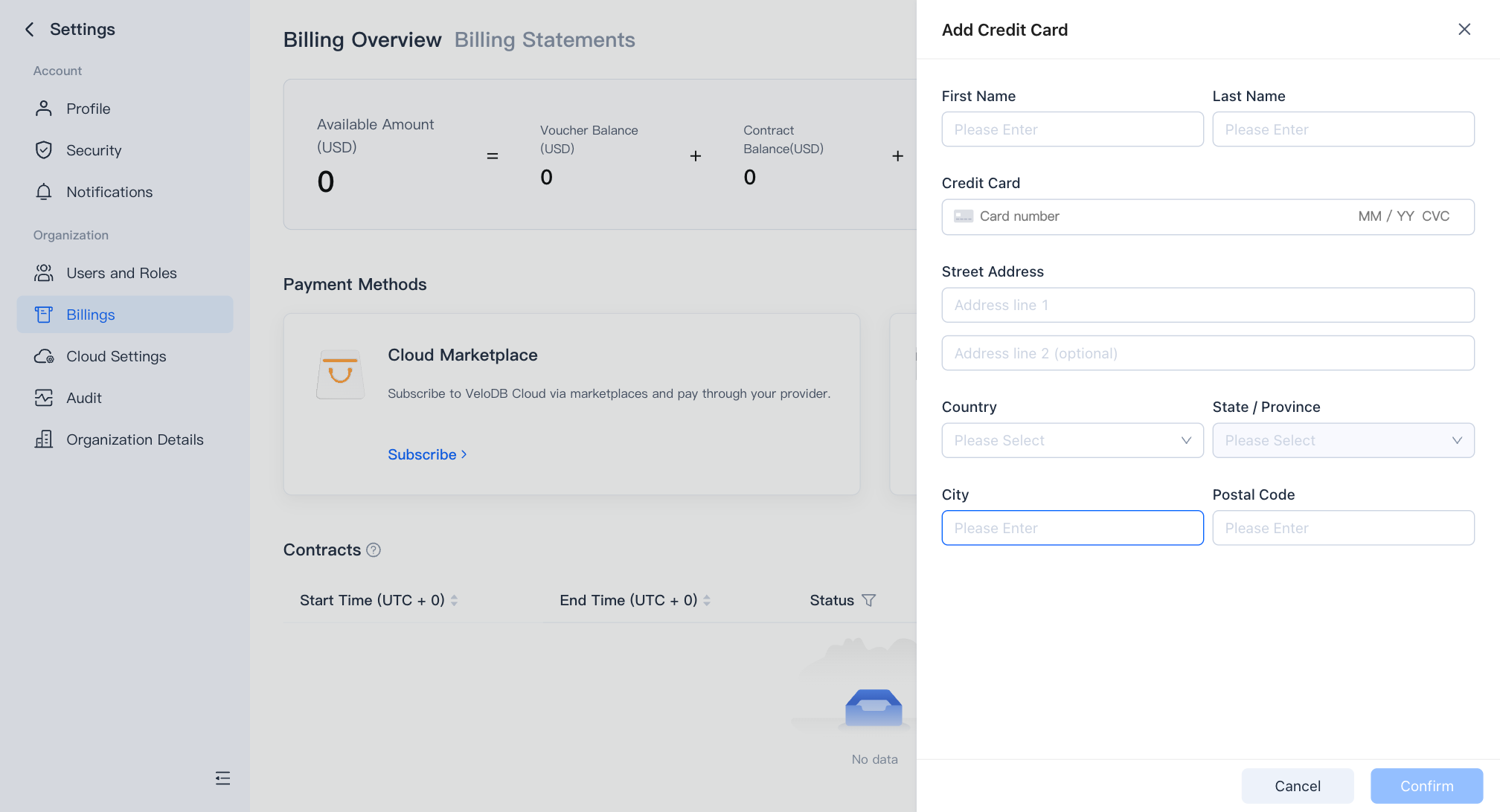
You can’t remove a credit card in the Billing Overview page, but you can update it anytime. This helps ensure your organization always has a valid payment method. If you need to remove your credit card, please contact VeloDB Cloud support for help.
Open Cloud Marketplace
AWS Marketplace
This topic mainly describes how to use the AWS Marketplace deduction channel.
The specific opening process is as follows:
- In Billing Overview page, click Subscribe on Cloud Marketplace card, find AWS Marketplace in the drawer page, then click Go to Subscribe to enter the VeloDB Cloud commodity page of the AWS Marketplace.
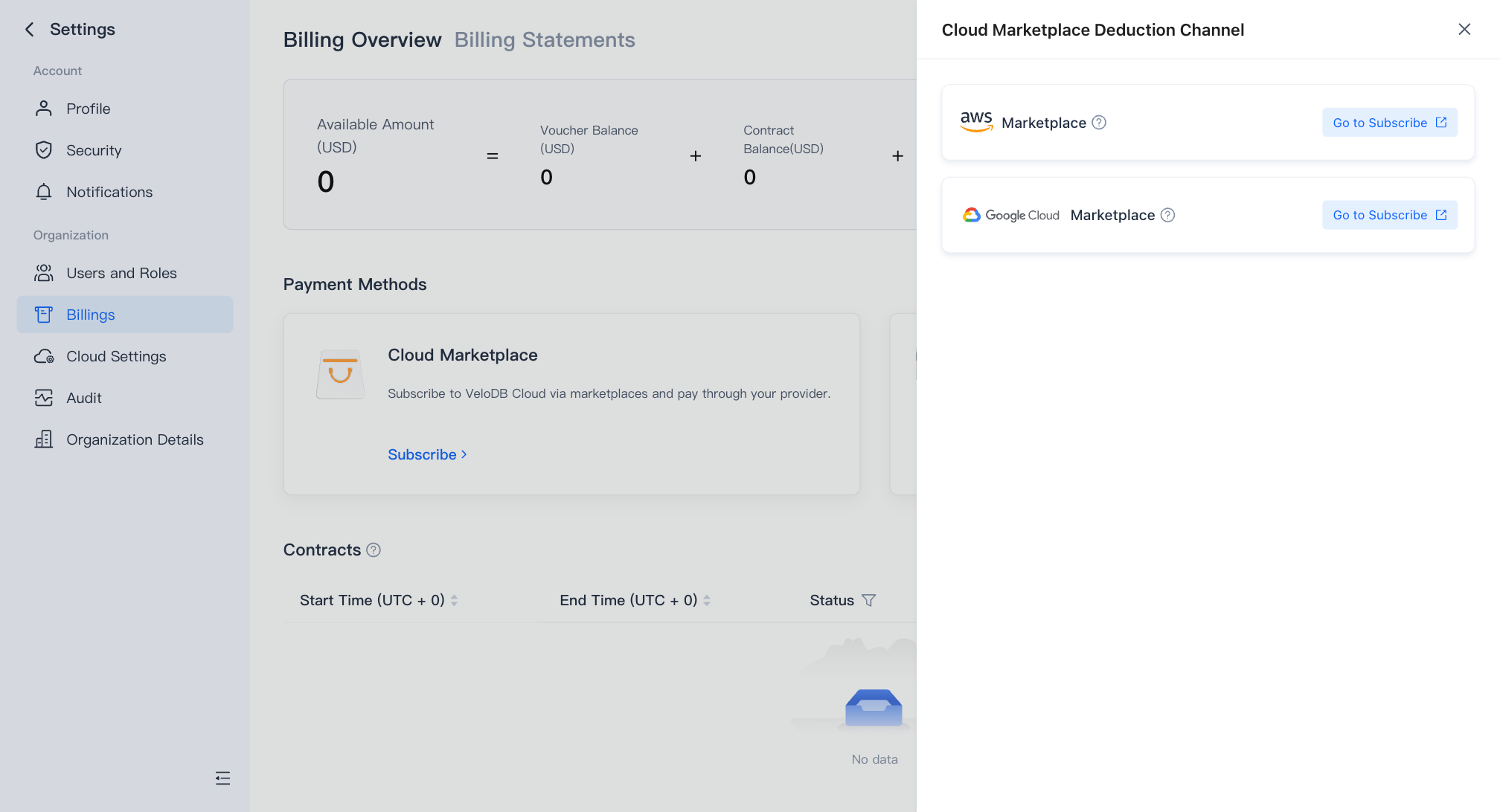
- Click View purchase options to enter the Subscription page of the AWS Marketplace.
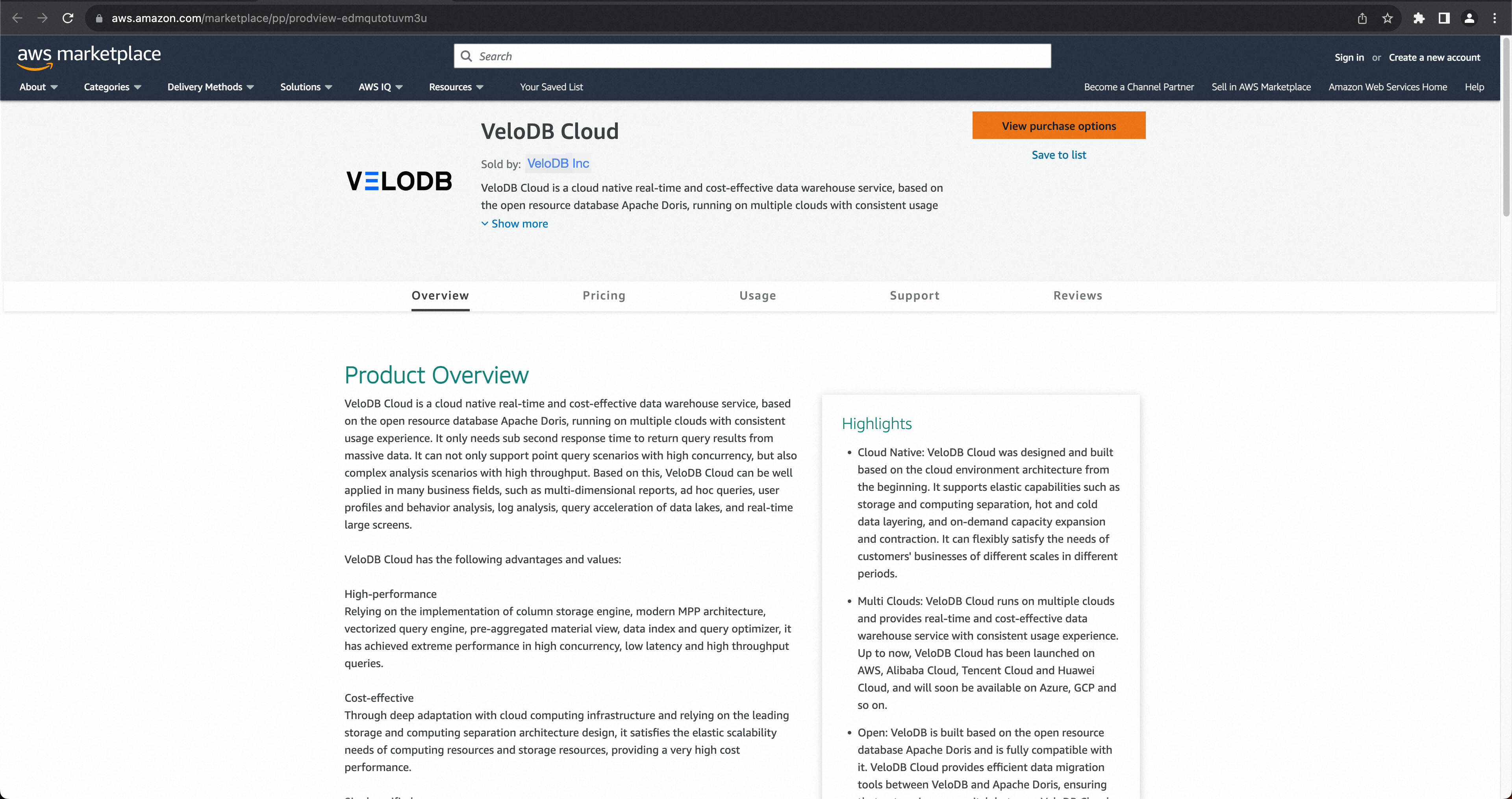
- Click Subscribe,when the page displays "You are currently subscribed to this offer", click Set up your account to go to the authorization page of VeloDB Cloud.
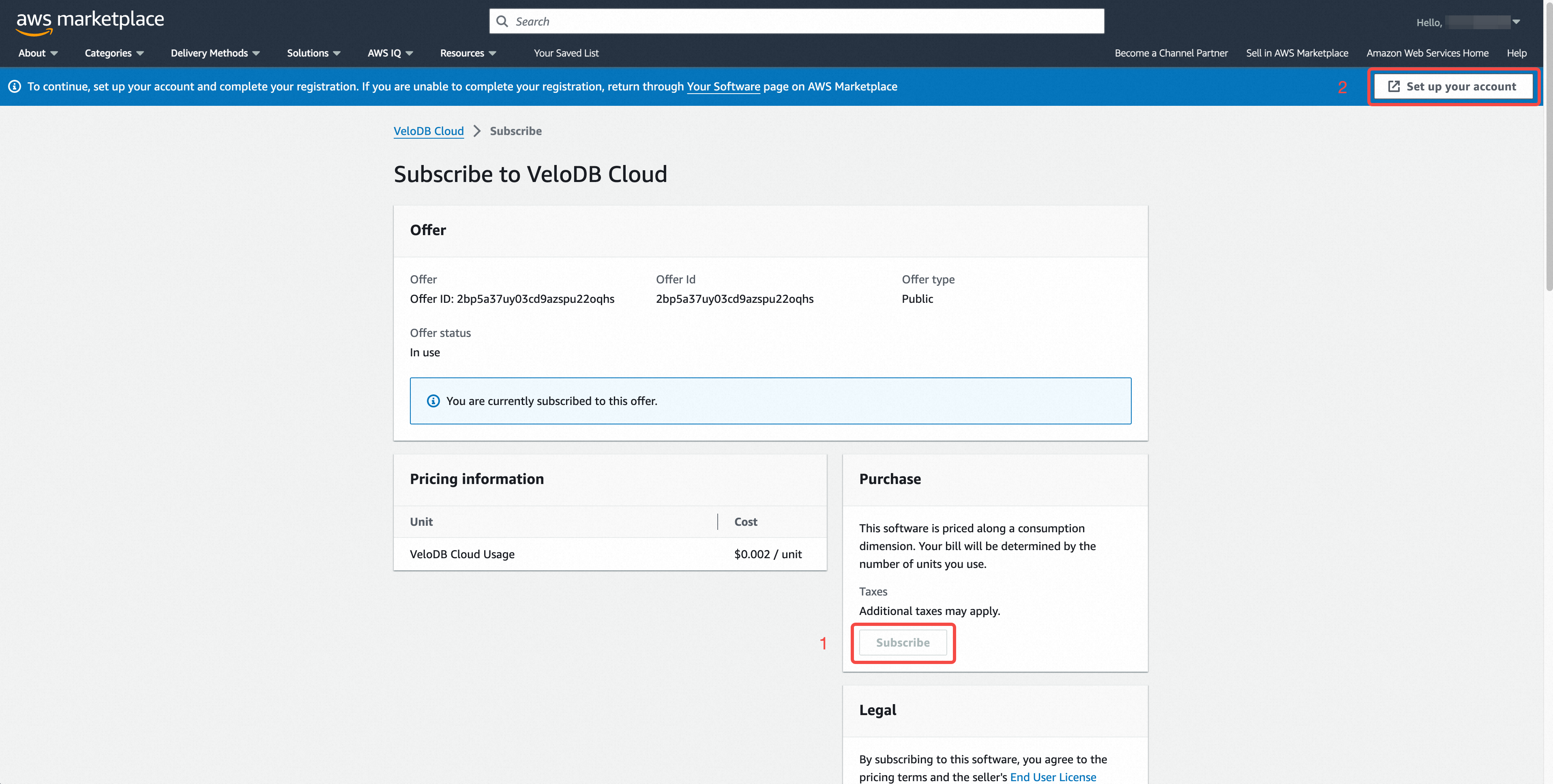
- Log in with your VeloDB Cloud account on the authorization page.
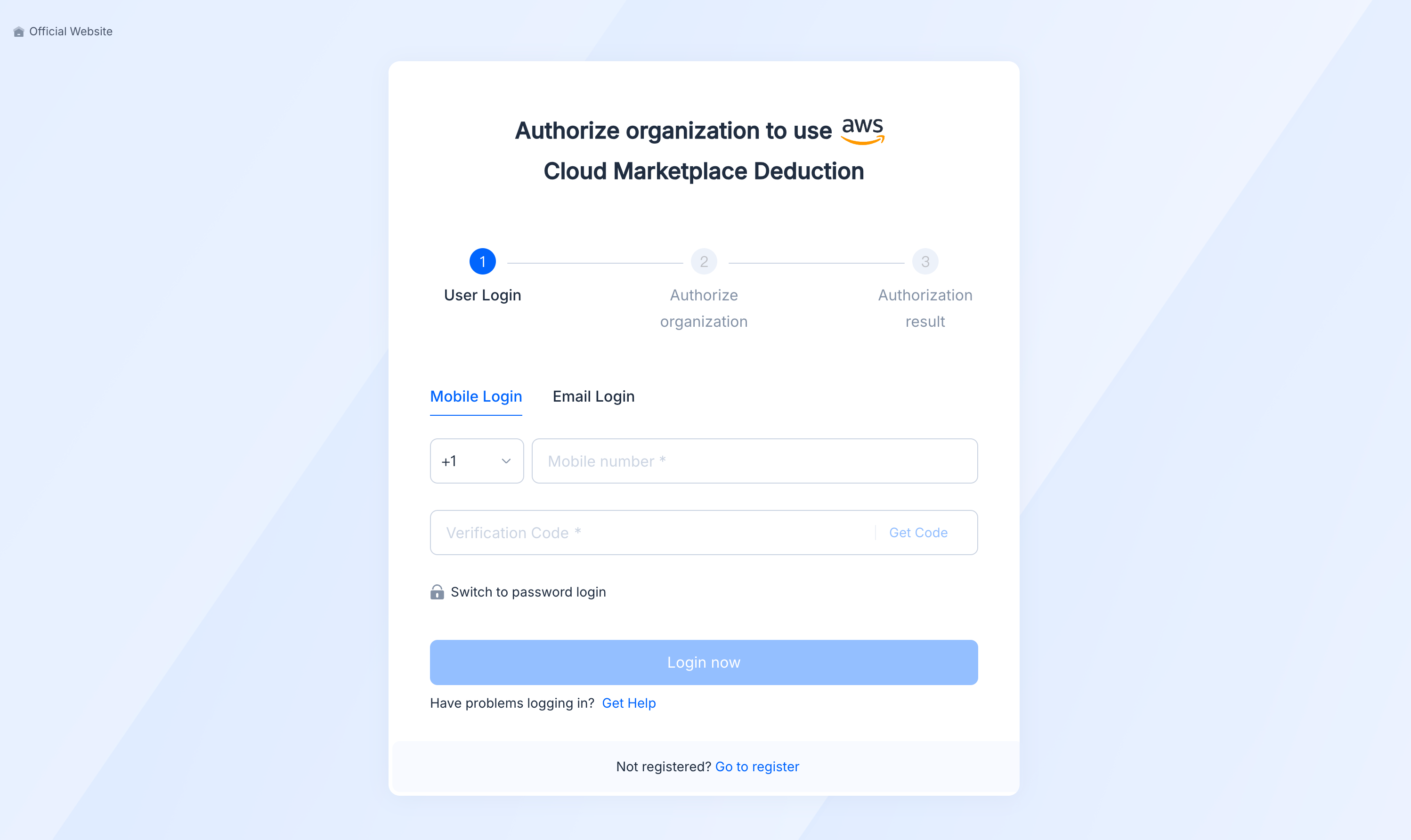
- Select the target organization from the organization list, and click Confirm Authorization. Once the authorization is successful, your AWS account will deduct the subsequent expenses.
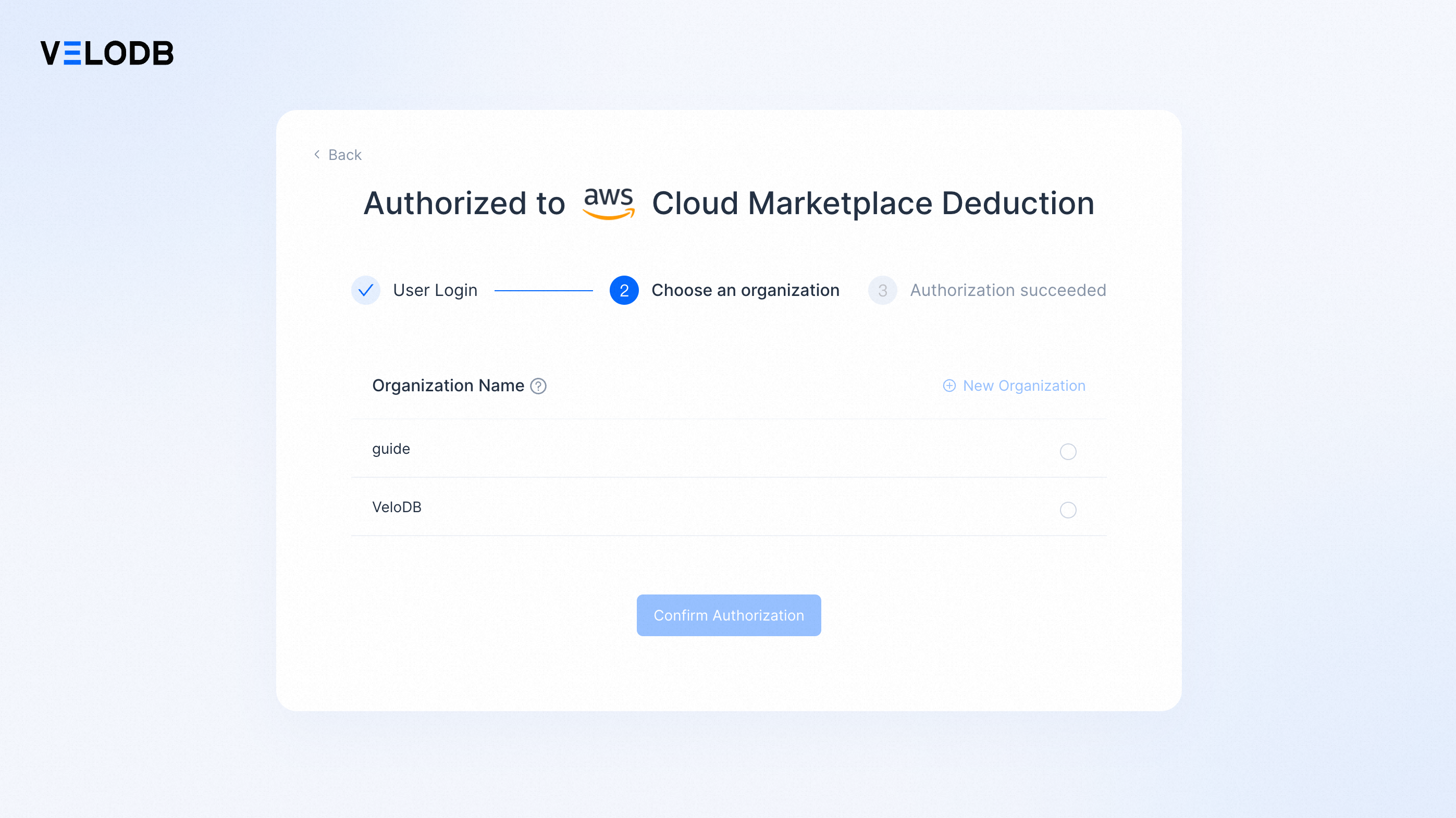
- Click Check go back to Billing Overview page after completing the authorization. If AWS Marketplace is displayed on the cloud marketplace deduction channels, that means you have successfully opened the cloud marketplace deduction channel.
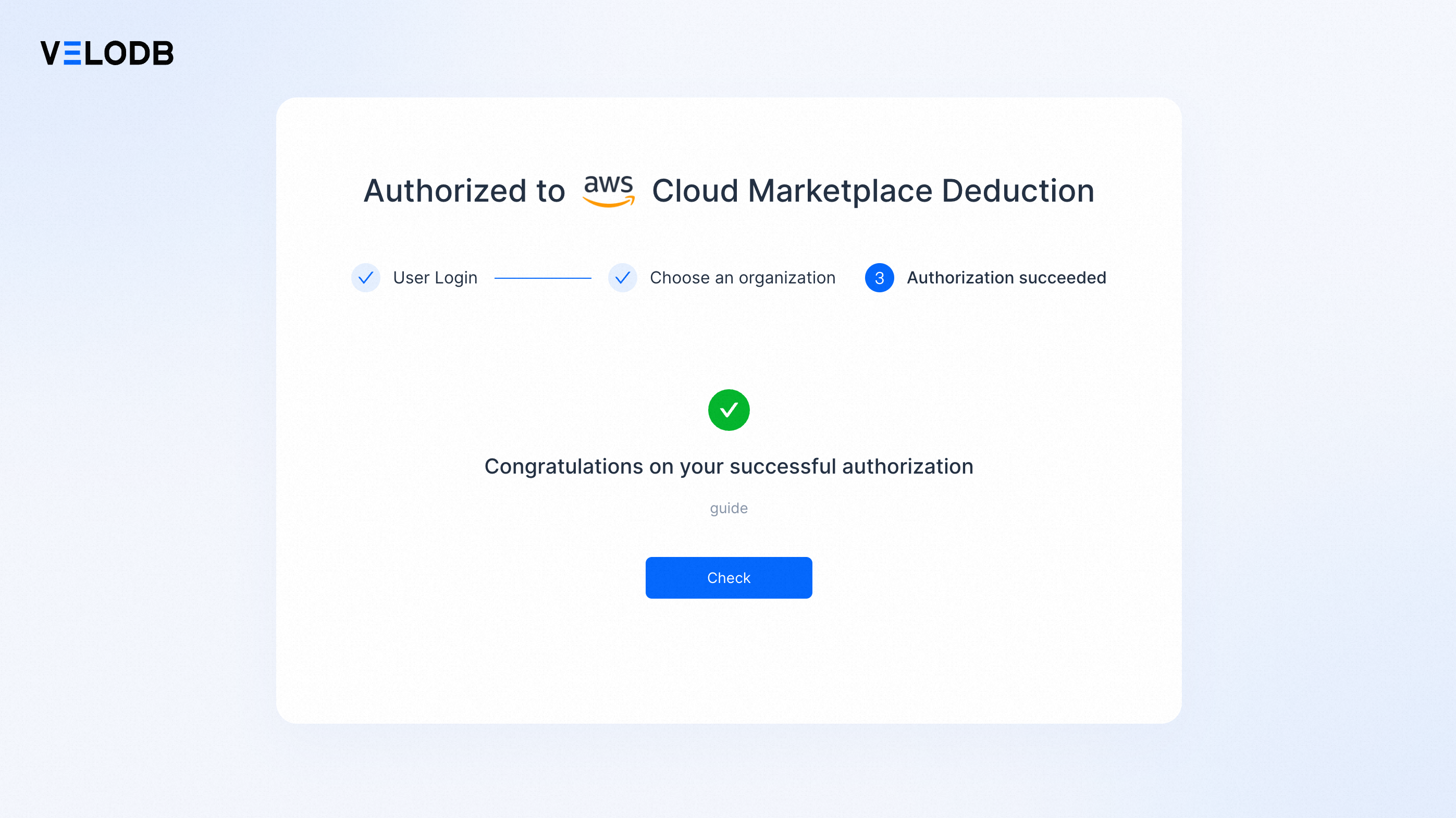
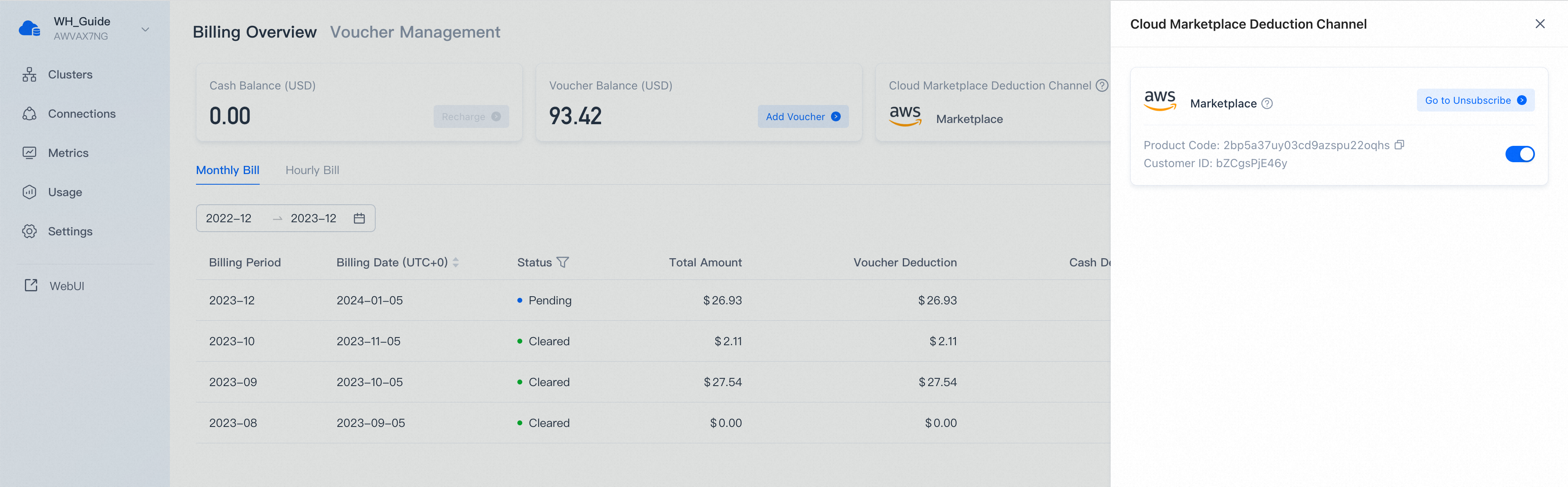
GCP Marketplace
This topic mainly describes how to use the AWS Marketplace deduction channel.
Note: The additional commission rate in GCP Marketplace is 3% of the paid amount.
1. Go to GCP Marketplace VeloDB Cloud product
You can jump to the GCP Marketplace through the VeloDB Cloud console, or search for VeloDB directly in Marketplace.
-
Jump to the GCP Marketplace through the VeloDB Cloud console
On the Billing Overview page in VeloDB Cloud console, click Open on the Cloud Marketplace Deduction Channel card, find GCP Marketplace on the drawer page, then click Go to Subscribe to jump to the VeloDB Cloud product page in GCP Marketplace.
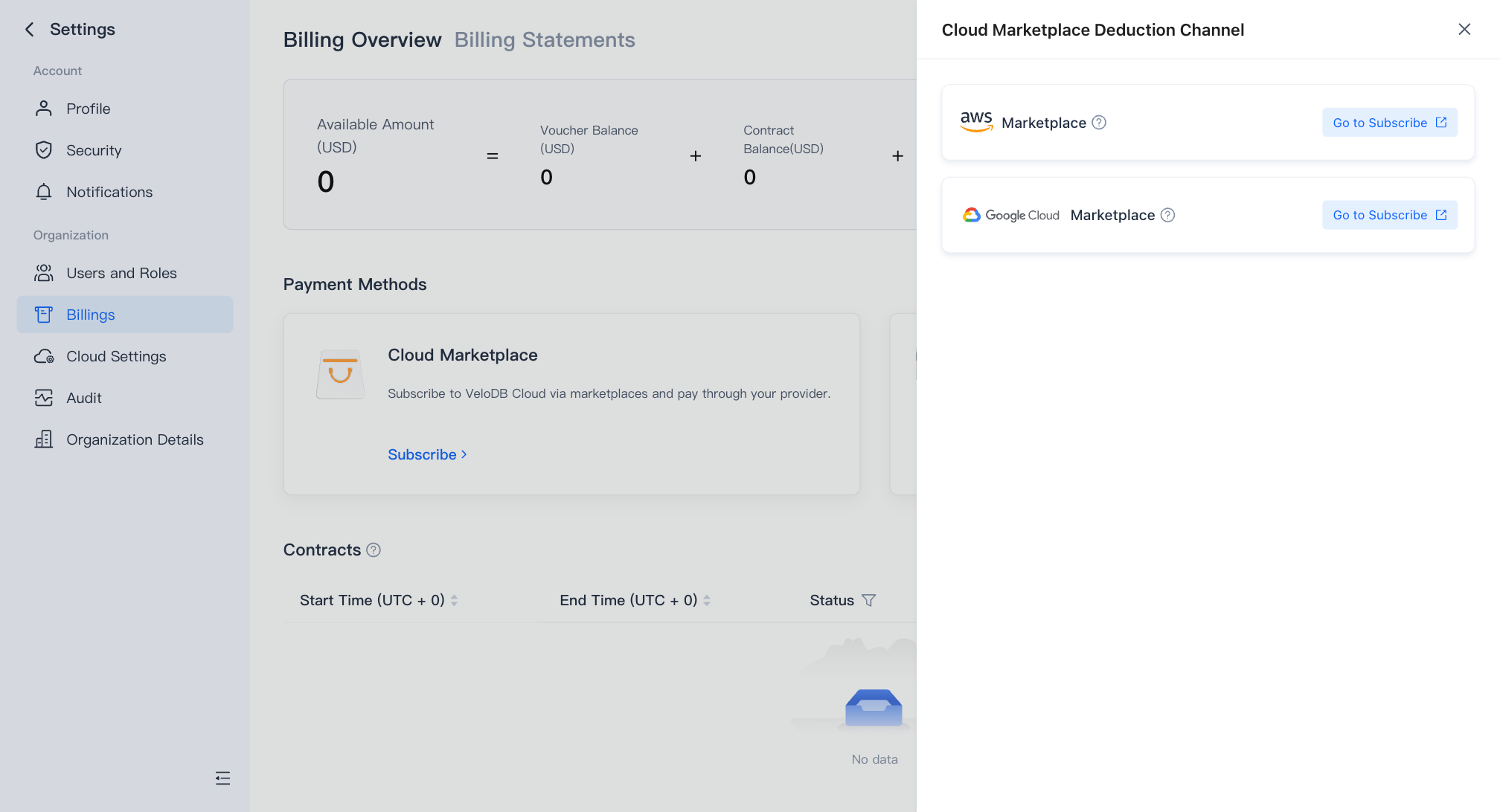
-
Search for VeloDB directly in GCP Marketplace
You can also find the VeloDB Cloud product on GCP Marketplace by searching for "VeloDB" or "Doris" and then enter the VeloDB Cloud product page in GCP Marketplace.
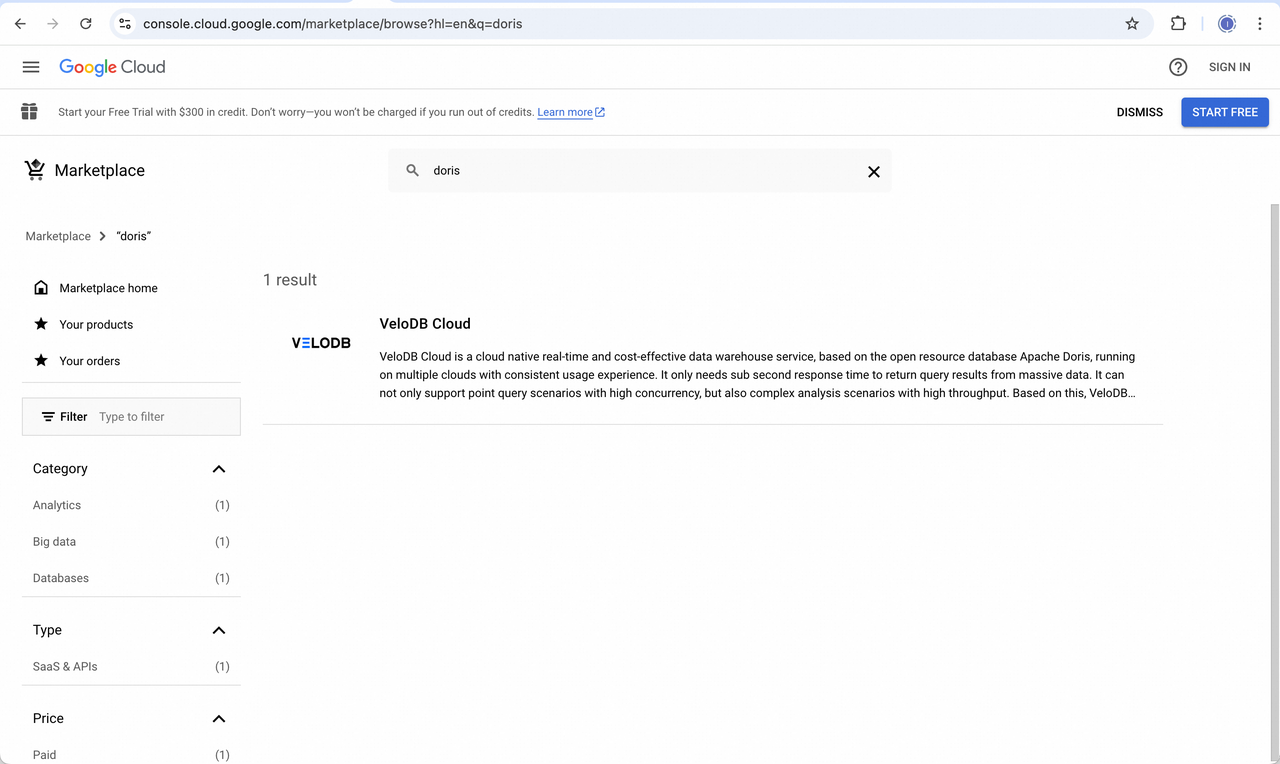
2. Subscribe VeloDB Cloud
On the VeloDB Cloud product page in GCP Marketplace, click the button SUBSCRIBE to go to the order confirmation page.
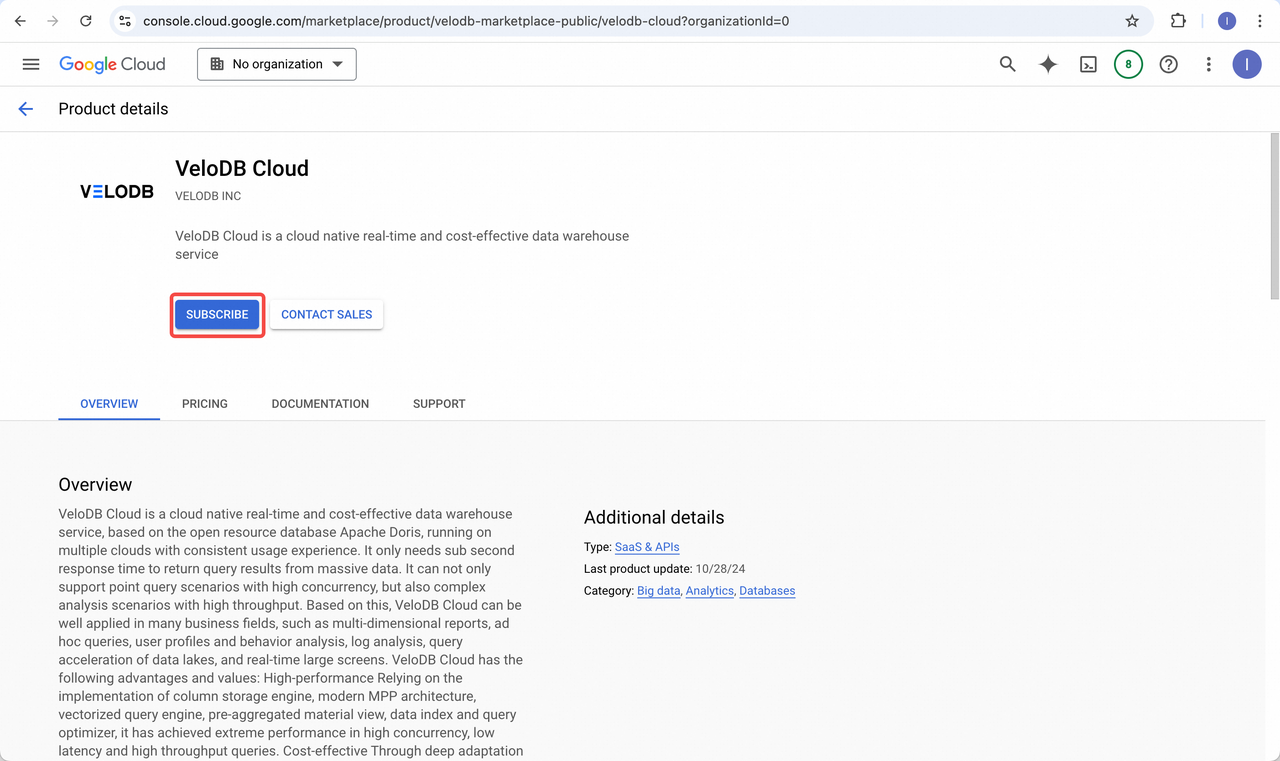
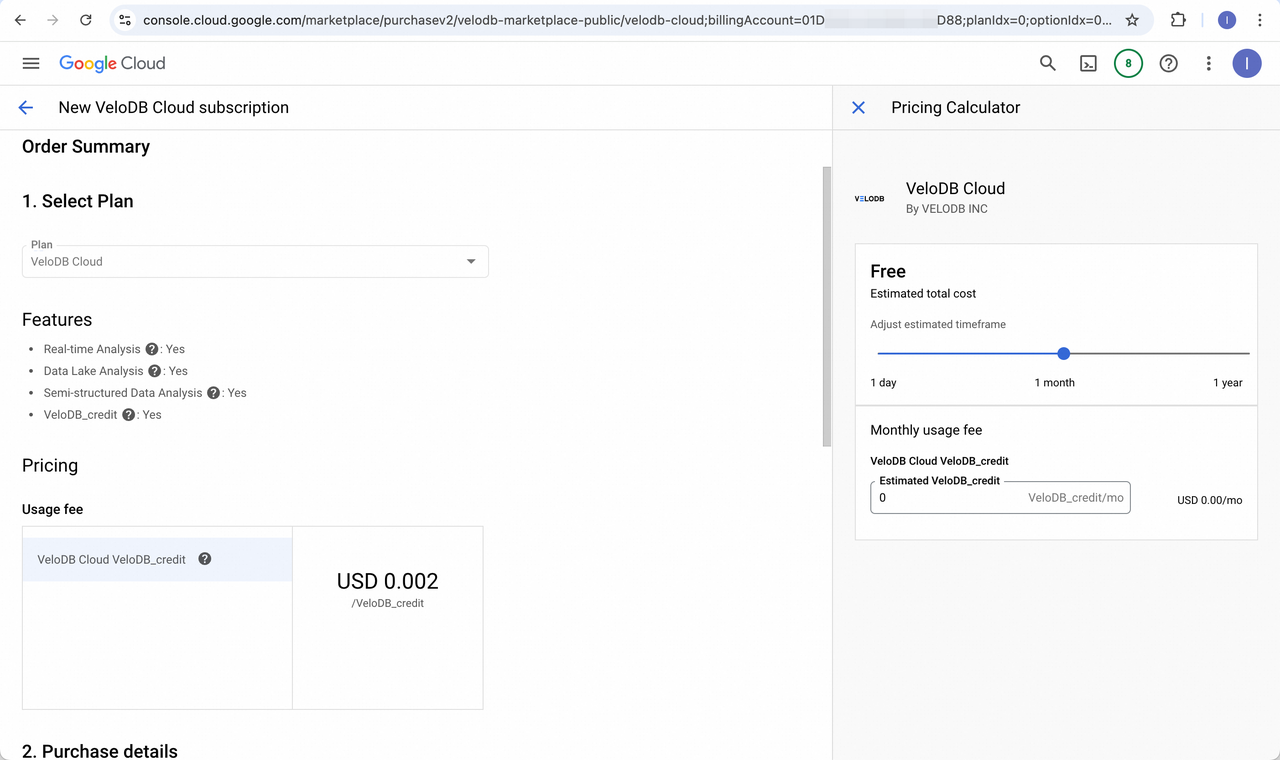
On the order confirmation page, check the terms and click the button SUBSCRIBE.
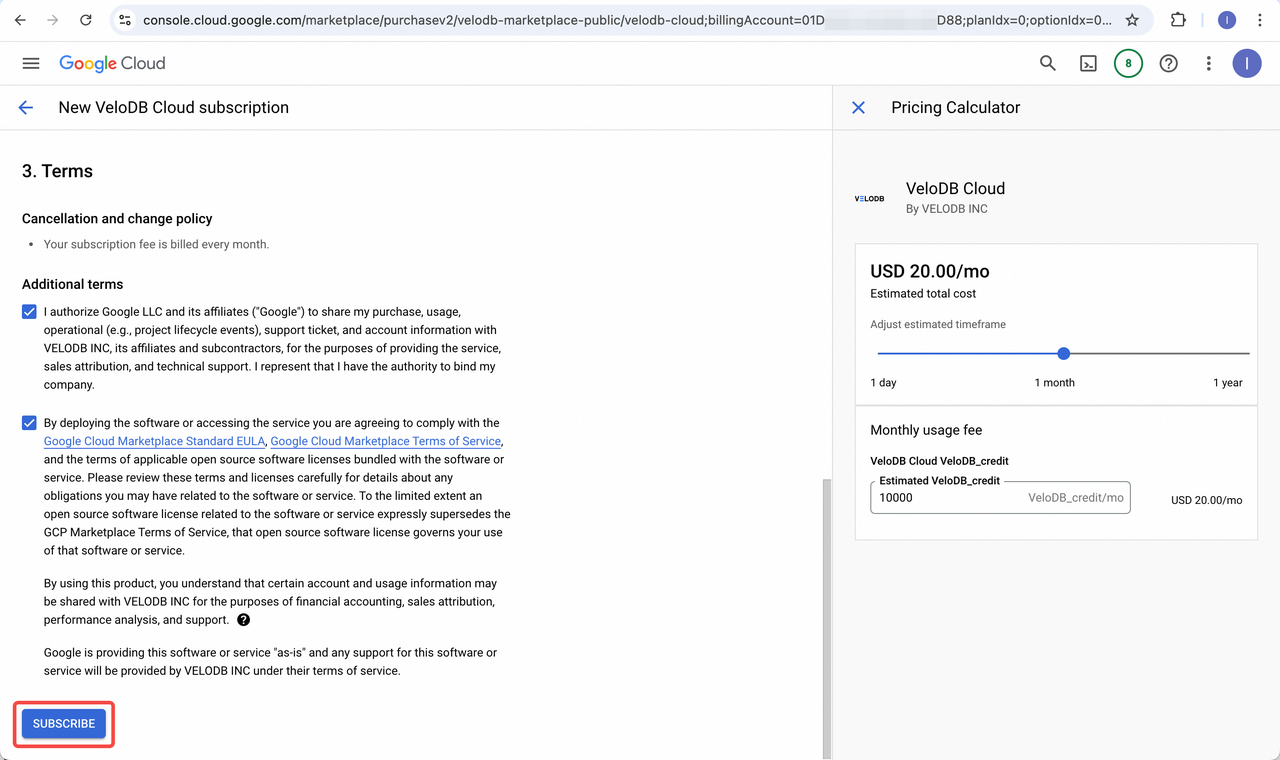
In the secondary confirmation dialog box, you can click the button GO TO PRODUCT PAGE to view the subscription effect, or you can click the button MANAGE ORDERS to view the order changes.
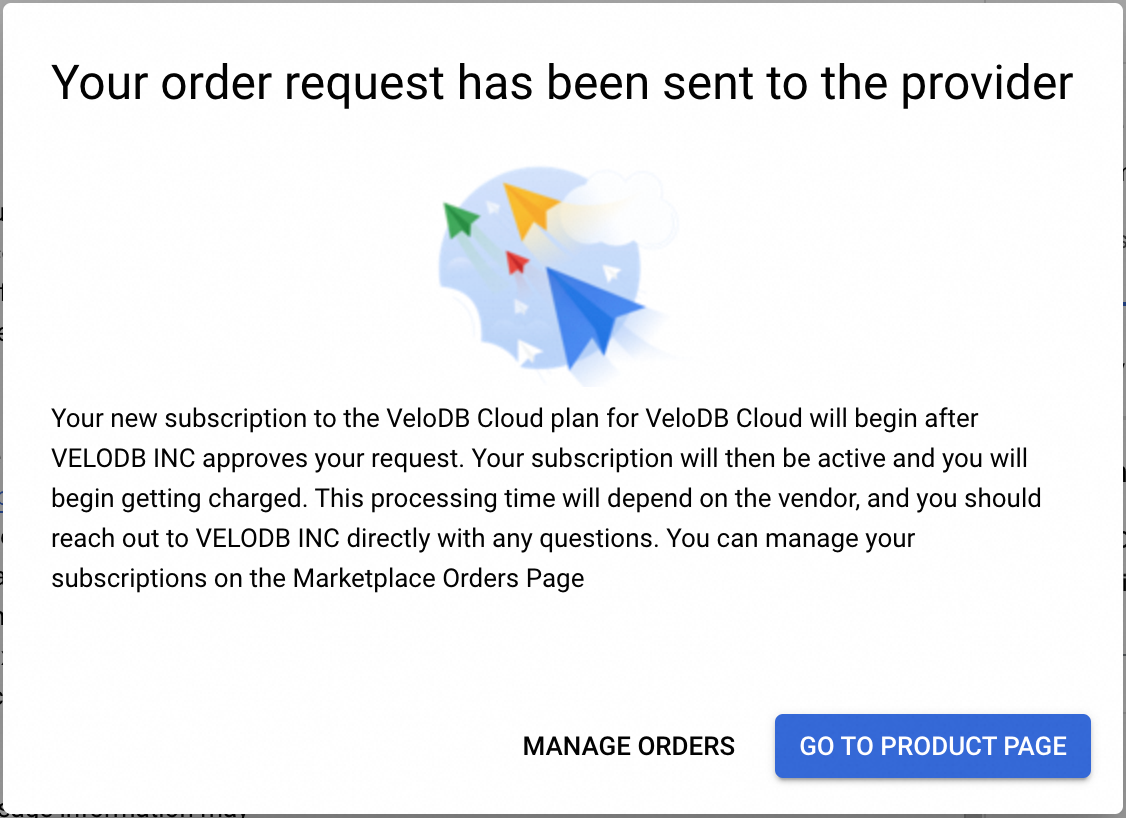
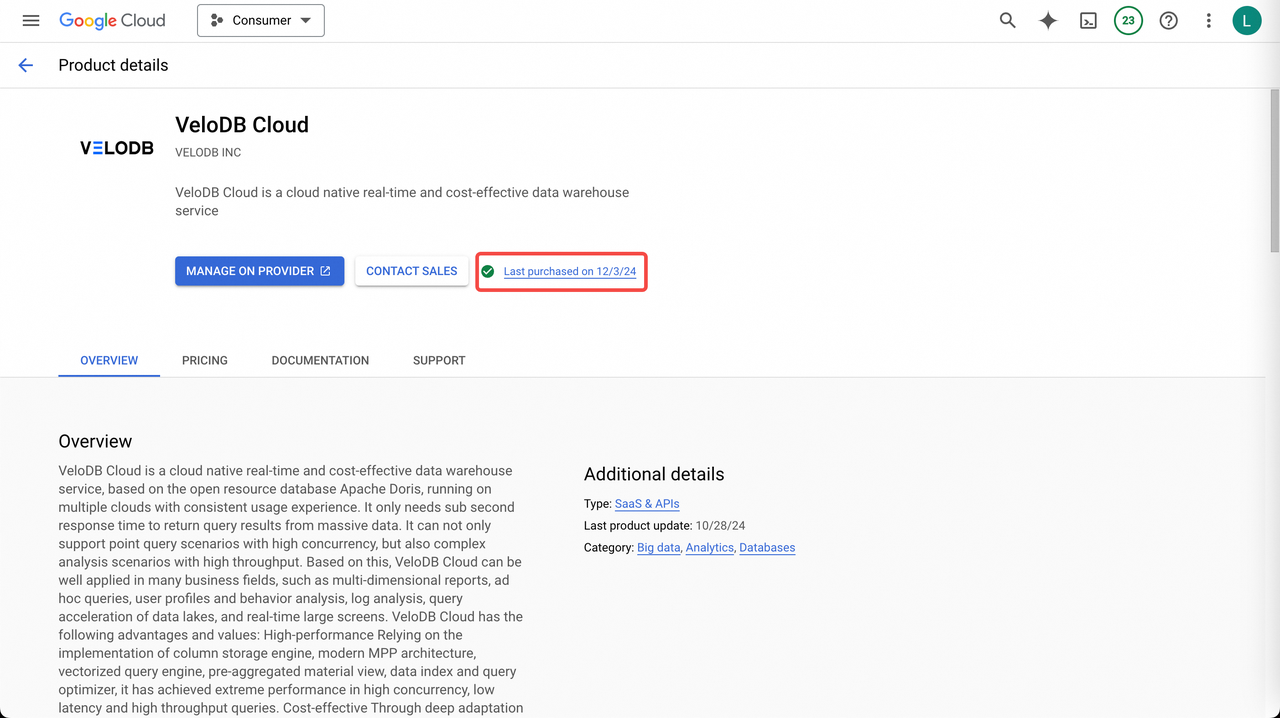
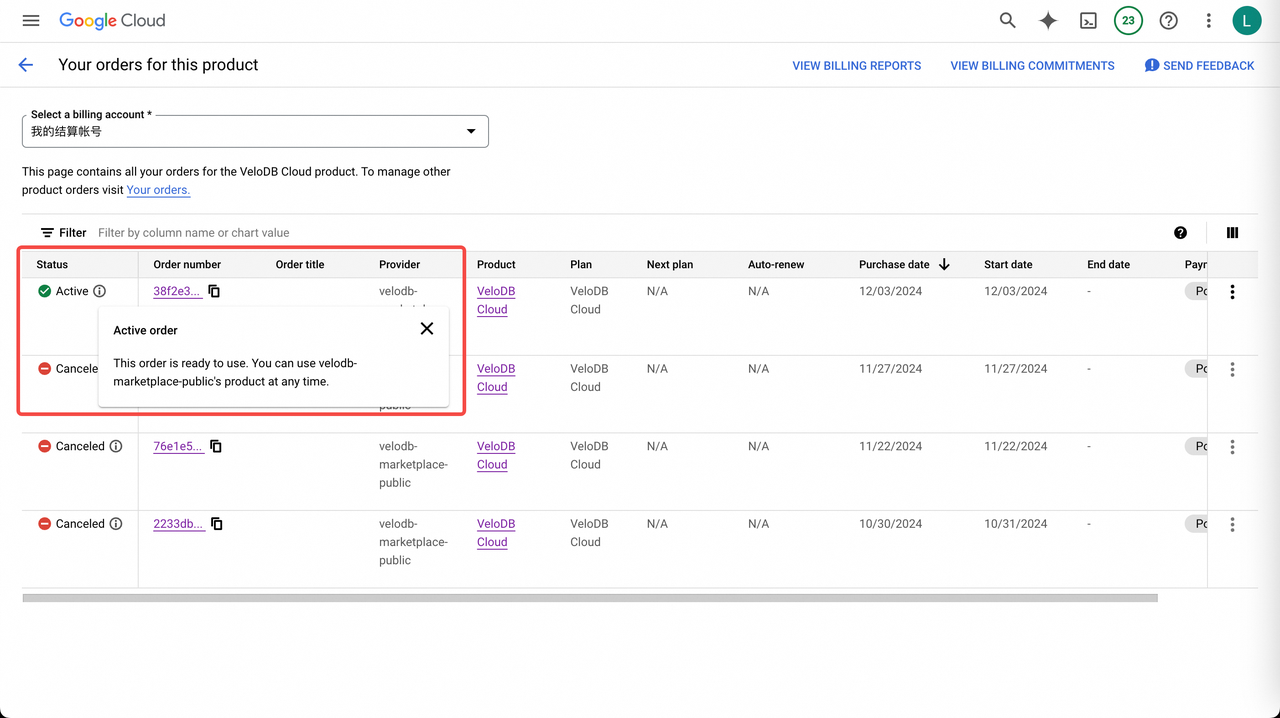
On the VeloDB Cloud product page in GCP Marketplace, you need to click the button MANAGE ON PROVIDER to jump to VeloDB Cloud console to register as a user and log in to complete the authorization process.
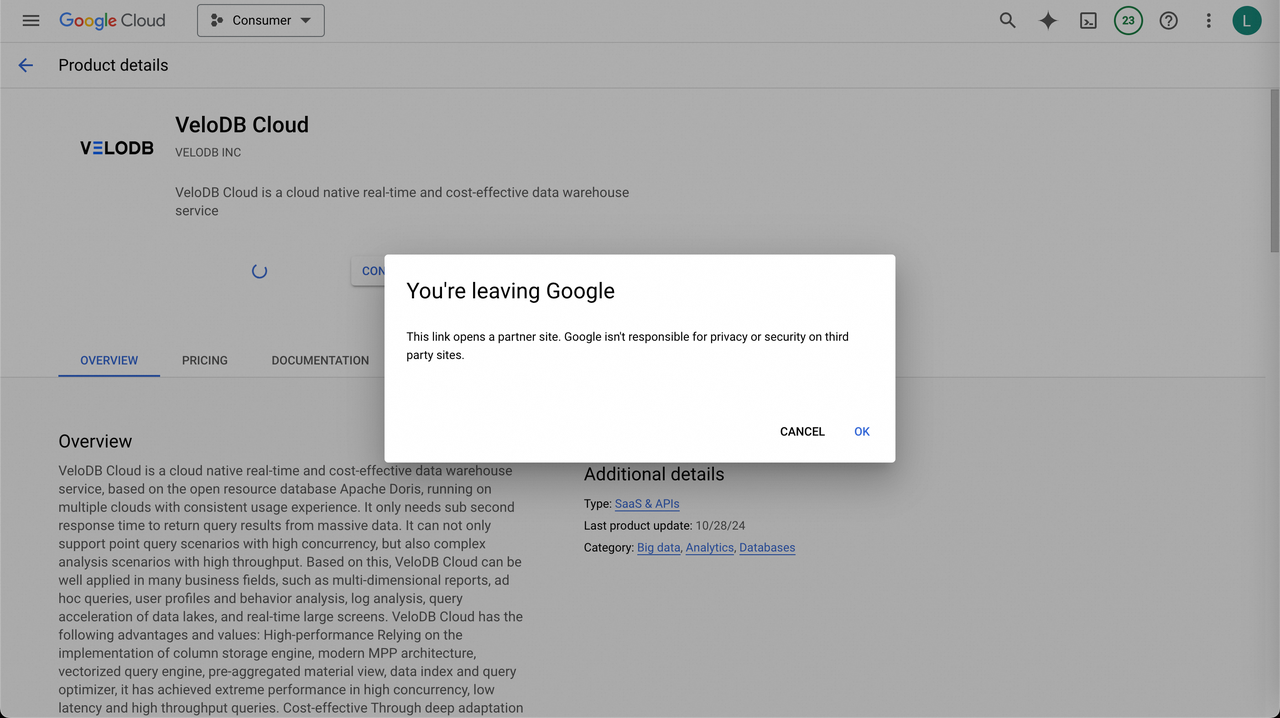
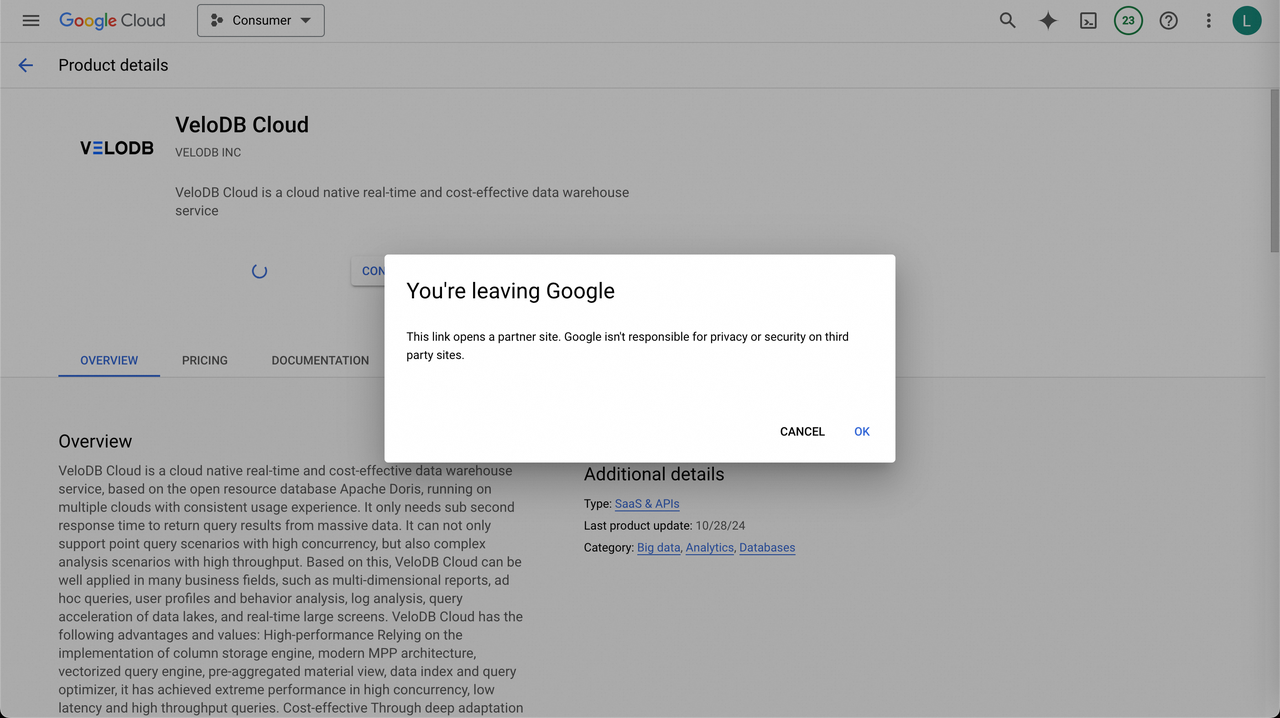
If you have already registered, you can login directly.
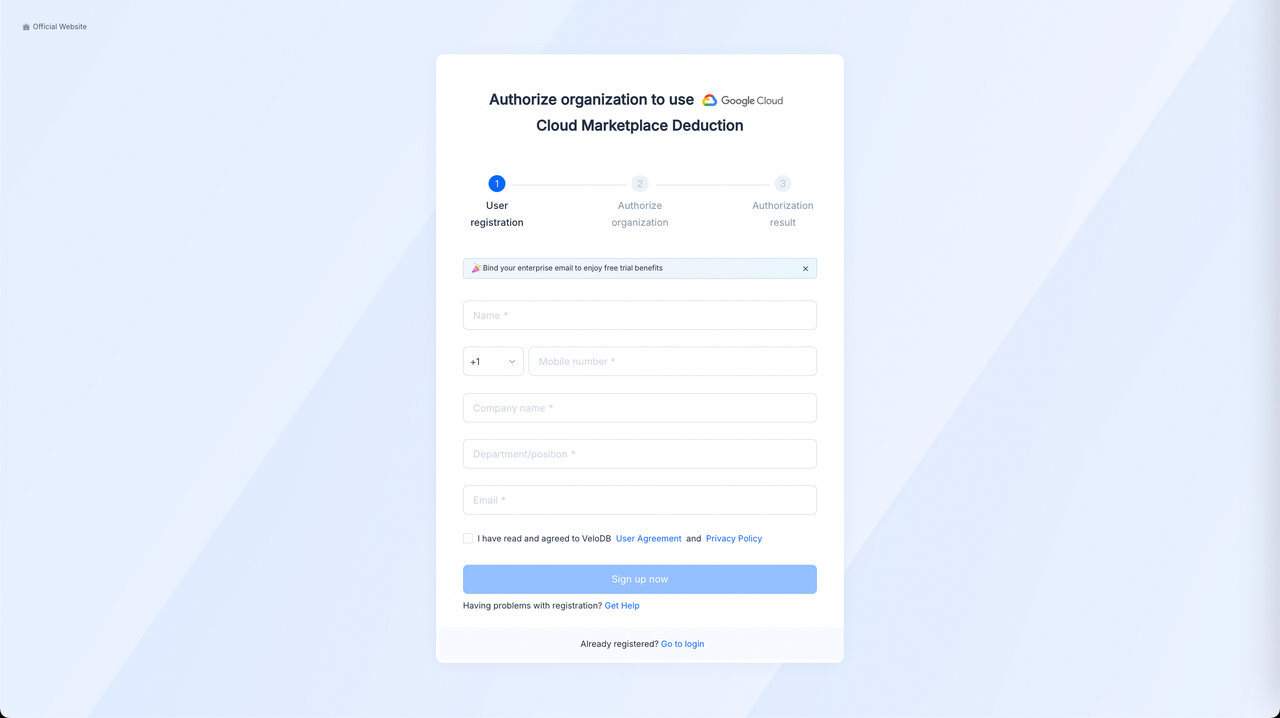
You can log in via your mobile phone number or email and proceed to the second step: Authorize Organization.
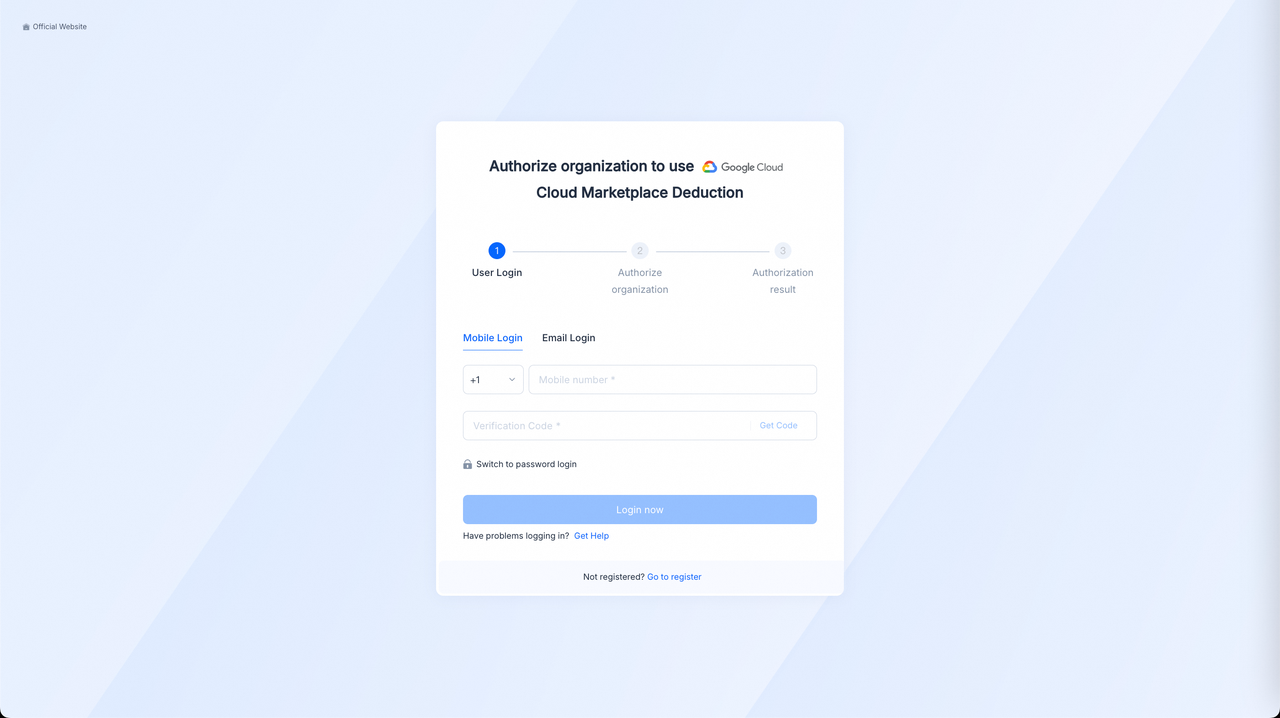
Select the target organization and click the button Confirm Authorization.
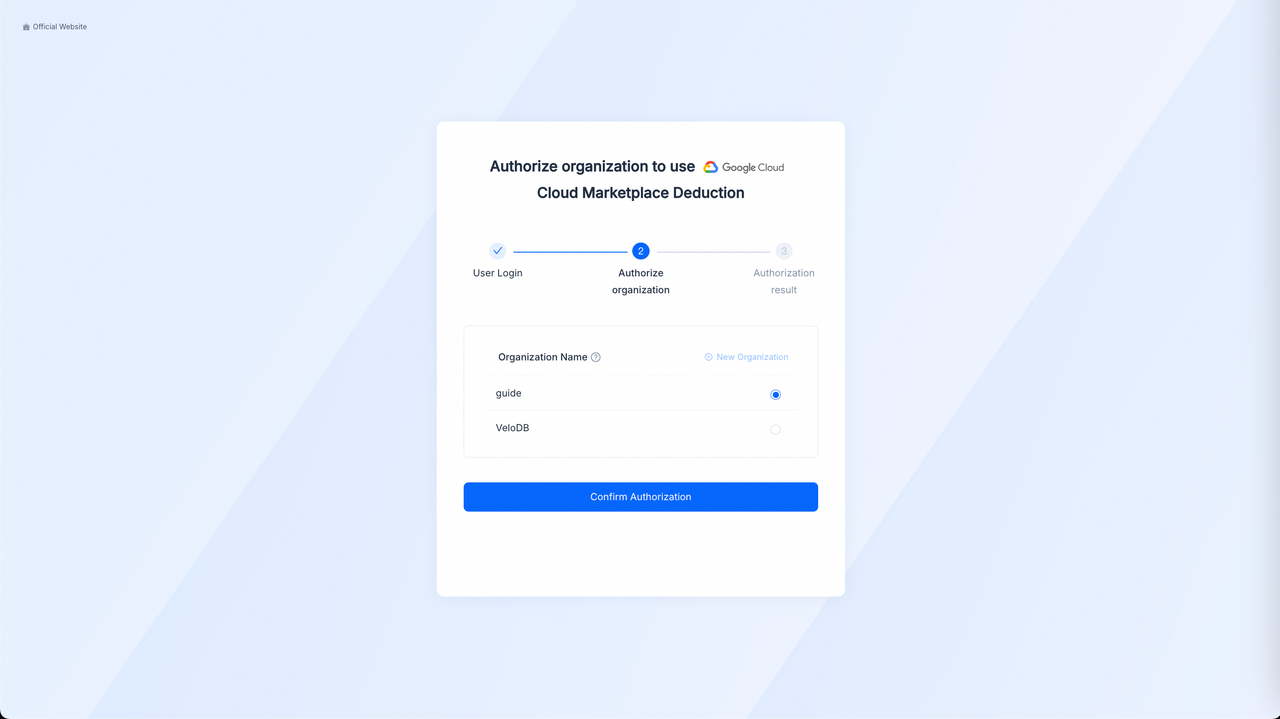
Note: There may be a delay in the order status, and you need to wait about 1 minute before authorization.
After successful authorization, proceed to the third step: View Authorization Result. Click the button Check to go to the Billing Overview page to view the status of the cloud marketplace deduction channel activation.
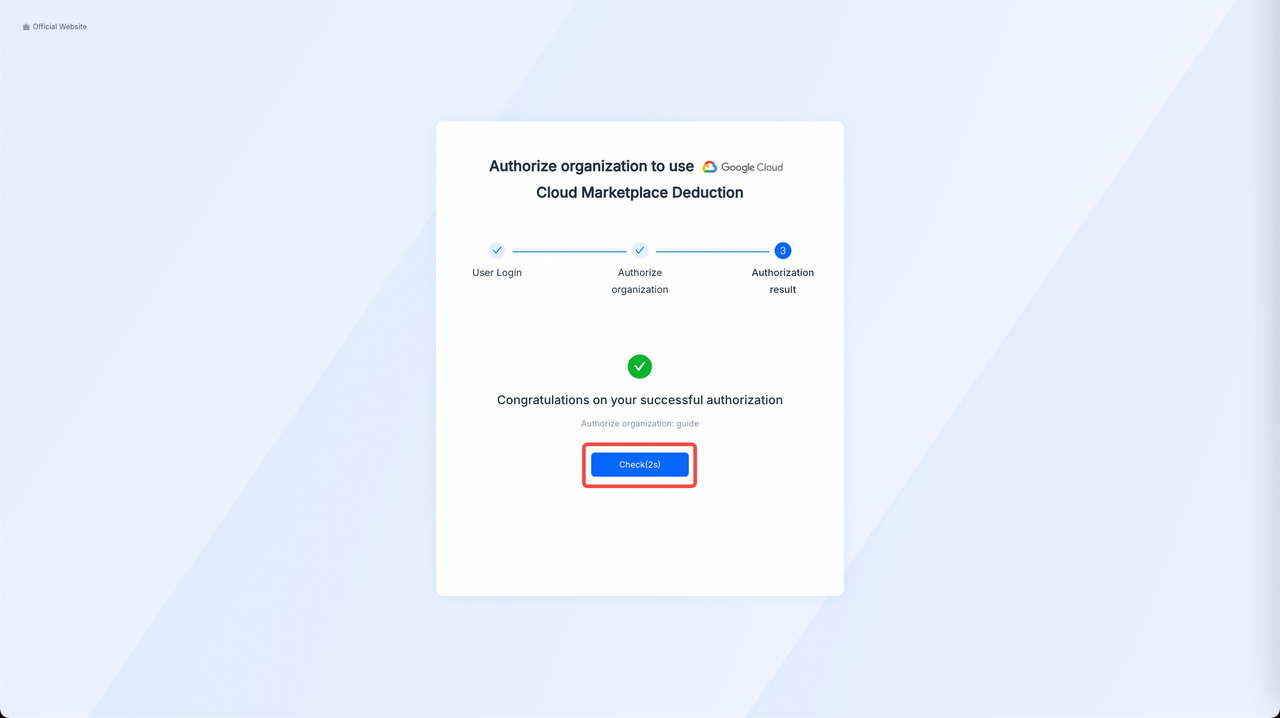
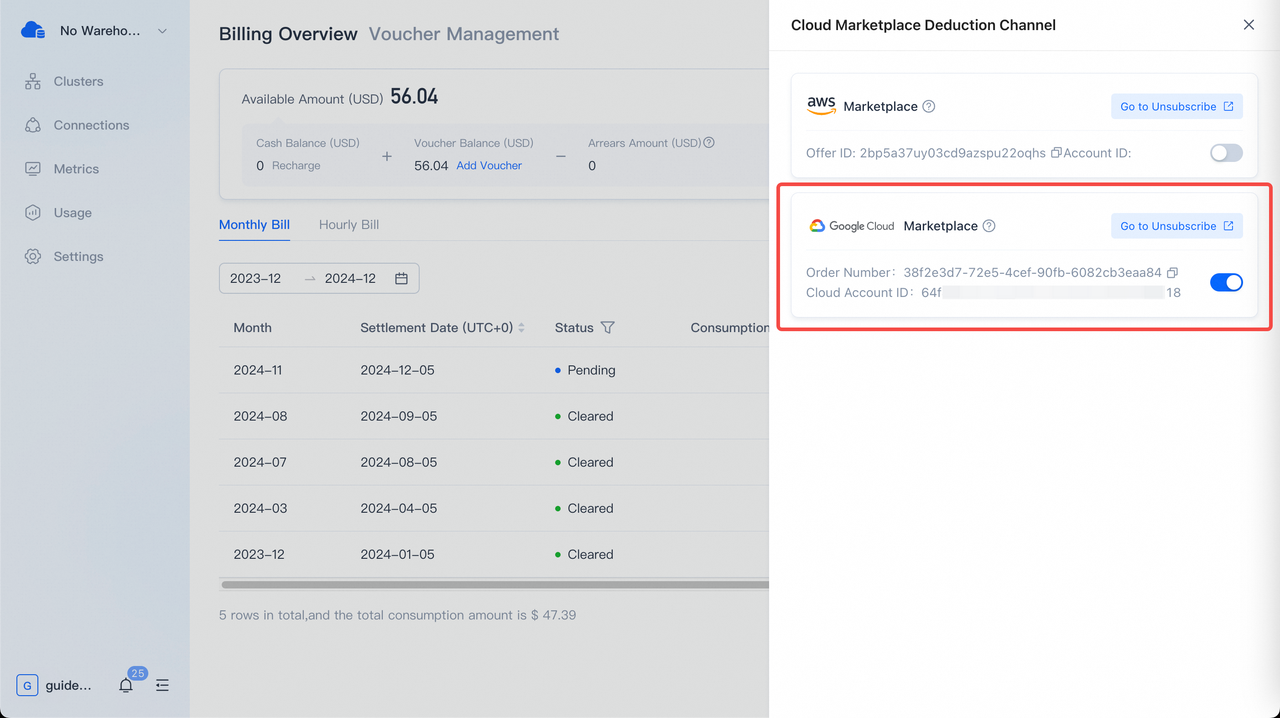
3. Unsubscribe VeloDB Cloud
On the Billing Overview page in VeloDB Cloud console, click Change on the Cloud Marketplace Deduction Channel card, find GCP Marketplace on the drawer page, then click the button Go to Unsubscribe to jump to the order page in GCP Marketplace.
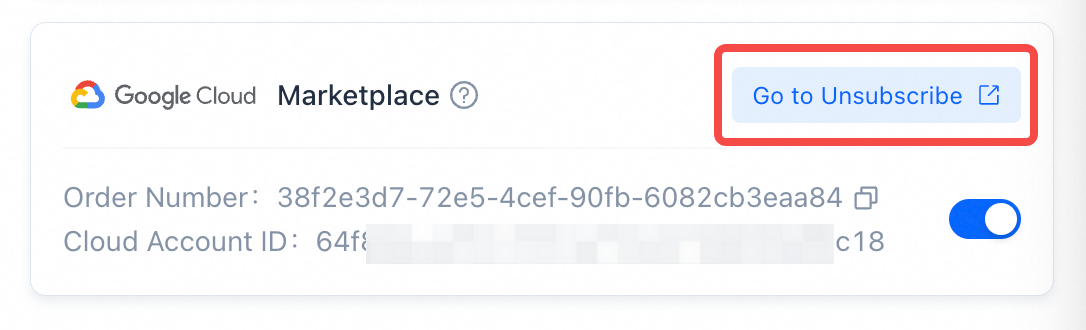
On the order page in GCP Marketplace, find the target order by Order Number (the status is currently "Active"), click the action column on the right, expand the drop-down menu, and click Cancel order.
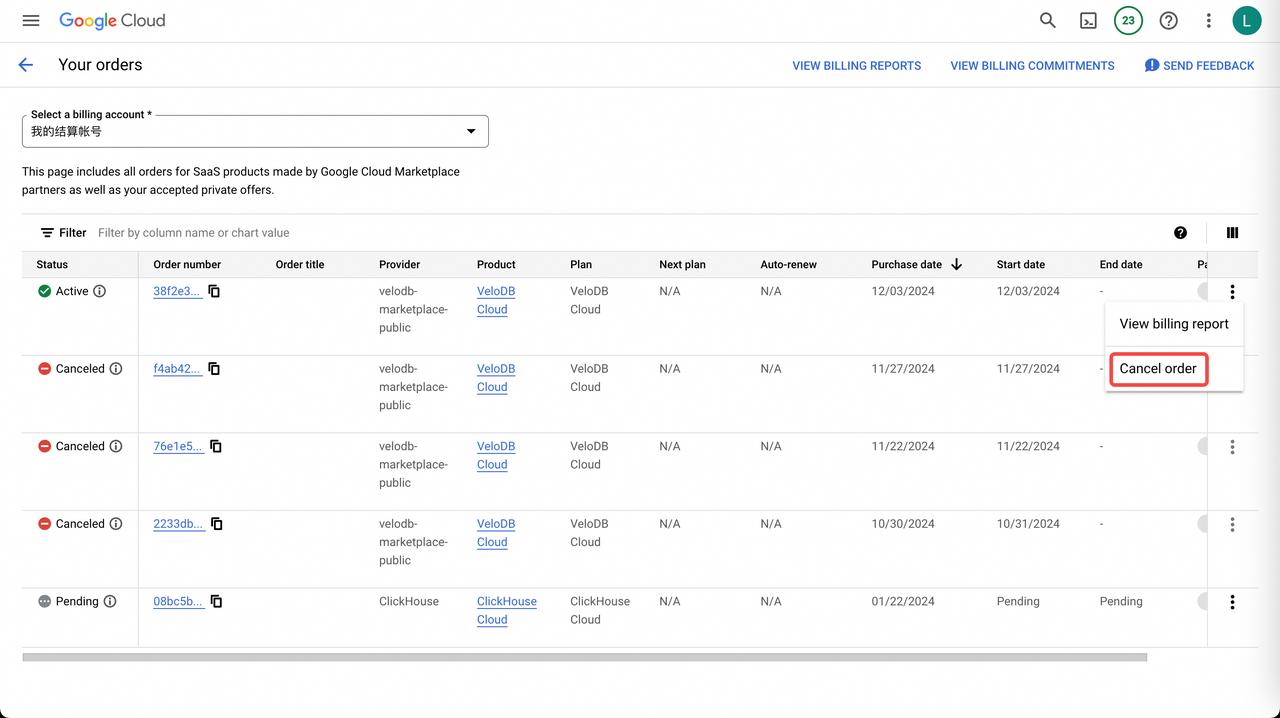
In the secondary confirmation dialog box, enter the Order Number and click CANCEL ORDER.
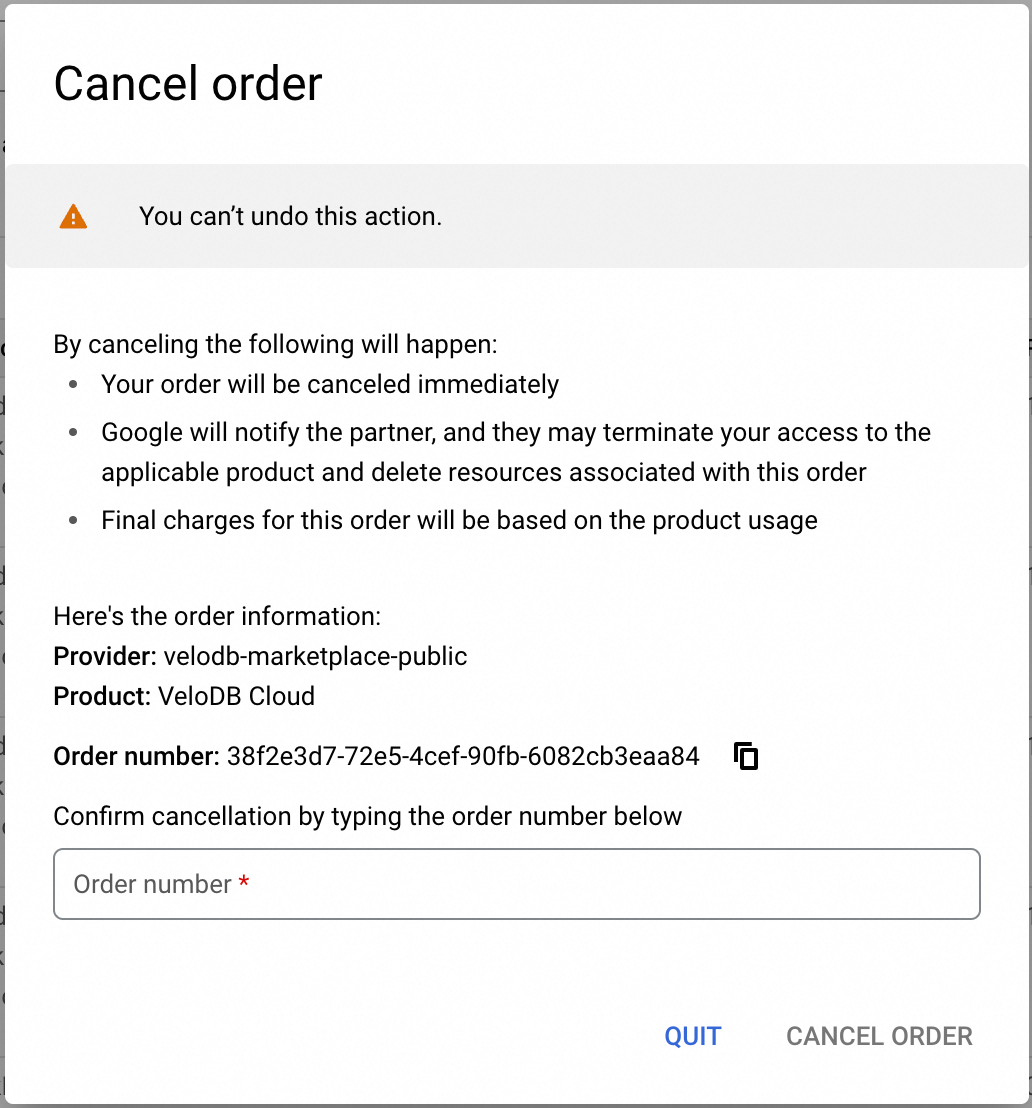
After success, you can see that the status of the target order is changed to "Canceled" and the GCP Marketplace Deduction Channel card in VeloDB Cloud console is restored to the initial unsubscribed state.

Note: There may be a delay in the order status. You need to wait about 1 minute and refresh the Billing Overview page in VeloDB Cloud console to see the change of the Cloud Marketplace Deduction Channel.
4. Contact Sales
If you want to know more about the product, you can CONTACT SALES by email.
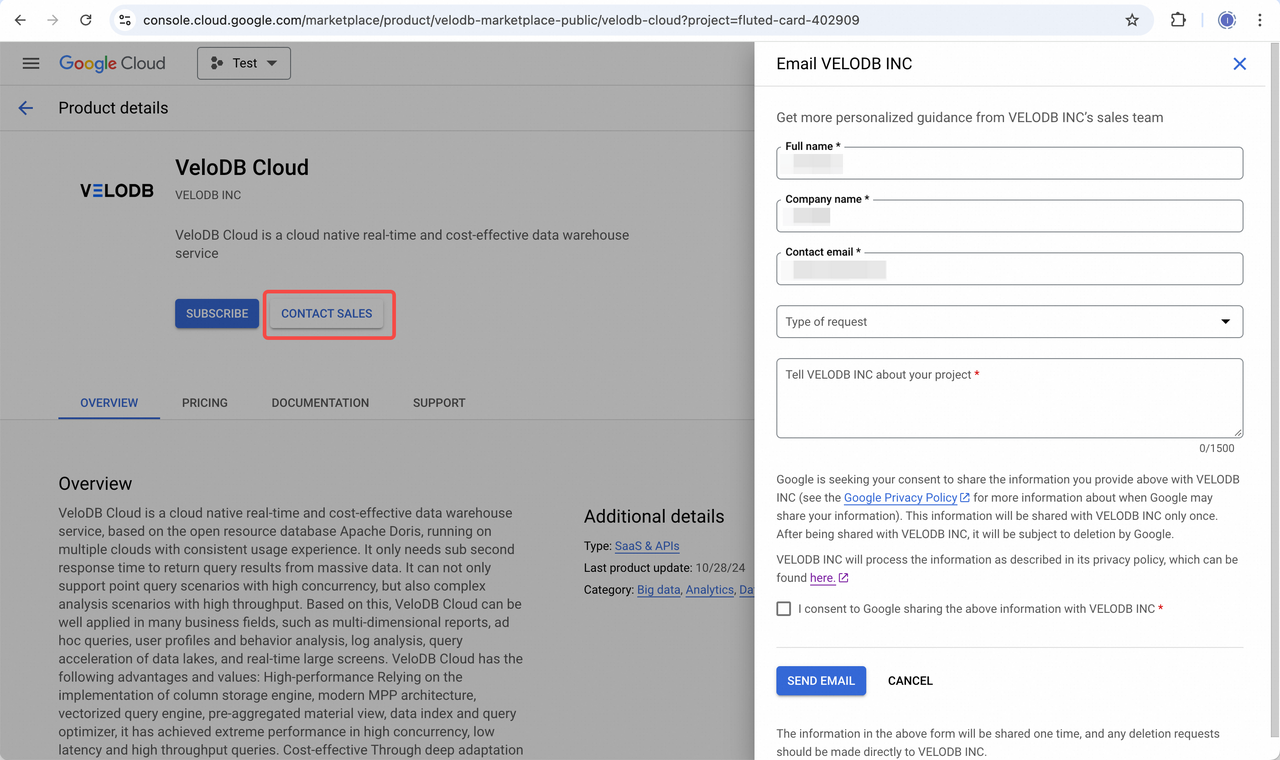
Recharge Cash
You can pay directly into your VeloDB account. After you complete the payment, please provide the payment receipt, your organization id and organization name to VeloDB.
You can contact VeloDB sales or send email to support@velodb.io. We will recharge your account cash balance.
You can find in your organization id and organization name in Organization Management. For Details, please refer to Organization Management.
VeloDB Bank Account Information:
- Beneficiary Name: VELODB INC
- Beneficiary Address: 1142 Juniper Ct, San Jacinto, CA 92582
- Beneficiary Bank: Citibank, N.A.
- Beneficiary Bank Address: 388 Greenwich Street New York, NY 10013
- Beneficiary Account Number: 40806519
- SWIFT Code: CITIUS33XXX
- BRANCH CODE: 930
- ABA: 021000089
Activate Voucher
In Billing Overview page, switch to Vouchers.
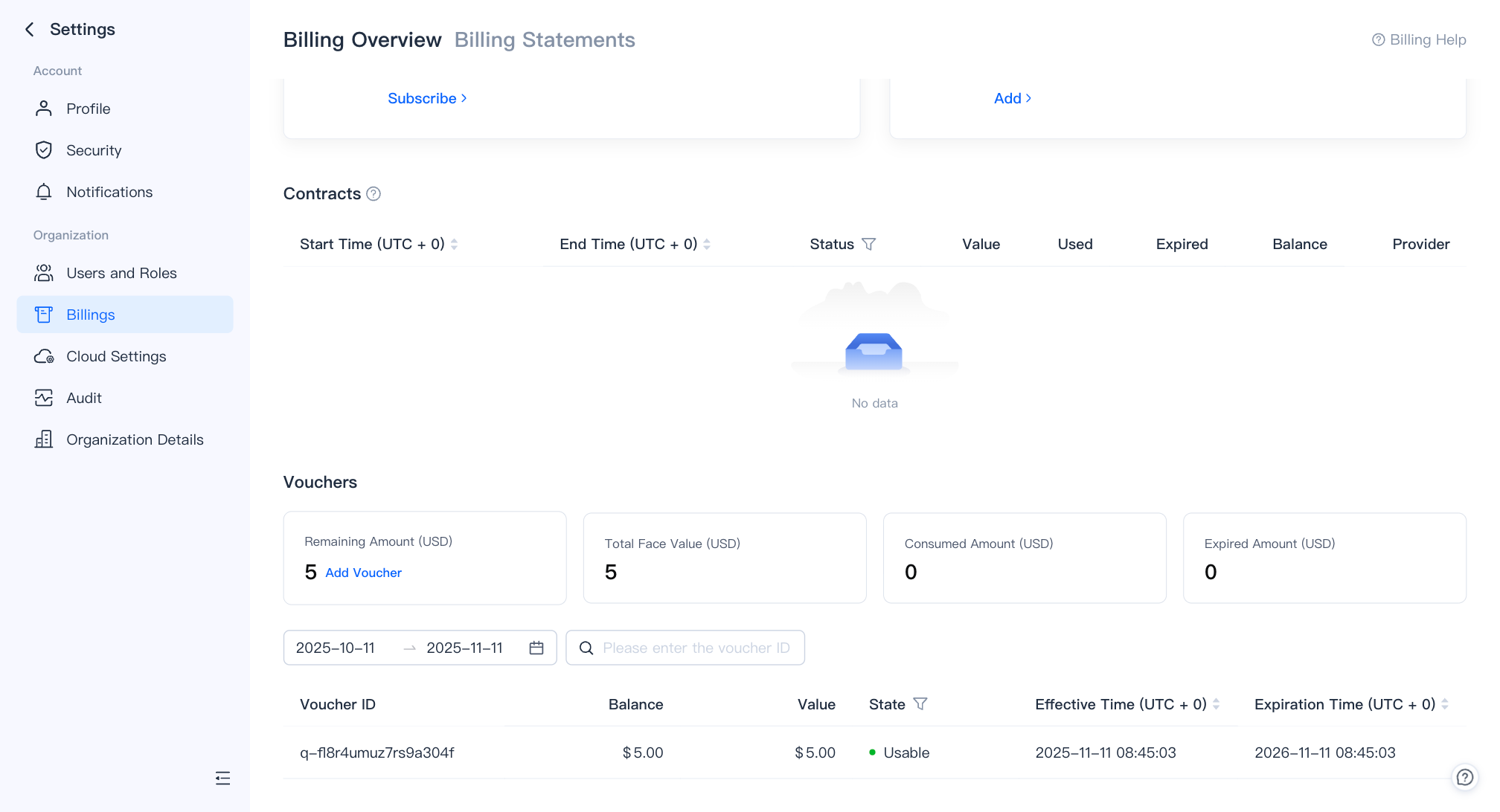
Click add voucher and input the voucher activation code issued by VeloDB Cloud to activate the voucher.
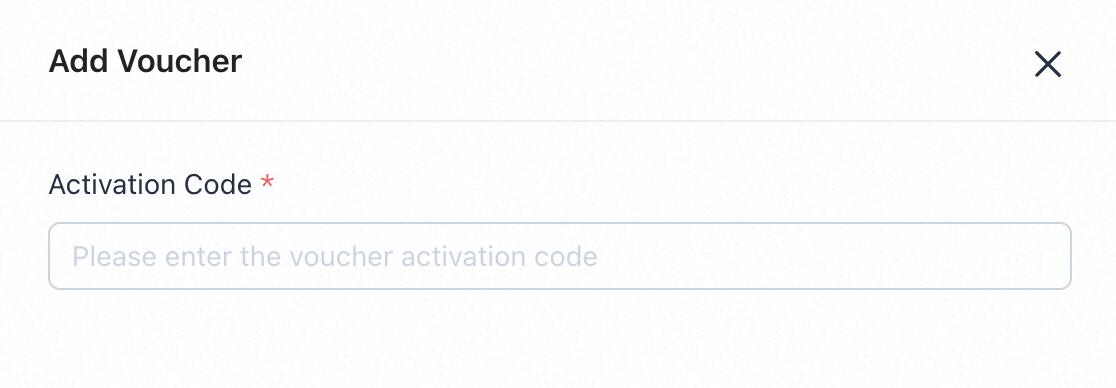
You can also view voucher usage and voucher activation history in Voucher Management page.
Bills Statements
The VeloDB Cloud collects the above usage information of the entire organization every minute, deducts fees by hour, and generates hourly bills and monthly bills, which are mainly provided to the organization administrators for reconciliation and cost analysis.
In Billing Statements page, you can view or export the bills.
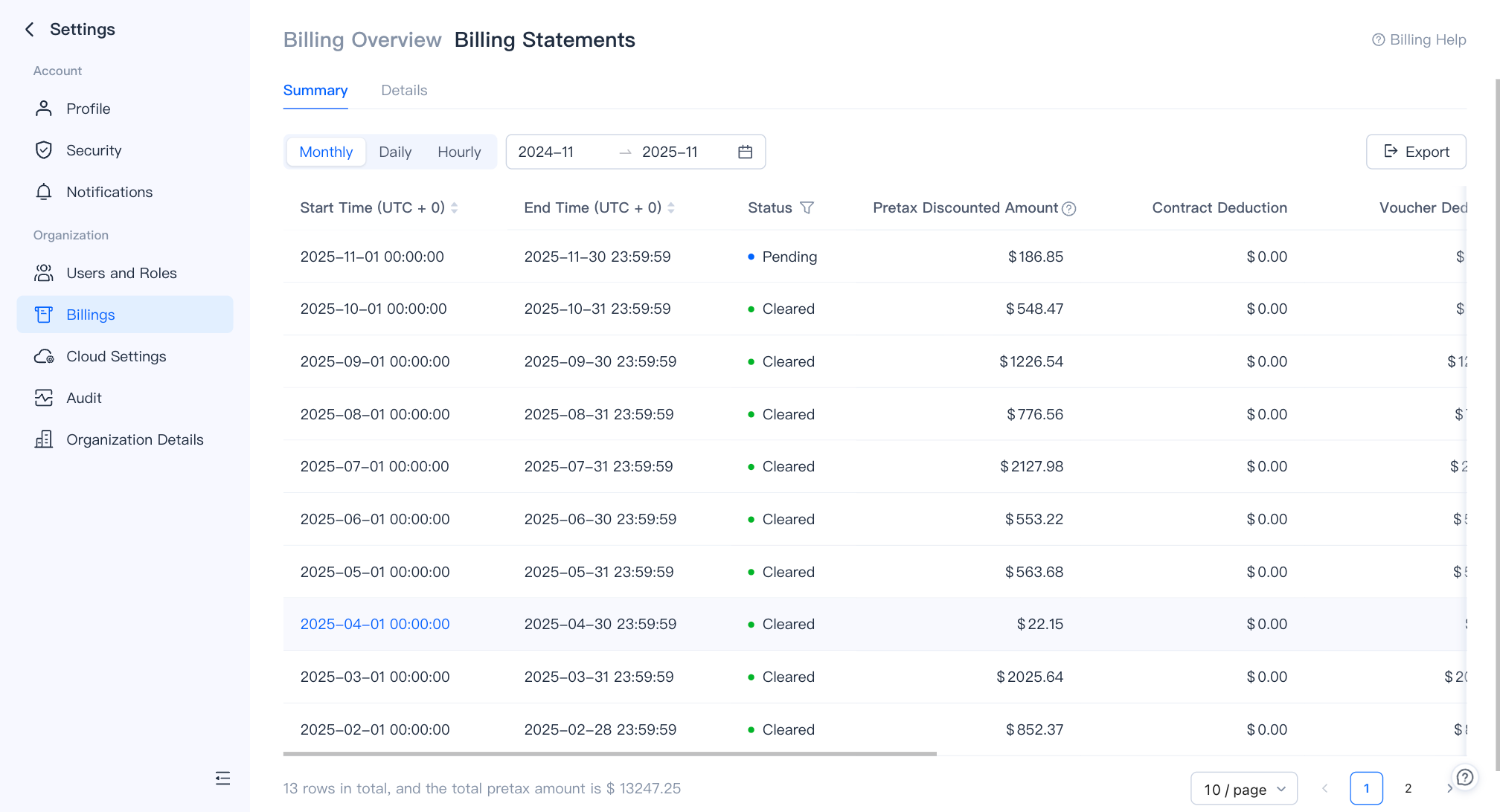
If the credit card, cash and voucher balance are insufficient or no cloud marketplace deduction channel can be used, VeloDB Cloud will stop the service, but the data will be retained for 7 days.
To keep the online service running continuously, please ensure that the cash balance is sufficient or open a cloud marketplace deduction channel.
Usage
After creating a warehouse, VeloDB Cloud collects the usage of different resources in a warehouse, including compute, cache and storage, to help you analyze the cost distribution in a specific warehouse.
Click Usage in the navigation bar on the left to view the current warehouse usage information.