Cluster Management
In each paid warehouse, you can create multiple clusters to support different workloads, such as writing data, customer-facing reporting, user profiles, and behavior analytics.
The cluster only contain compute resource, cache resource and cached data. All clusters in the warehouse share the stored data.
New Cluster
To create a new cluster in a paid warehouse, you can click Clusters on the navigation bar.
If a cluster already exists, you will see the Cluster Overview page.
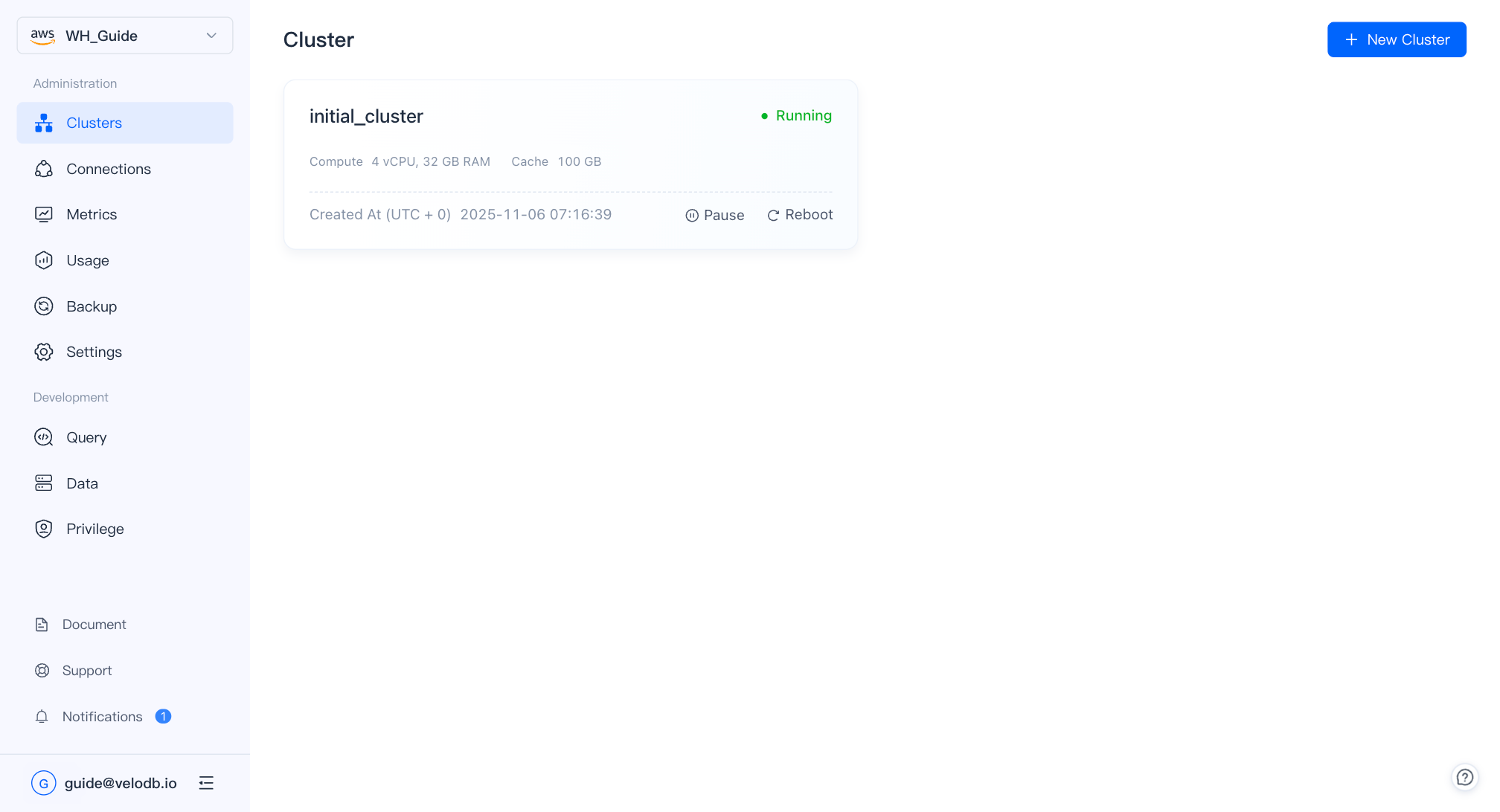
Click New Cluster on the wizard page or Cluster Overview page to create a new cluster.
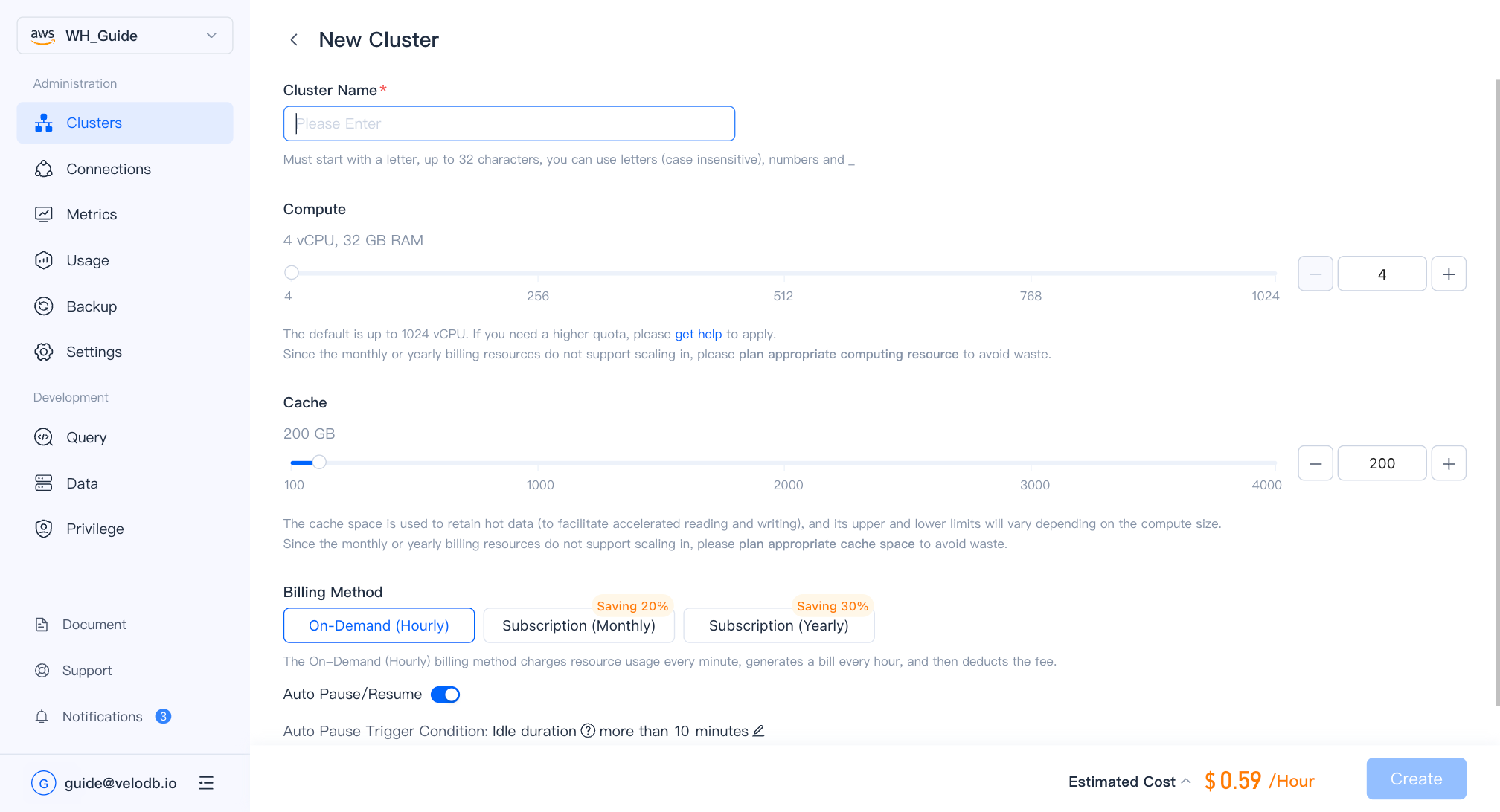
| Parameter | Description |
|---|---|
| Cluster Name | Required. Must start with a letter, up to 32 characters, you can use letters (case insensitive), numbers and _. |
| Compute | Default is minimum 4 vCPU, maximum 1024 vCPU per cluster, if you need a higher quota, please get help to apply. Currently, the ratio of vCPU to memory is fixed at 1:8. |
| Cache | The upper and lower limits of the cache space will vary depending on the compute size. |
| Storage | Pay as you go, no need to preset storage space. All clusters in the warehouse share the stored data. |
| Billing Method | Default is On-Demand (Hourly) billing, suitable for scenarios that need to be flexibly changed or deleted at any time, such as temporary test verification. |
| Auto Pause/Resume | When enabled, the compute cluster will automatically pause after a period of inactivity. It will automatically resume upon a new query request. |
Creating a new cluster will incur a charge. Therefore, before creation, please ensure sufficient available amount or open and enable the cloud marketplace deduction channel. Otherwise, you will see the following error prompt.

Note
- After confirming the creation, you can see the new cluster on the Cluster overview page. It takes about 3 minutes to complete the creation, and the cluster status will be changed from "Creating" to "Running".
- The SaaS model free trial clusters do not support new cluster creation.
Reboot Cluster
In certain situations (such as cluster exceptions or modification of certain parameters), you may need to reboot the cluster. On the Cluster Overview page, find the target cluster card, click Reboot operation, and confirm again. The cluster status will be changed to "Rebooting", and no other operations can be performed on the cluster at this status.
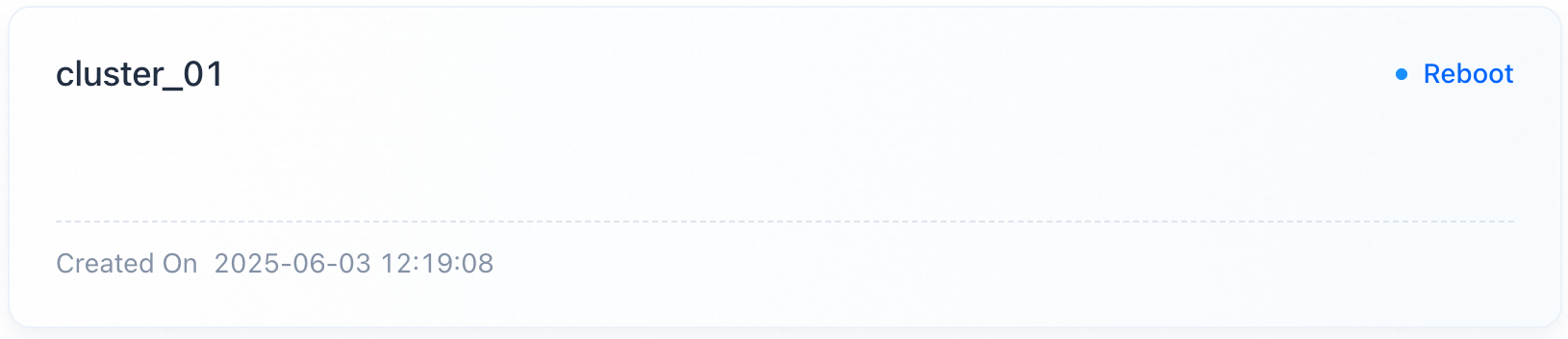
Note
- It takes about 3 minutes for the cluster to reboot. When it is done, the cluster status will be changed from "Rebooting" to "Running".
- The rebooting of cluster may cause business requests to experience crashes or delayed responses.
- During the cluster rebooting process, VeloDB Cloud will still meter and charge the cluster.
Pause/Resume Cluster
Manual Pause/Resume Cluster
You may wish to save costs when the cluster is idle. On the Cluster Overview page, find the target cluster card. When the cluster status is "Running" and it is confirmed that the cluster is unloaded, you can manually pause the cluster, click Pause operation and confirm again. The cluster status will be changed to "Pausing", and no other operations can be performed on the cluster at this time. VeloDB Cloud will release the computing resource of the cluster while retaining the cache space and its data.


Note
- It takes about 3 minutes for the cluster to pause. When it is done, the cluster status will be changed from "Pausing" to "Paused".
- The cluster will not respond to business requests during the pause period.
- During the cluster suspension period, VeloDB Cloud will no longer meter and charge for computing resource, but will still meter and charge for cache space.
- Clusters containing monthly/yearly billing resources do not support the pause/resume function.
When you need the cluster to continue responding to business requests, you can manually resume the "paused" cluster. On the Cluster Overview page, find the target cluster card, click Resume operation and confirm again. The cluster status will be changed to "Resuming", and no other operations can be performed on the cluster at this status. VeloDB Cloud will pull up computing resource and mount the reserved cache space and its data.
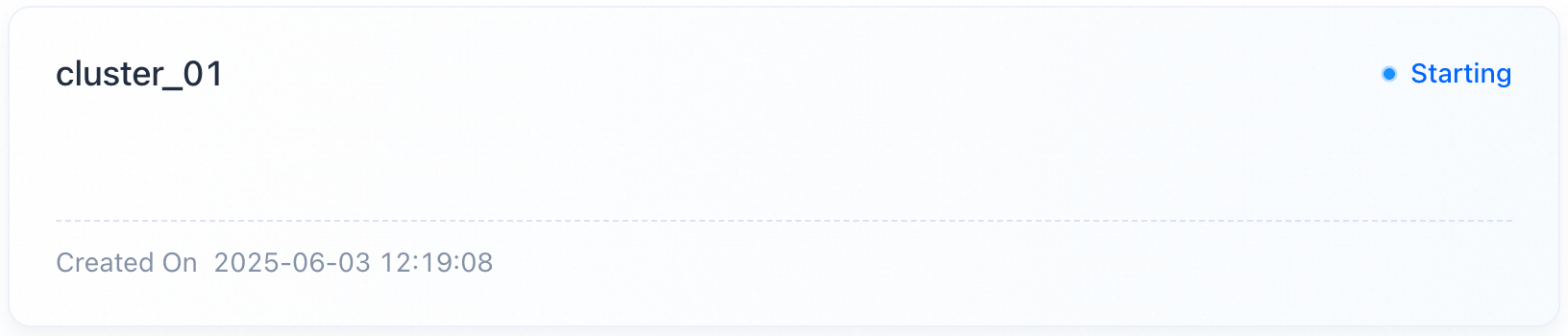
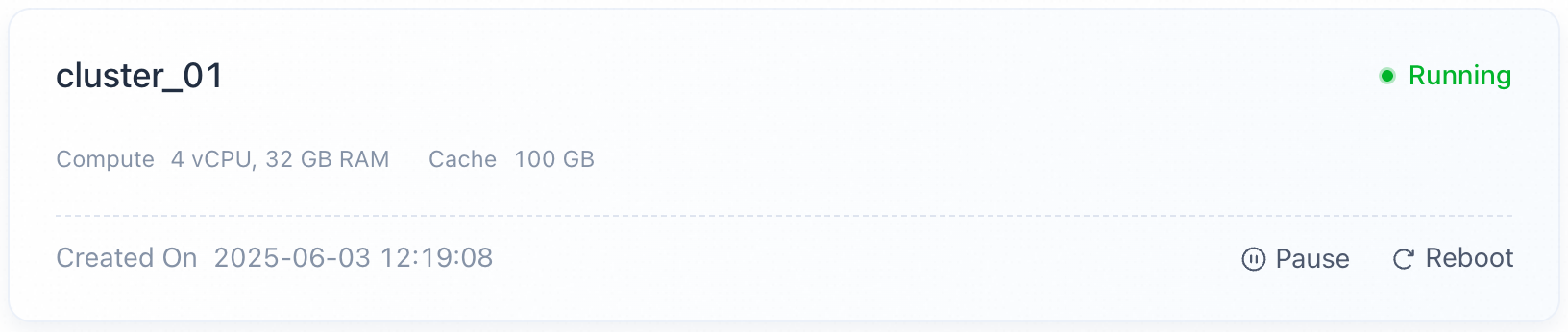
Note
- It takes about 3 minutes for the cluster to resume. When it is done, the cluster status will be changed from "Resuming" to "Running".
- The cluster will not respond to business requests during the resuming process.
- After the cluster is resumed, it can respond to business requests, and VeloDB Cloud will restore metering and billing for the pulled up computing resource.
- Clusters containing monthly/yearly billing resources do not support the pause/resume function.
Auto Pause/Resume Cluster
If you want to automatically start and stop idle clusters, you can click Set Auto Start/Stop to the right of Started On or in the upper right corner on the Cluster Details page, and turn on the Auto Start/Stop switch to customize the idle duration of the shutdown trigger condition.
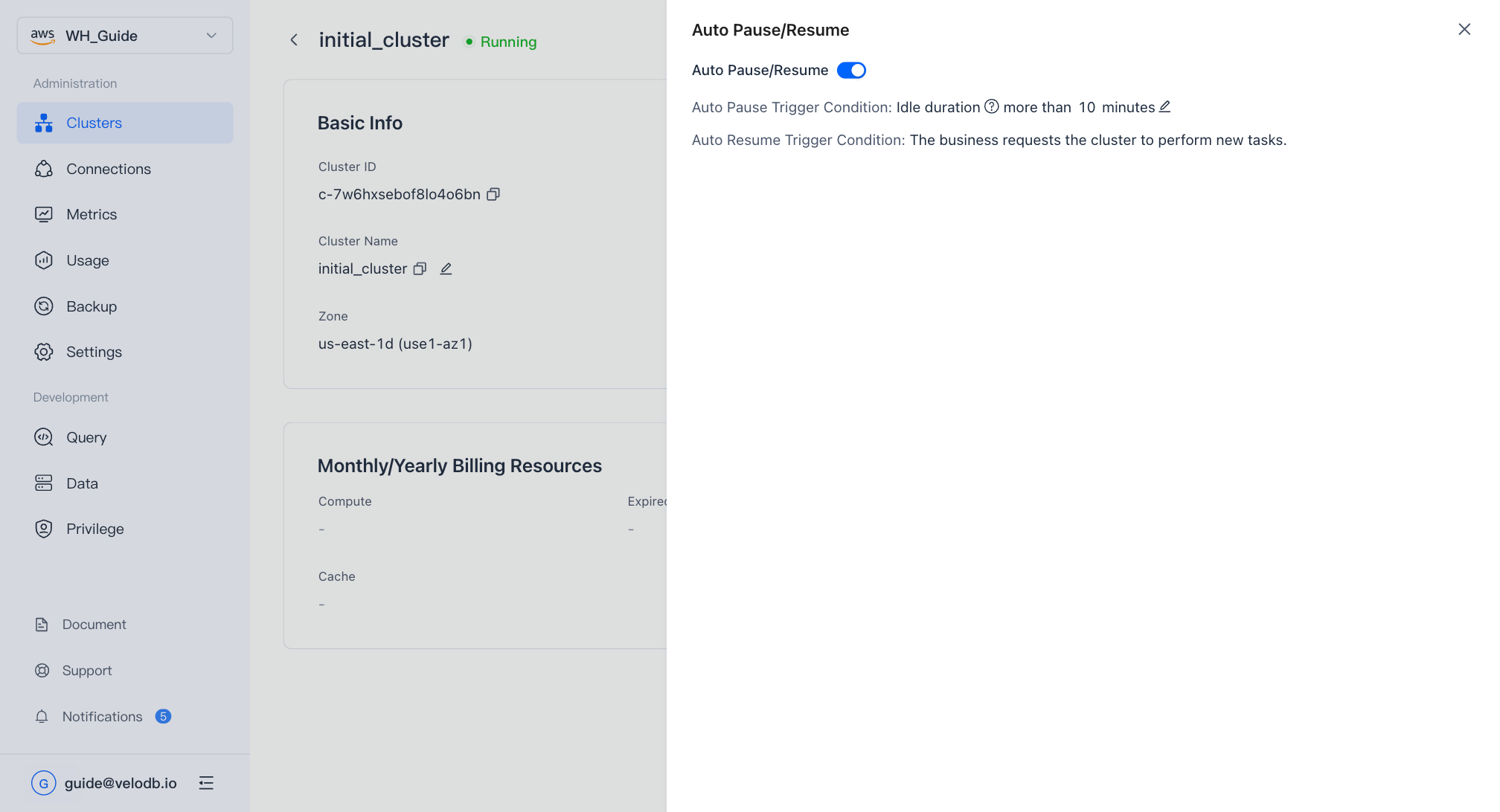
Cluster Details
Before performing any operation on a cluster, you may need to first know the detailed information of the cluster. On the Cluster Overview page, find the target cluster card, and if the cluster status supports, click on the cluster card to enter the Cluster Details page.
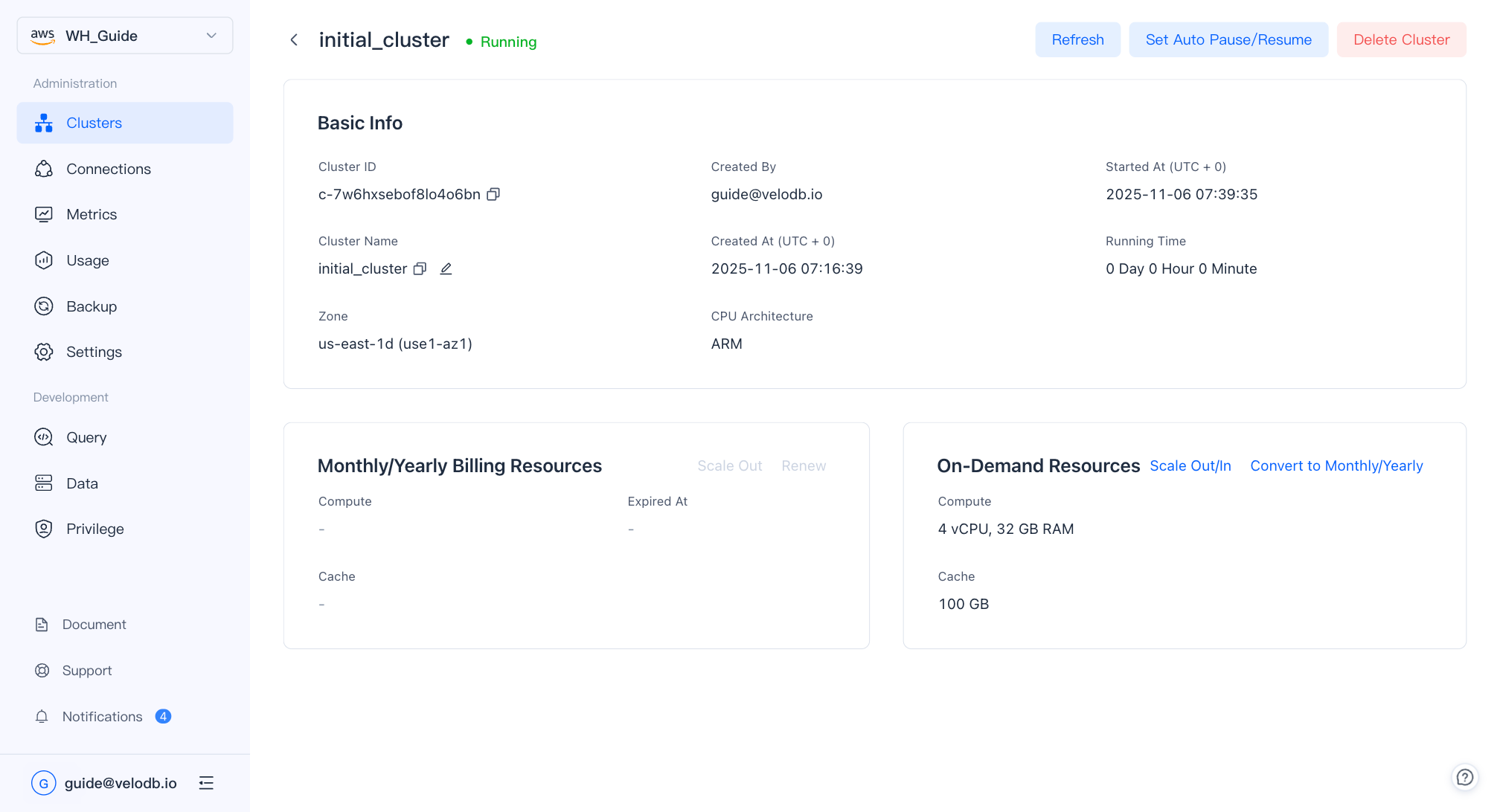
The Cluster Details page includes two main content areas: basic information and on-demand billing resources, as well as corresponding functional operations. The specific explanation is as follows: Basic Information:
| Parameter | Description |
|---|---|
| Cluster ID | The globally unique ID of the cluster. Start with "c-", followed by 18 characters, randomly combined with 26 lowercase letters and 10 numbers. |
| Cluster Name | It is unique in a warehouse, and supporting one click copying and locally renaming. If you need to modify the cluster name, click the edit icon, enter the new cluster name in the input box that appears (it is recommended that the name should indicate the meaning), click the confirm icon and confirm again. Note - The VeloDB Core syntax will use the cluster name, for example: USE { [catalog_name.]database_name[@cluster_name] }- The cluster name must start with a letter, up to 32 characters, you can use letters (case insensitive), numbers and _. - After modifying the cluster name, it is necessary to ensure that the business uses the new cluster name or sets the default cluster for the relevant database users, otherwise it will cause the relevant requests to fail. |
| Created By | The user who created the cluster. Multiple users in the same organization can perform corresponding operations on warehouses and their clusters according to their privileges. |
| Created At | The time when the cluster was created. |
| Started At | The time when the cluster was last rebooted or resumed. |
| Running Time | The running time of the cluster since it was last rebooted or resumed. |
| Zone | The availability zone where the cluster is located. |
| CPU Architecture | The CPU architecture of cluster computing resource. Note - Currently, only VeloDB Cloud warehouses deployed on AWS can see the CPU architecture of the cluster, which may be x86 or ARM. - Core version 4.0.4 or above is required to create an ARM architecture cluster. If the core version is too low, please upgrade the core version. - On the same specifications, ARM architecture has a performance improvement of over 30% compared to x86 architecture. - In the SaaS model, the pricing of cluster computing resources for ARM architecture and x86 architecture is consistent in the same cloud platform and region. In the BYOC model, the pricing of computing resources for different CPU architectures may vary within the same cloud platform and region, depending on the cloud provider. - It cannot be modified after the cluster is created. |
| On-Demand Resources: |
| Parameter | Description |
|---|---|
| Compute | Displays the current compute resource of the cluster. |
| Cache | Displays the current cache space of the cluster. |
| Scale Out/In | If the performance of the current cluster does not meet the business requirements, you can increase or decrease compute resource or cache space to adjust the capacity of the current cluster by clicking Scale Out/In. |
Scale Cluster
Manual Scaling
Based on your business requirements, you can click Scale Out/In in the upper right corner on the On-Demand Resources content area of the Cluster Details page, and select Manual Scaling to adjust the capacity of the current cluster.
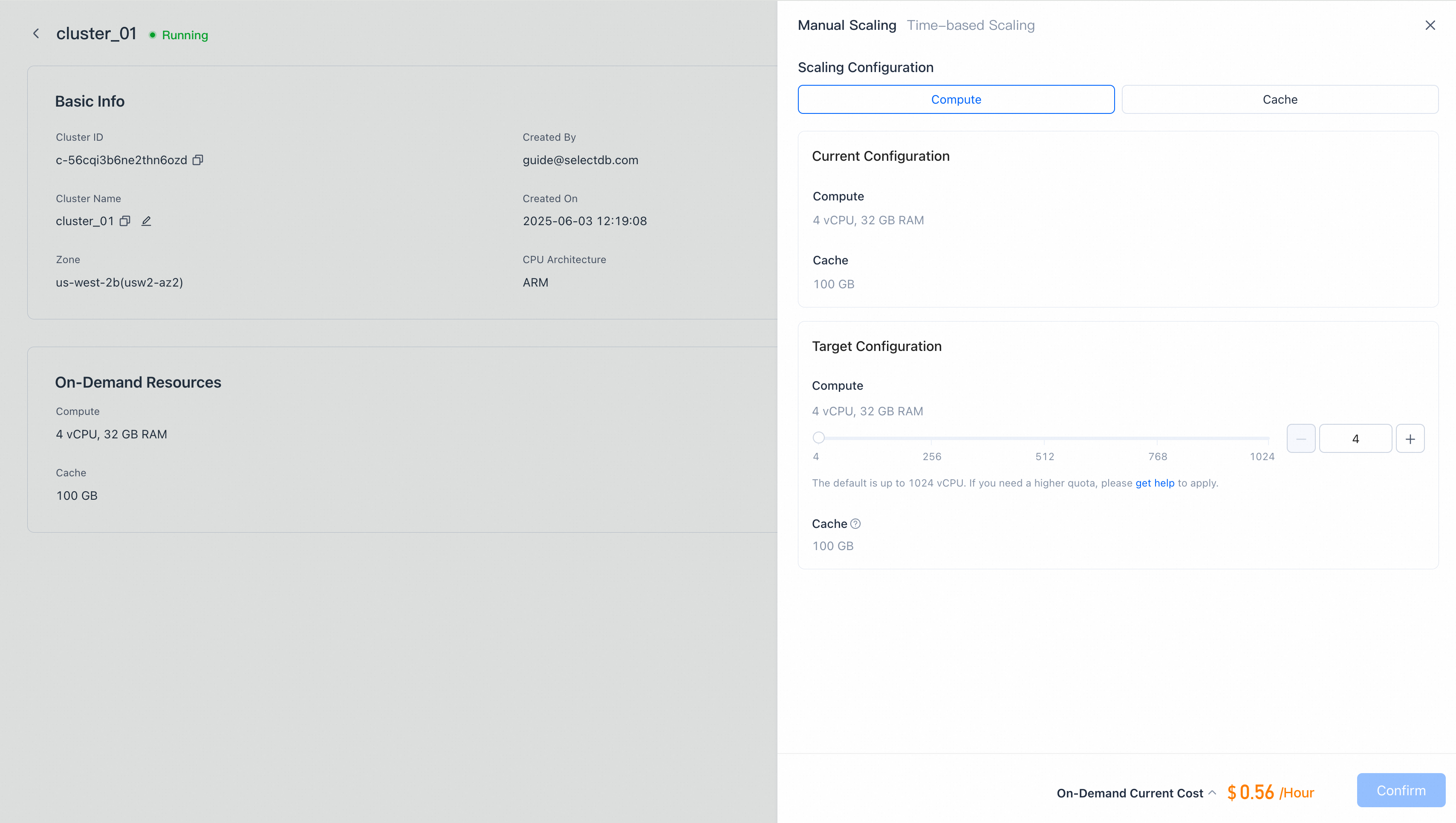
Note
- After confirming the scaling, you can see the cluster status be changed from "Running" to "Scaling" on the Cluster Overview page. It takes about 3 minutes to complete the scaling, and the cluster status will be changed from "Scaling" to "Running".
- The SaaS free trial clusters do not support scaling.
Time-based Scaling
If the cluster needs to deal with periodic business peaks and lows, you can click Scale Out/In in the upper right corner on the On-Demand Resources content area of the Cluster Details page, and select Time-based scaling, customize and add at least two different target vCPU time-based rules, and enable time-based scaling policy.
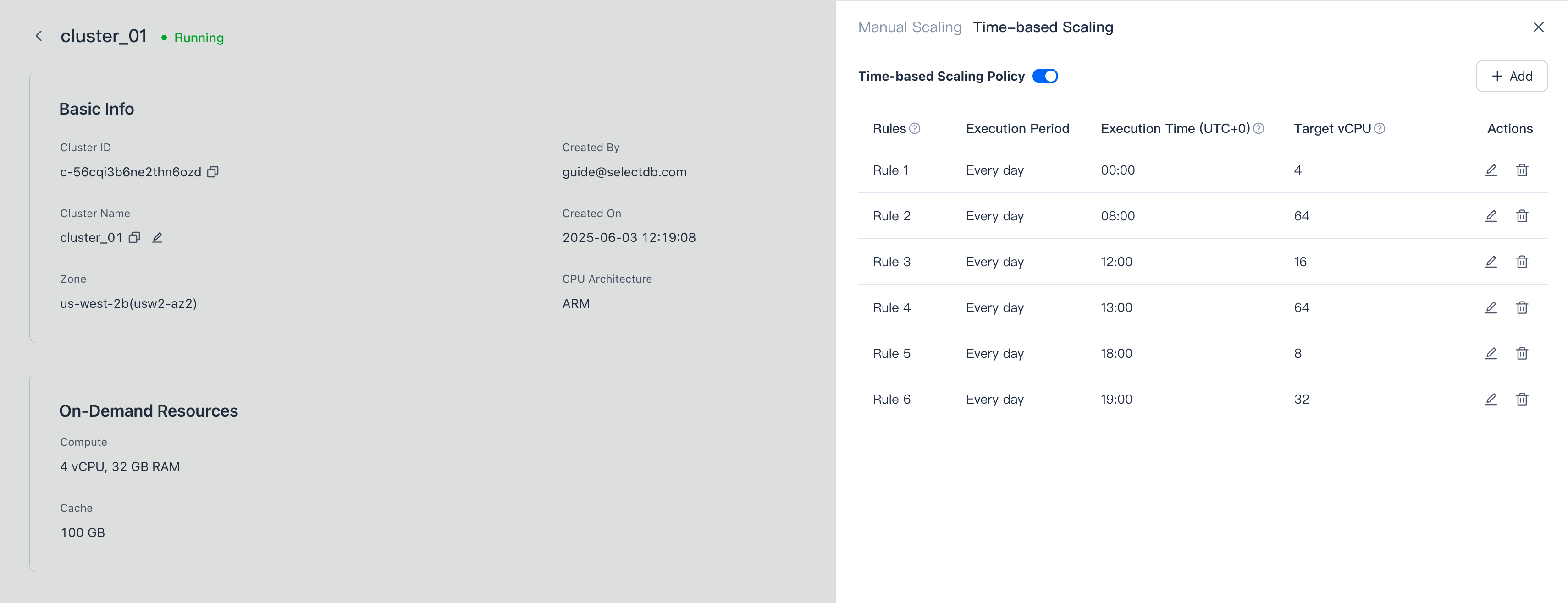
Note
- The SaaS free trial clusters do not support scaling.
- The on-demand billing cluster does not support configuring a time-based rule with a target vCPU of 0.
- The time-based rule is valid and executed when the cluster is running normally. When the cluster is not running normally (such as pausing, rebooting, upgrading, etc.), it will wait for a retry, and will not be executed after more than 30 minutes.
- If the current organization does not have sufficient available amount or open and enable the cloud marketplace deduction channel, the time-based rule will be considered invalid and abandoned by VeloDB Cloud.
- The execution period of the time-based rule defaults to every day and does not currently support modification.
- There should be at least an hour interval between the time-based rules, so a maximum of 23 time-based rules can be configured.
- The execution time of the time-based rule cannot be repeated with existing time-based rules.
- Scaling cluster may cause some requests to experience crashes or delayed responses.
- When scaling in, the cache space will automatically scale in proportionally with the computing resource (vCPU), and cache data that exceeds the target cache space will be eliminated. The response time of some requests may experience significant delays.
Delete Cluster
If the business no longer requires the current cluster, you can delete it. In the upper right corner of the Cluster Details page, click Delete Cluster operation and confirm again.
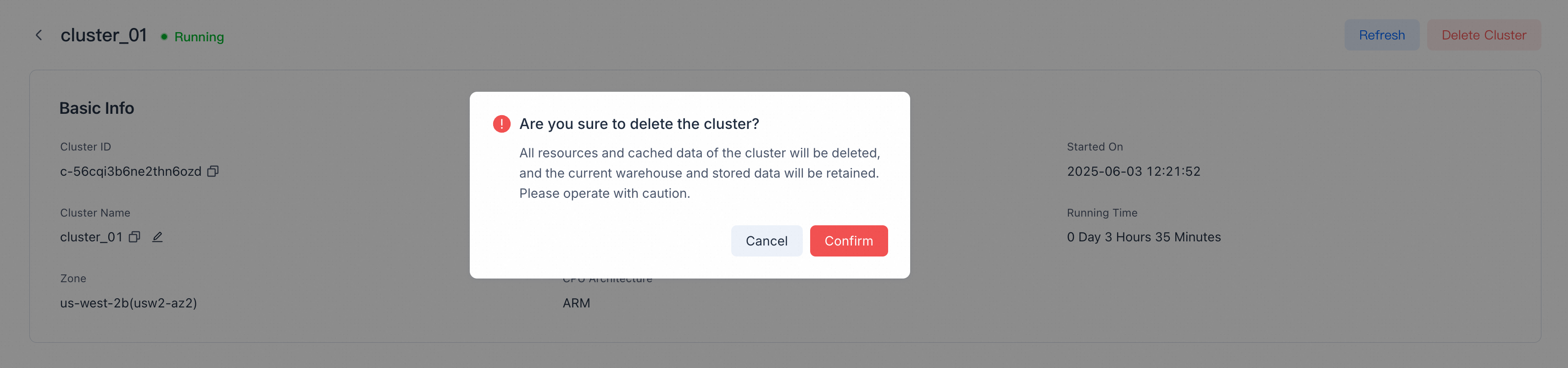
Note
- Deleting the SaaS model free trial cluster will also delete the free trial warehouse, storage resources, and their data.
- Clusters containing monthly/yearly billing resources do not support early deletion. You need to wait until the cluster expires and be converted to on-demand billing by default. If you want monthly billing resources to expire and be converted to on-demand billing as soon as possible, you need to confirm that the auto renew function is not enabled, otherwise the cluster may not expire.
- All resources and cached data of the cluster will be deleted by VeloDB Cloud, and you need to adjust the business accessing the cluster in a timely manner, otherwise related business requests will fail.