User and Organization
Registration and Login
Click https://www.velodb.cloud/ to enter the VeloDB Cloud registration and trial page and fill in the relevant information to complete the registration.
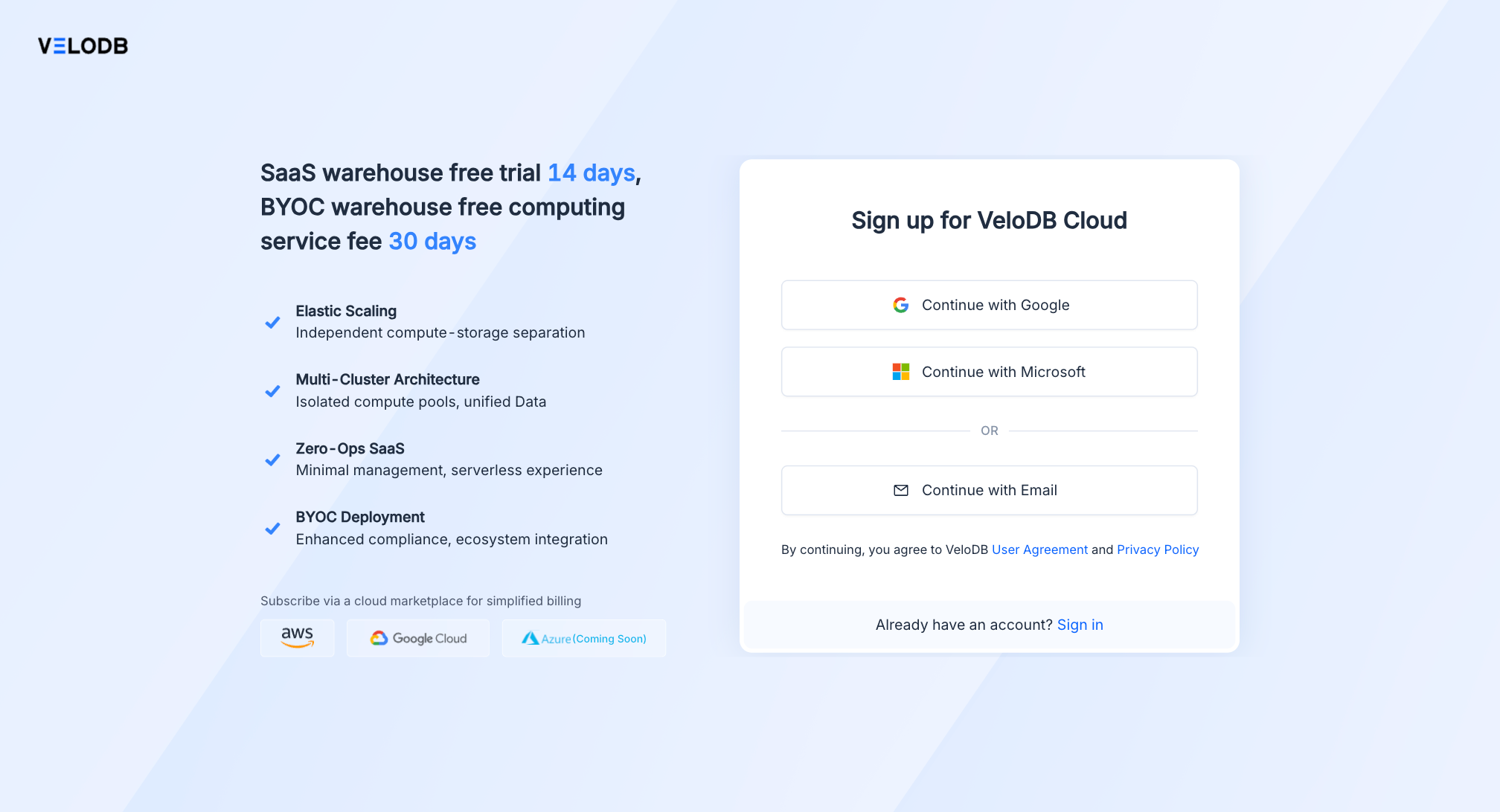
Tip VeloDB Cloud includes two independent account systems: One is used for logging into the console, as described in this topic. The other one is used to connect to the warehouse, which is described in the Connections topic.
If you have already registered on VeloDB Cloud, you can click Go to login below to log in directly.
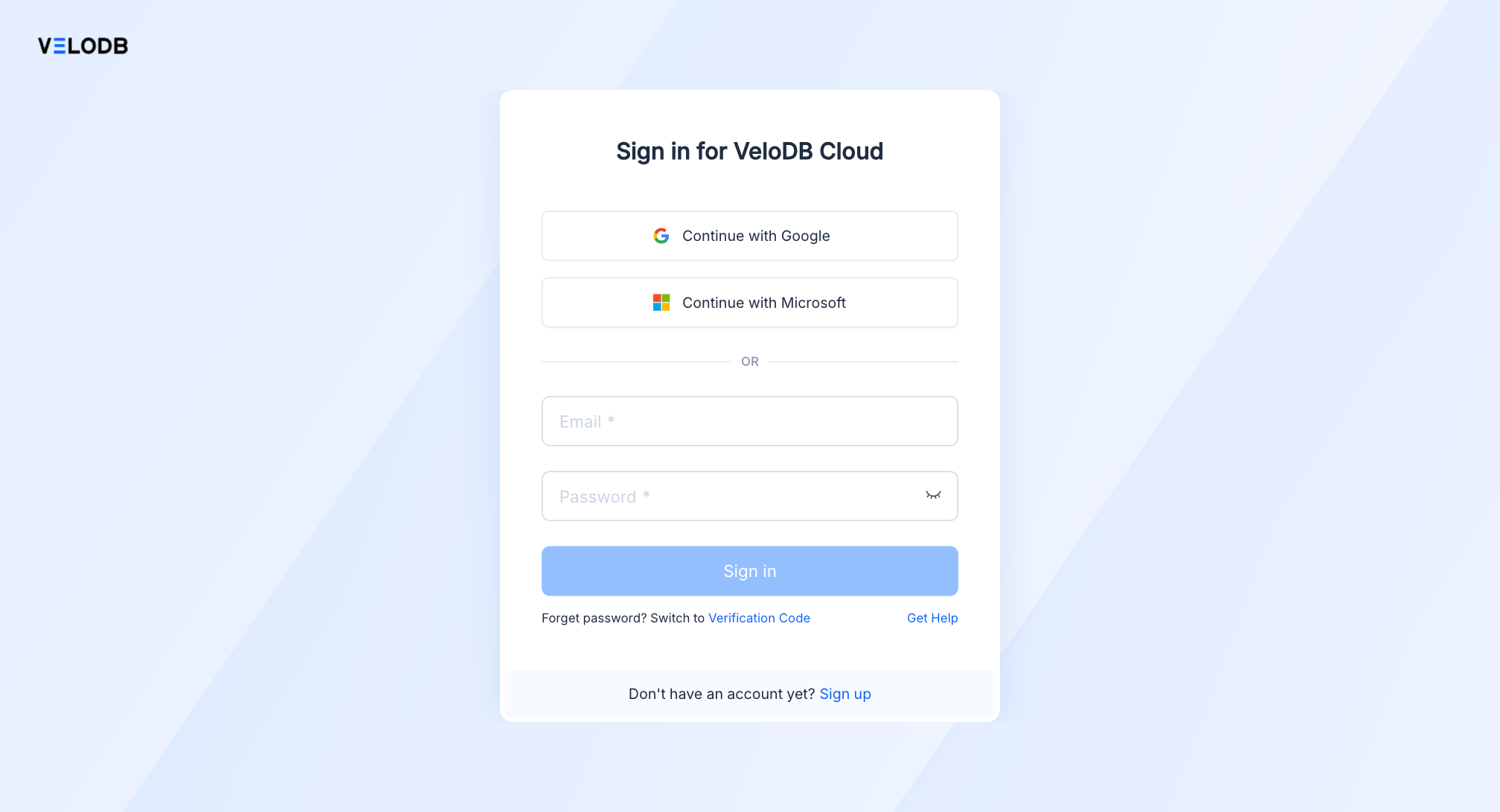
Account Management
Change Password
After login, click User Menu > Security to change the login password for the VeloDB Cloud console.
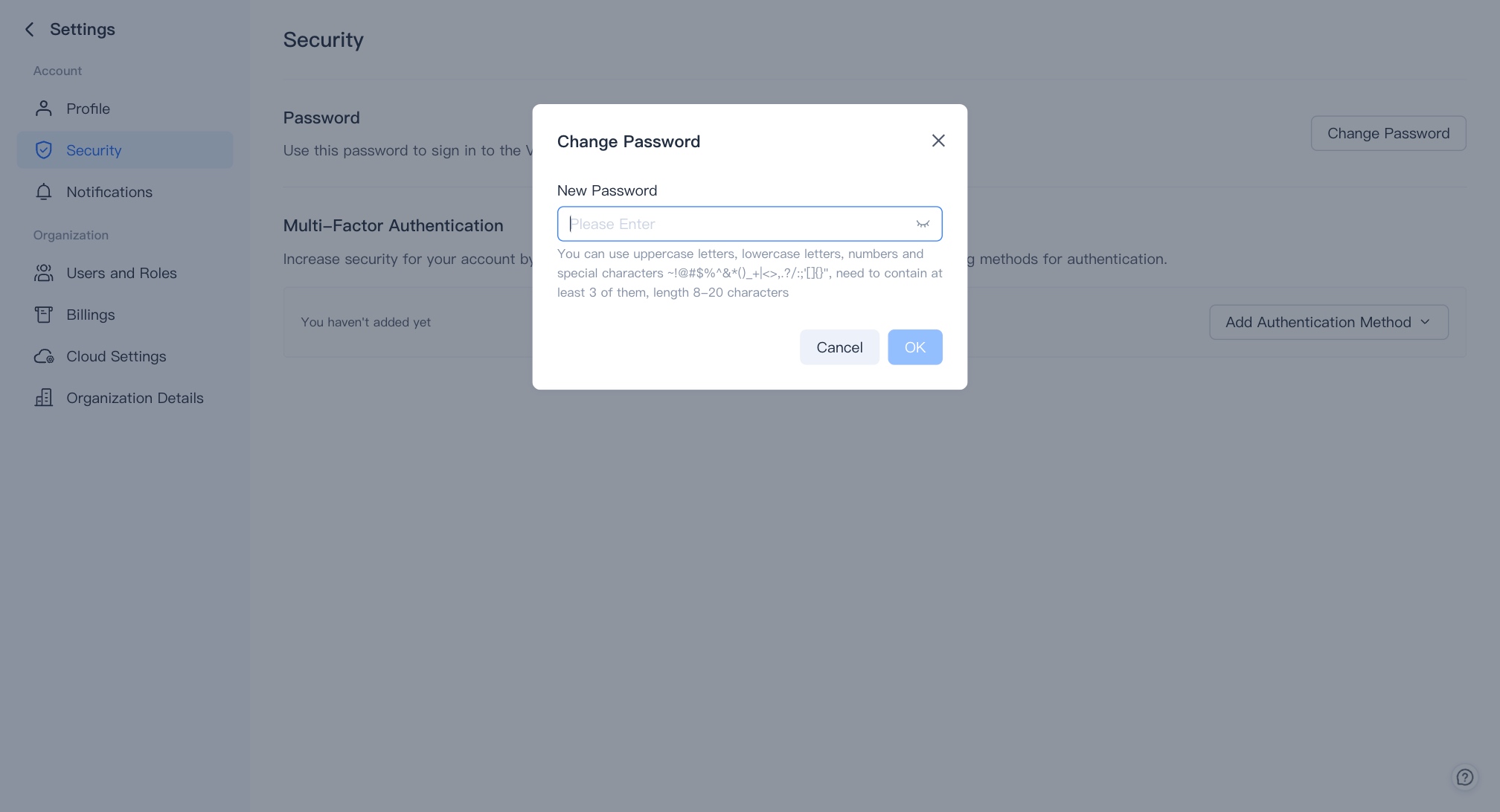
Once you have successfully changed the password for the first time, you can use the password for subsequent logins.
Manage Multi-Factor Authentication (MFA)
Multi-factor authentication adds additional security by requiring an Authenticator app to generate a one-time verification code for login.
When you log in, VeloDB Cloud verifies both your password and the MFA verification code.
You can use any Authenticator app from the iOS or Android App Store to generate this password, such as Google Authenticator and Authy.
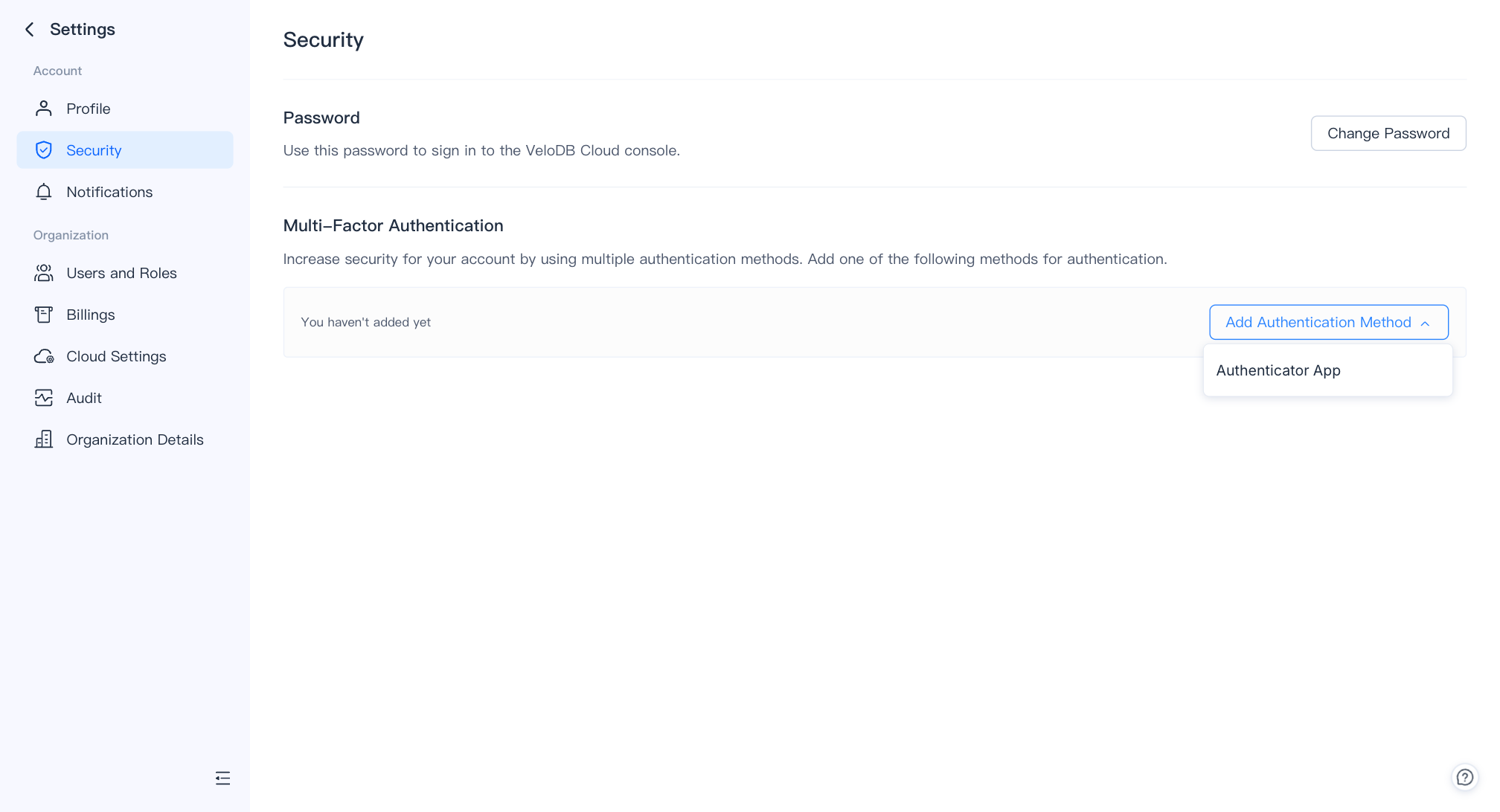
Notifications
At the bottom of the left navigation bar, click User Menu > Notifications to go to the message center.
Users, organizations, authorized warehouses, cluster operations, and alarms in the platform will be notified to remind users when they are triggered.
You can filter by time range, filter unread/read messages with one click, view messages in pages, mark all messages as read with one click, mark checked messages as read with one click, etc.
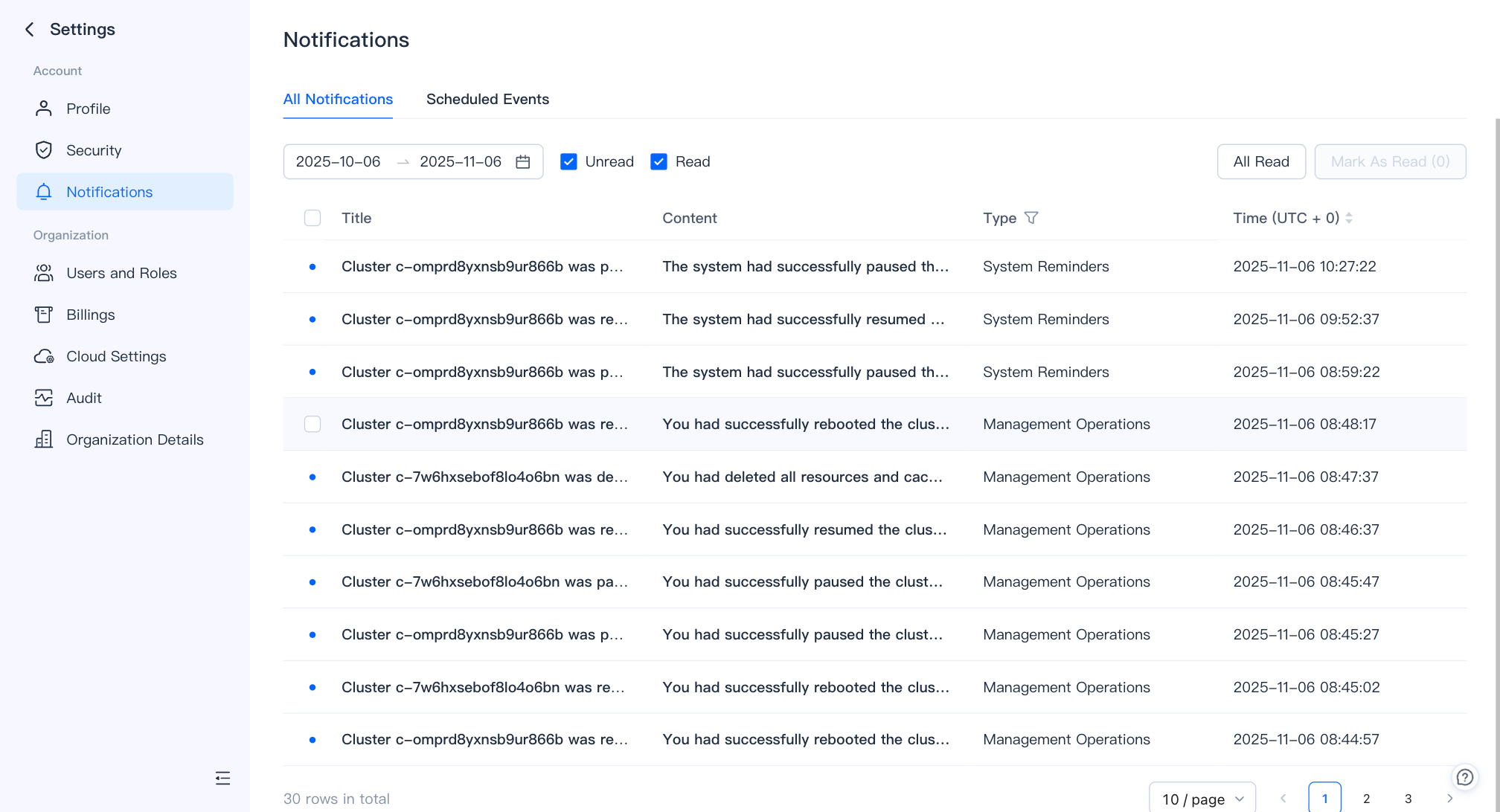
You can switch to the Scheduled Events page to see scheduled events.
Scheduled events include system-initiated events (for example, the system automatically upgrades the core version according to the policy set by the user) and user-initiated events (for example, manually upgrading the core version by specifying an execution time window).
Some events (such as version upgrades) may cause disconnection and other impacts on the business. Please ensure that the business has the reconnection mechanism.
Before the event is executed, you can modify the scheduled execution time window or cancel the event.
Organization Management
Organization is the billing unit. Each organization will be billed individually. We recommend that you divide organizations by cost unit, and one user can be affiliated to multiple organizations.
Multiple warehouses can be created under one organization, and the data of different warehouses are isolated.
You can switch the current organization in the menu bar - switch organization in the user menu.

Role Management
In the lower left corner, click User Menu > Access Control > Role Management.
There are three roles by default in an organization, and you can create multiple custom roles.
| Manage Access Control | Manage Billing | Manage Organization | Manage Warehouse | |
|---|---|---|---|---|
| Organization Admin | Yes | Yes | Yes | All warehouse: Create / Edit / View / Query / Monitor |
| Warehouse Admin | No | No | No | All warehouse: Edit / View / Query / Monitor |
| Warehouse Viewer | No | No | No | All warehouse: View / Query / Monitor |
- View existing roles:
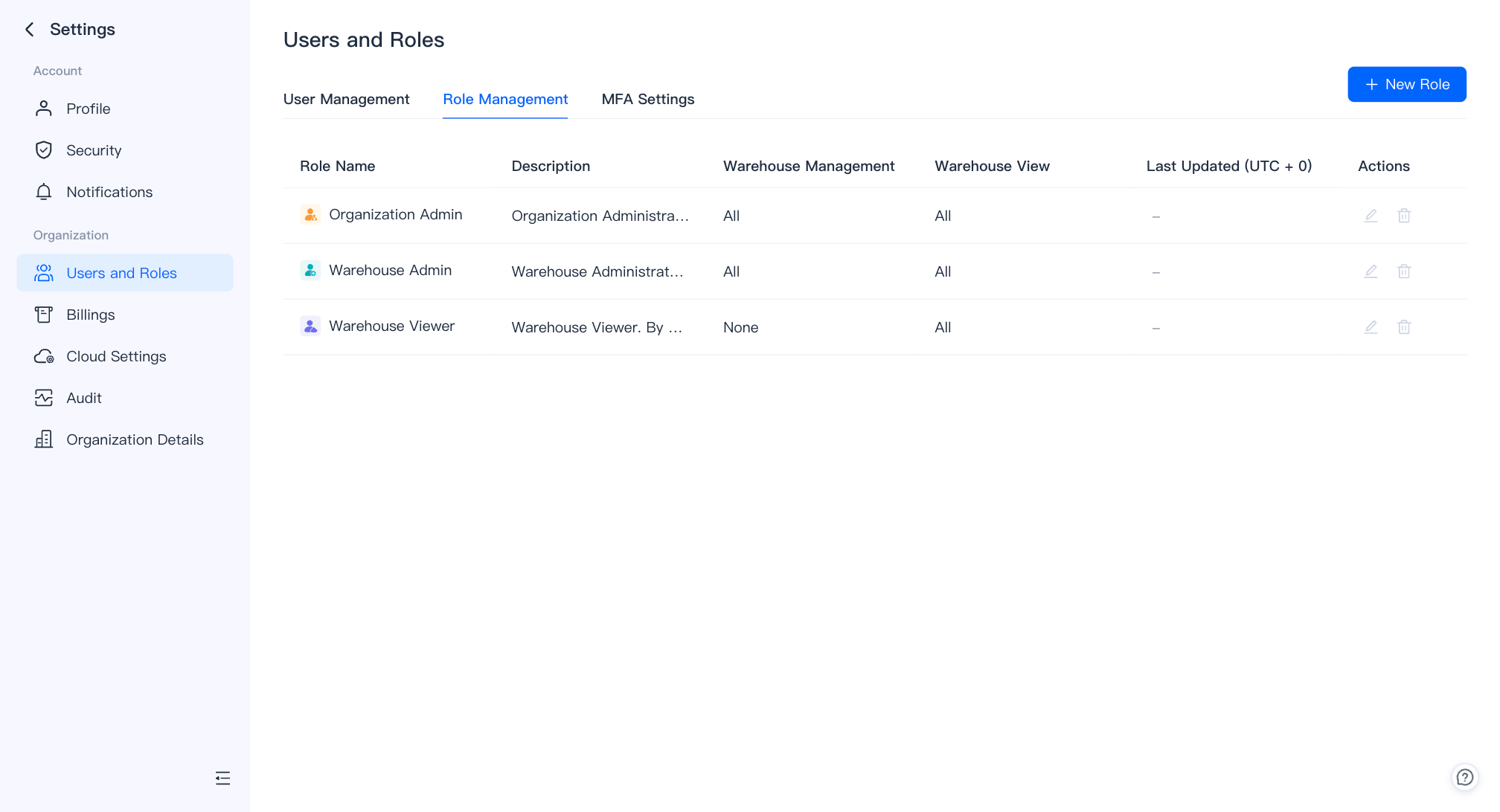
- New role:
You can specify the role name and its corresponding privileges during creation.
Custom roles can also be deleted or edited.
The user who creates the organization will be the organization administrator role by default.
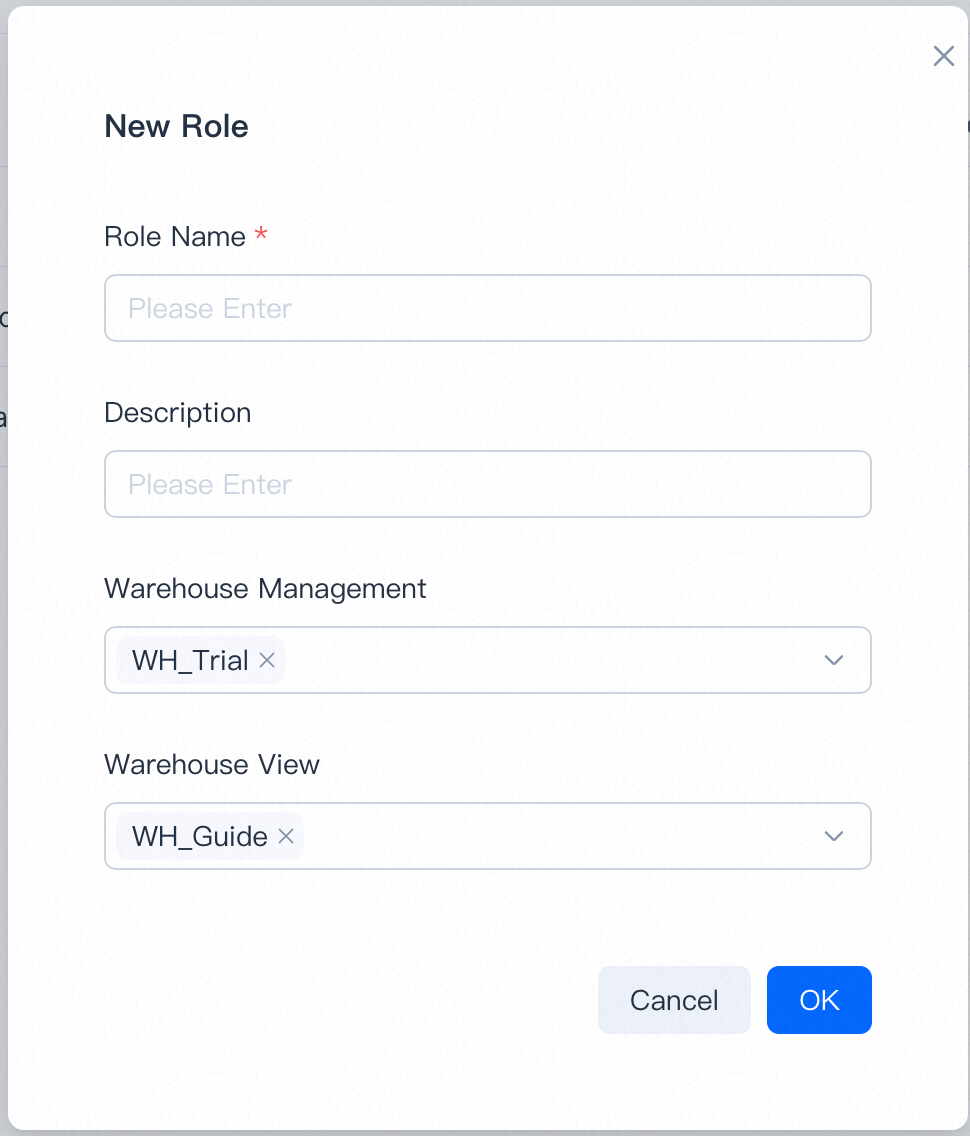
User Management
Organization administrators can invite new users to the current organization and grant different roles.
New users can join the organization by activating the link in the invitation email.
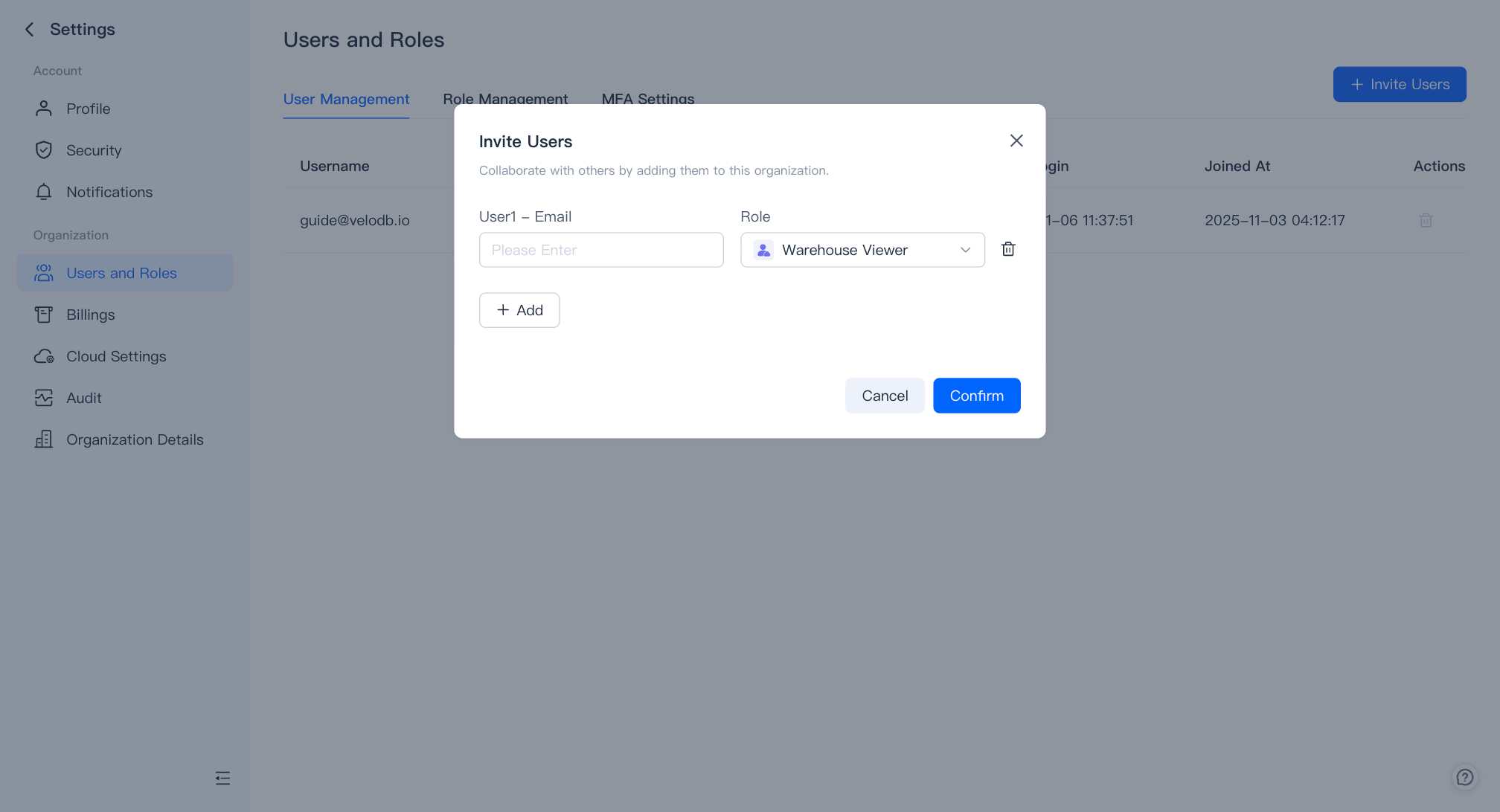
MFA Settings
After enabling MFA, all organization users must complete secondary authentication before logging in.
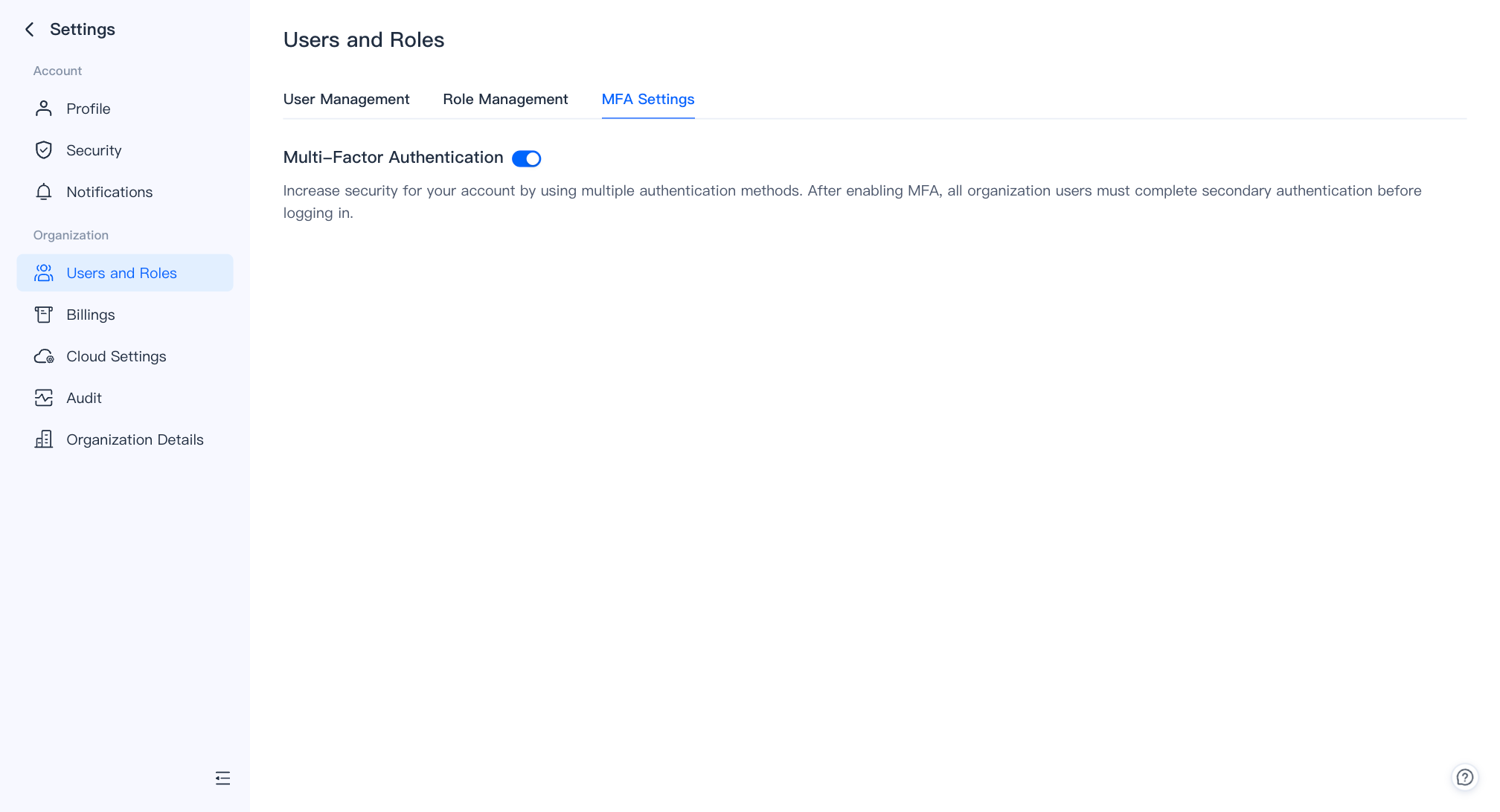
Audit
After login, click User Menu > Audit to see the audit log for the VeloDB Cloud console.
VeloDB Cloud logs the historical activities at the organization level. An event indicates a change in your VeloDB Cloud organization. You can view the logged activitied on the audit page, including the activity, time, IP and user.
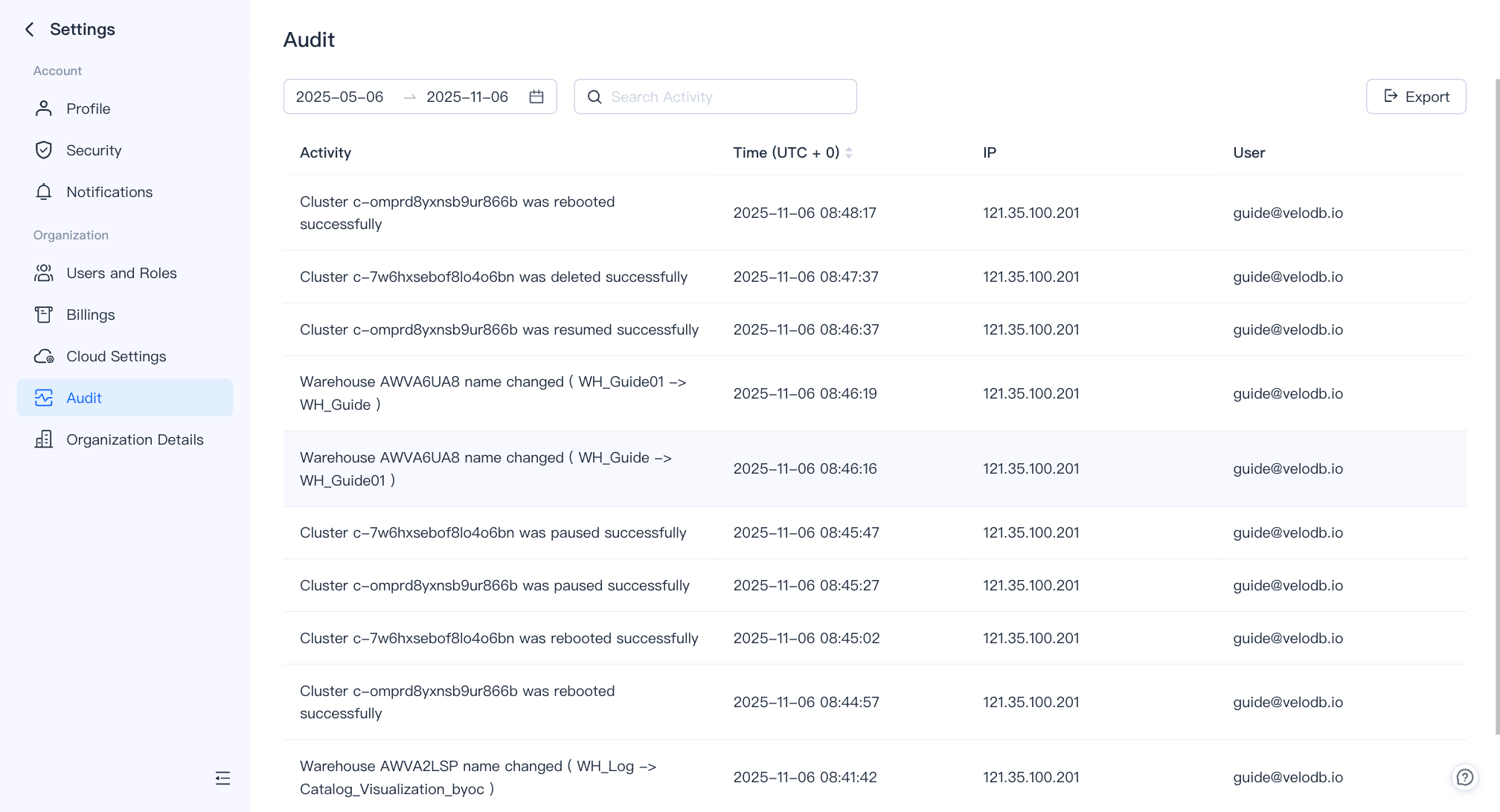
Organization Details
click User Menu > Organization Details to see the organization ID, create time and organization name.
