Getting Started
New User Registration and Organization Creation
Register and Login
Click https://www.velodb.cloud/ (opens in a new tab) to enter the VeloDB Cloud registration and trial page and fill in the relevant information to complete the registration.

Tip VeloDB Cloud includes two independent account systems: One is used for logging into the console, as described in this topic. The other one is used to connect to the warehouse, which is described in the Connections topic.
Change Password
After login, click User Menu > User Center to change the login password for the VeloDB Cloud console.
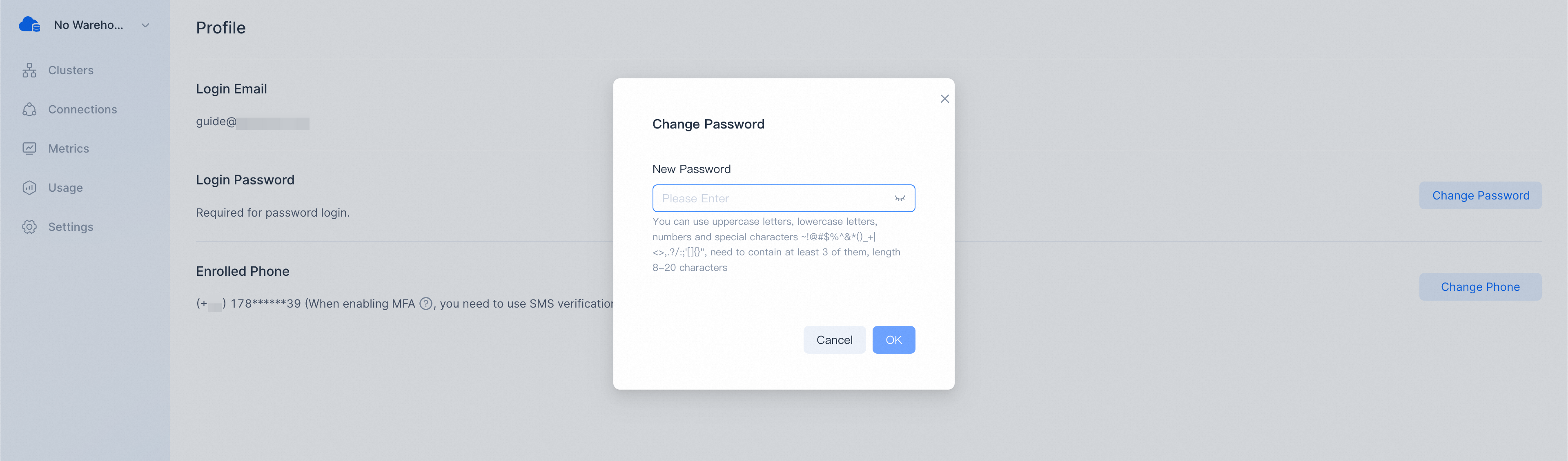
Once you have successfully changed the password for the first time, you can use the password for subsequent logins.
Warehouse and Cluster Creation
In VeloDB Cloud, the warehouse is a logical concept that includes physical objects such as warehouse metadata, clusters, and data storage.
Under each organization, you can create multiple warehouses to meet the needs of different business systems, and the resources and data between these warehouses are isolated.
Create Warehouse
A wizard page will be displayed if the organization does not have a warehouse. You can create the first warehouse following the prompts.
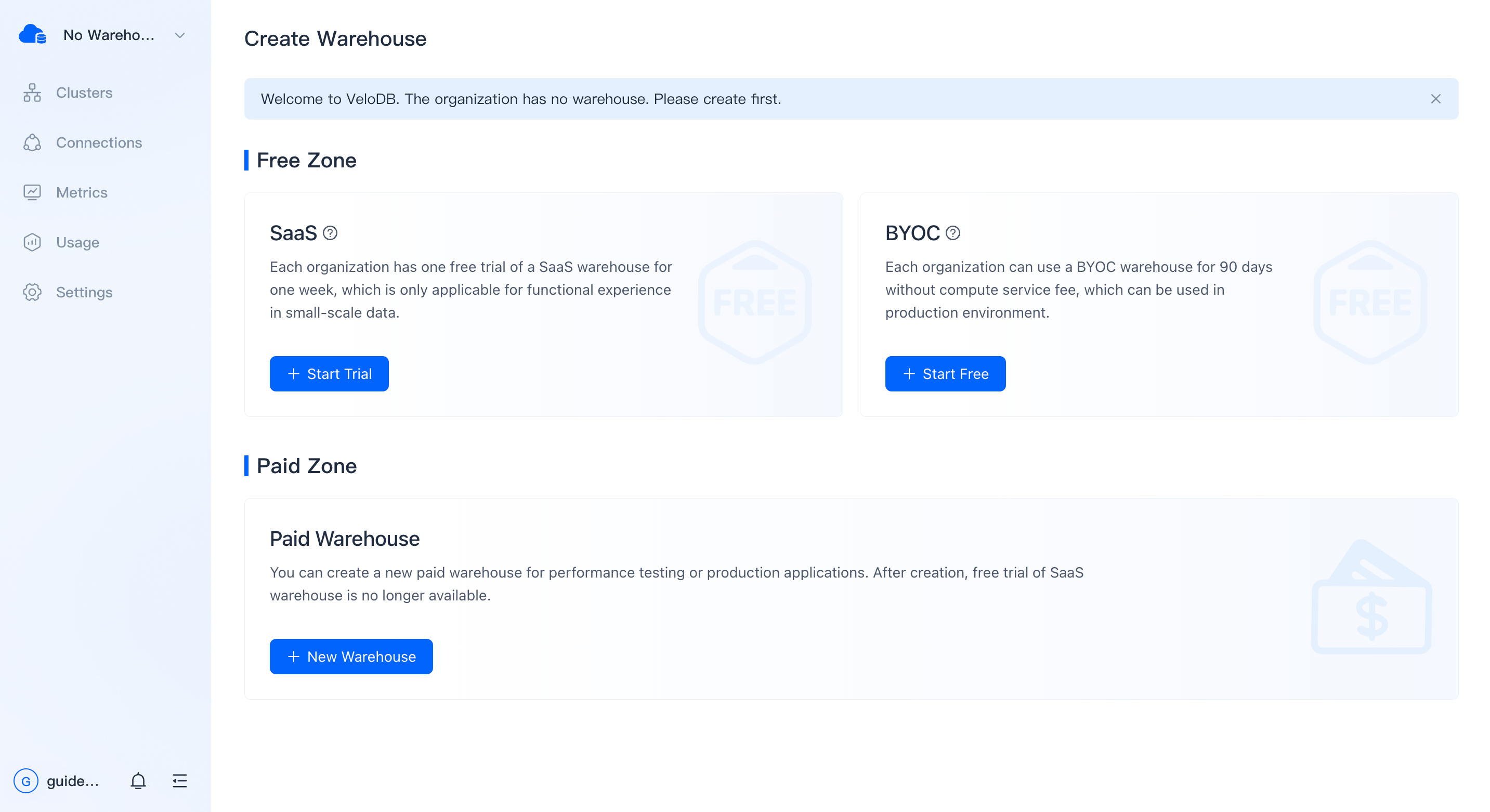
You can choose to Start Trial for a free trial. Each organization gets a 14-day free trial.
Tip:
- If you use a personal email address such as gmail when registering, you need to associate a corporate email address when activating the warehouse.
- For more information about SaaS and BYOC, see Overview of Warehouses.
- If you need to activate a free BYOC, please refer to Create a BYOC Warehouse.
Create Cluster
If you have activated the trial warehouse, you will see a trial cluster in that warehouse.
In the trial warehouse, you may try the features by importing small amounts of data. You may not create paid clusters under the trial warehouse. If you are happy with the trial experience, you can upgrade the trial warehouse to a paid one, and then you can create paid clusters under the paid warehouse.
Change Warehouse Password
The username and password are required when connecting to a warehouse. VeloDB Cloud initializes the username ('admin') and password for you. You can change the password on the Settings page.
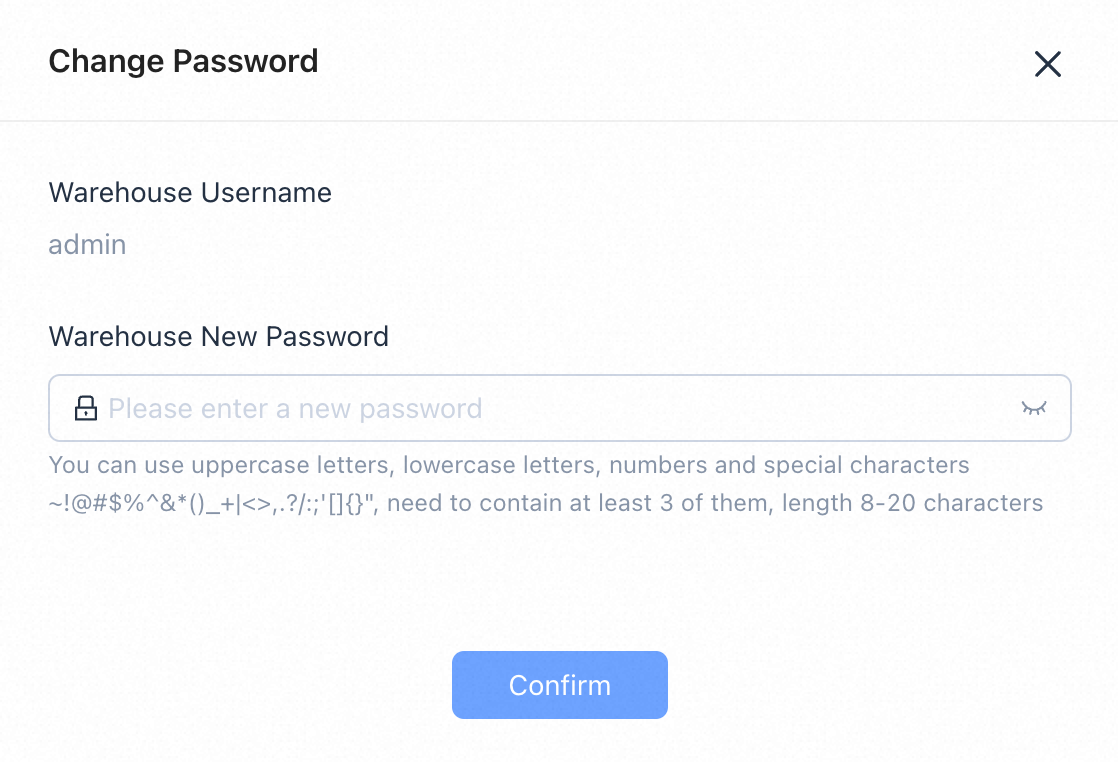
Warning The password only supports uppercase letters, lowercase letters, numbers and special characters ~!@#$%^&*()_+|<>,.?/:;'[]", need to contain at least 3 of them, length 8-20 characters.
Connect to Warehouse Using WebUI
Click WebUI in the left navigation bar, open the login page, enter the username and password, and enter the WebUI interface after completing the login.
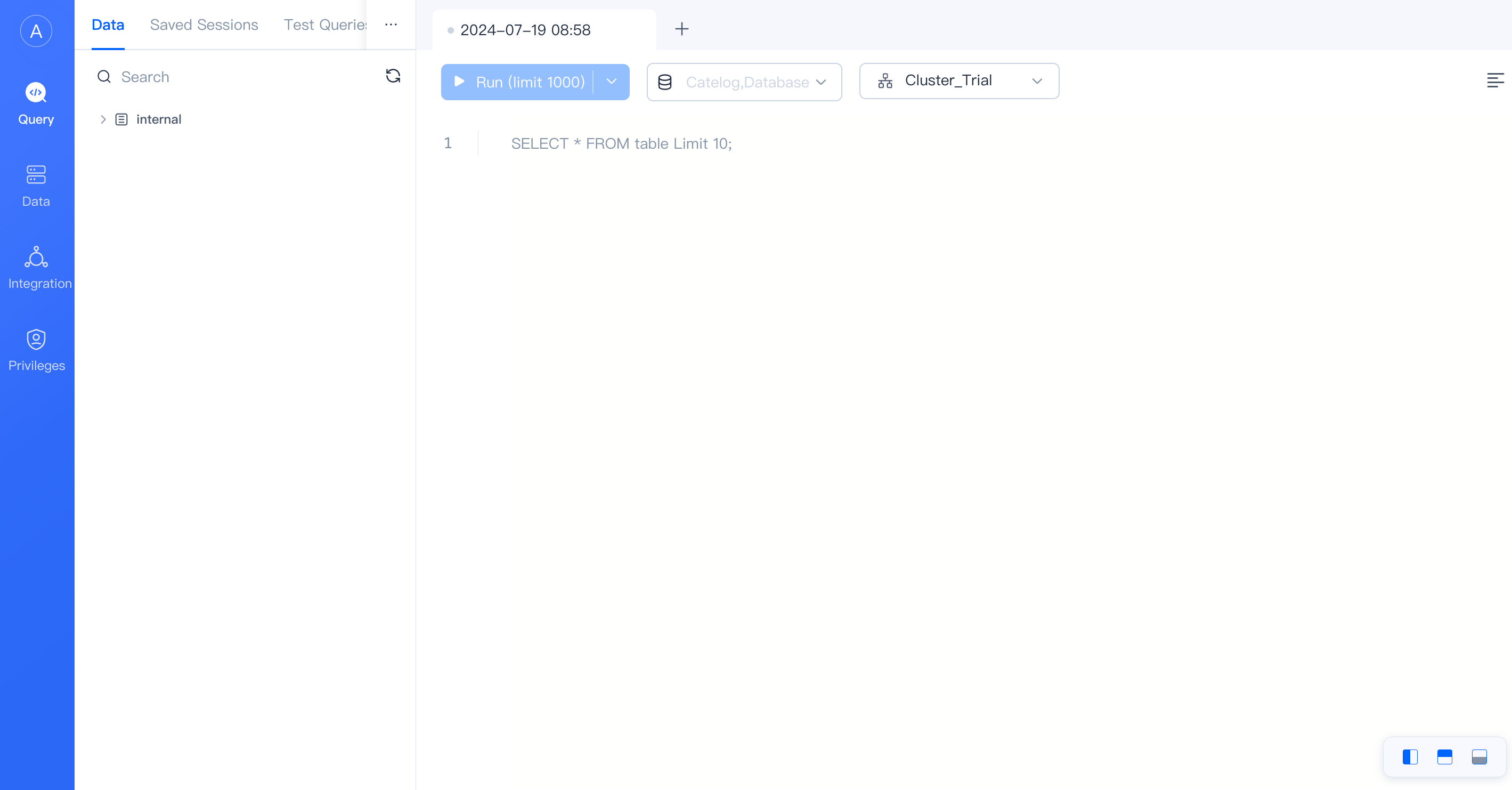
Create Database
Execute the following statement in the query editor:
create database demo;Create Data Table
Execute the following statement in the query editor:
use demo;
create table mytable
(
k1 TINYINT,
k2 DECIMAL(10, 2) DEFAULT "10.05",
k3 CHAR(10) COMMENT "string column",
k4 INT NOT NULL DEFAULT "1" COMMENT "int column"
)
COMMENT "my first table"
DISTRIBUTED BY HASH(k1) BUCKETS 1;You can see the fields of mytable through desc mytable.
Insert Data
Execute the following statement in the query editor:
INSERT INTO mytable (k1, k2, k3, k4) VALUES
(1, 0.14, 'a1', 20),
(2, 1.04, 'b2', 21),
(3, 3.14, 'c3', 22),
(4, 4.35, 'd4', 23);Query Data
The table creation and data import are completed above, and the query can be performed below.
select * from mytable;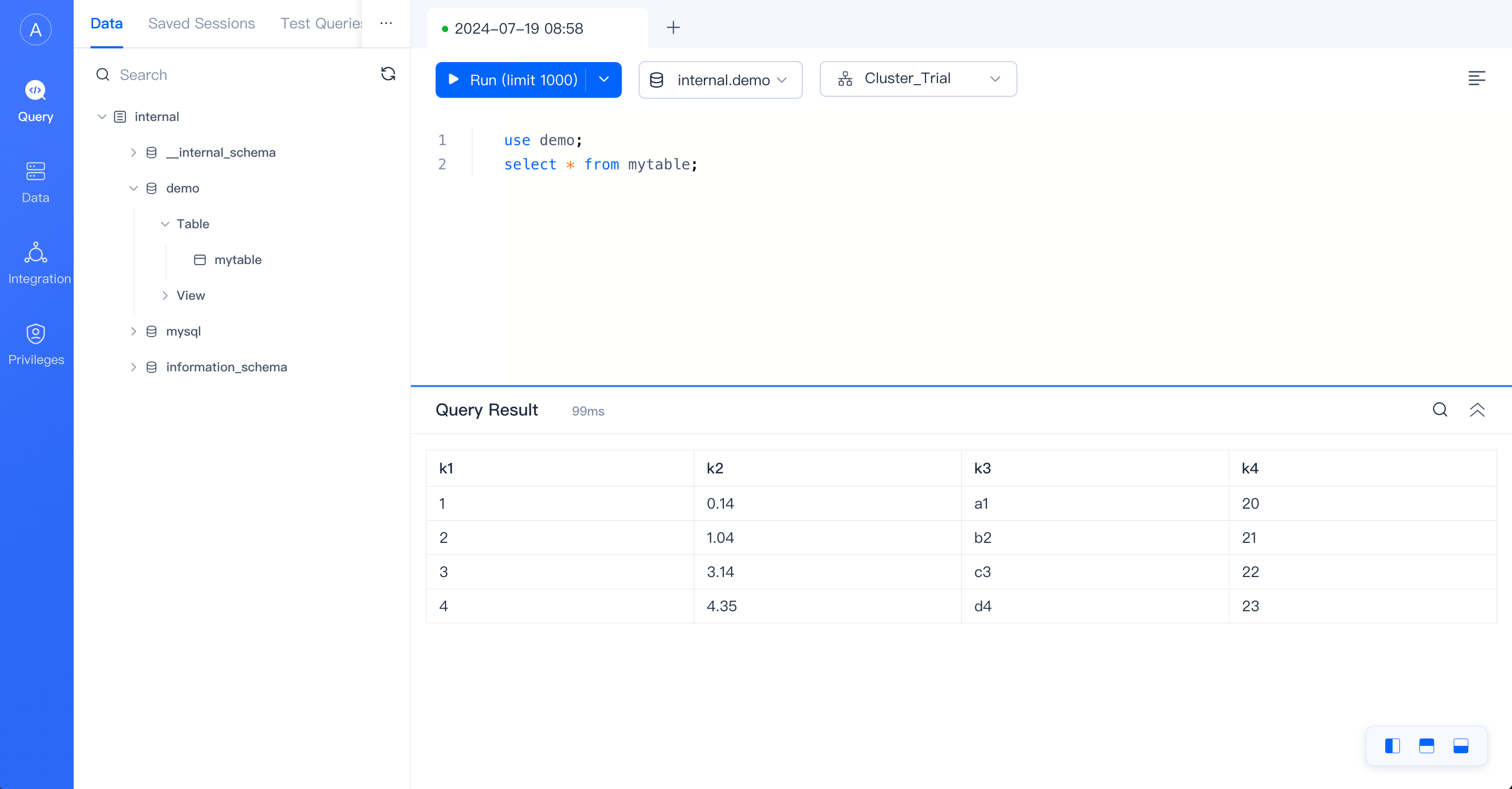
(OPTIONAL)Connect to Warehouse Using MySQL Client
IP Whitelist Management
On the Connections page, switch to the Public Link tab to manage IP whitelist. Click Add IP Whitelist to add new IP addresses.
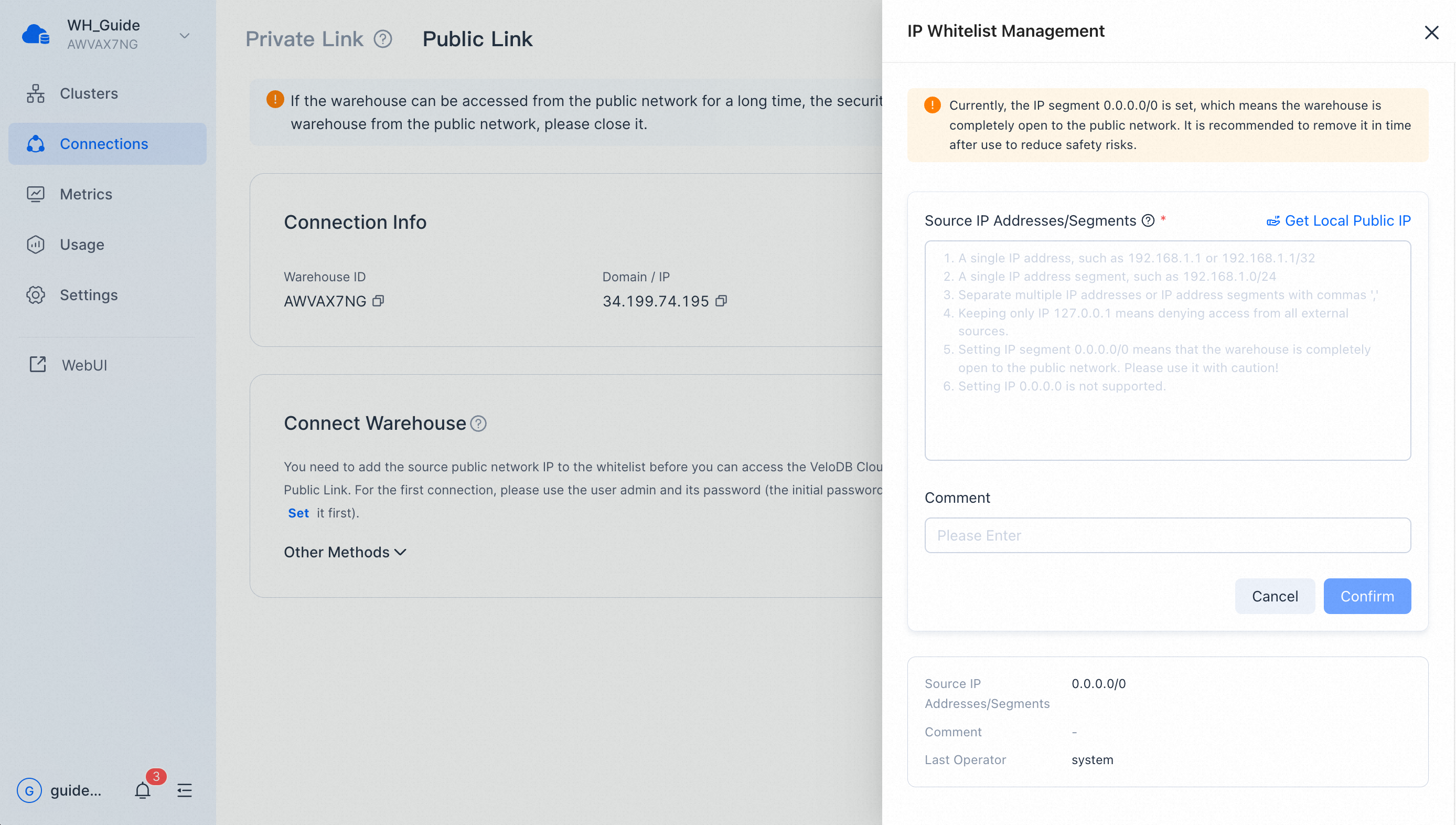
In the IP whitelist, users can add or delete IP addresses to enable or disable their access to the warehouse.
MySQL Client
You may download MySQL Client from the official website of MySQL. Here we provide a Linux-free version of MySQL Client (opens in a new tab). If you need MySQL Client for Mac and Windows, please go to the MySQL official website.
Currently, VeloDB is compatible with MySQL Client 5.7 and above.
You may read details about connections by clicking "Connections" on the target warehouse on the VeloDB Cloud console.
Note:
The warehouse supports public network connection and private network (PrivateLink) connection. Different connection methods require different connection information.
The public network connection is open by default, and the IP whitelist is also open to the public by default. If you no longer need to connect to the warehouse from the public network, please close it.
For the first connection, please use the user admin and its password. You can initialize or reset it in the Setting page on VeloDB Cloud console.
Supposing that you are connecting to a warehouse using the following public link:
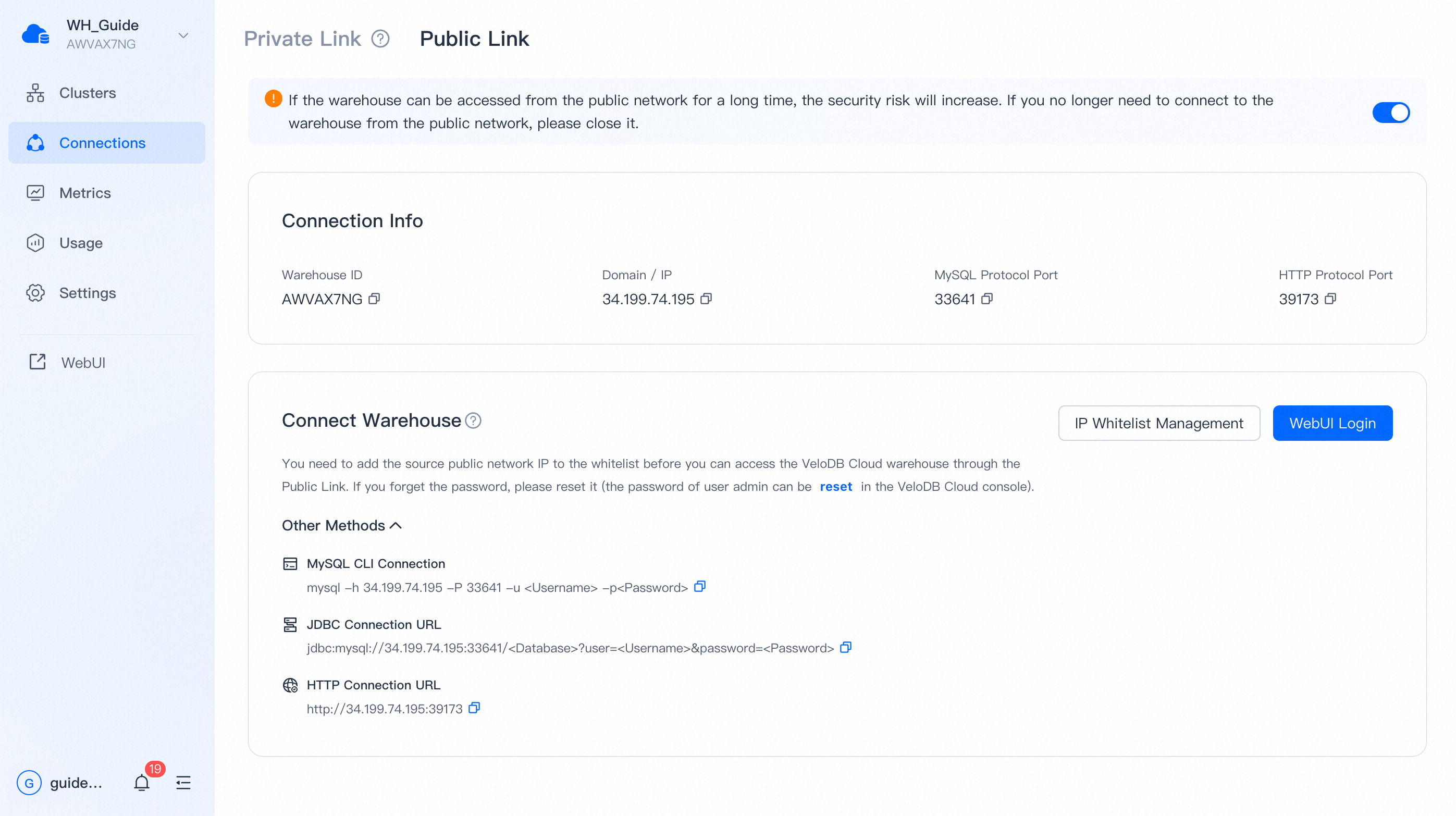
Download MySQL Client and unzip the file, find the mysql command line tool under the bin/ directory. Execute the folowing command to connect to VeloDB.
mysql -h 34.199.74.195 -P 33641 -u admin -pAfter login, if you see the following snippet, that usually means that your Client IP address has not been added to the connection whitelist on the console.
ERROR 2013 (HY000): Lost connection to MySQL server at 'reading initial communication packet', system error: 2If the following is displayed, that means the connection succeeds.
Welcome to the MySQL monitor. Commands end with ; or \g.
Your MySQL connection id is 119952
Server version: 5.7.37 VeloDB Core version: 3.0.4
Copyright (c) 2000, 2022, Oracle and/or its affiliates.
Oracle is a registered trademark of Oracle Corporation and/or its
affiliates. Other names may be trademarks of their respective
owners.
Type 'help;' or '\h' for help. Type '\c' to clear the current input statement.
mysql>Create Database and Table
Create Database
create database demo;Create Table
use demo;
create table mytable
(
k1 TINYINT,
k2 DECIMAL(10, 2) DEFAULT "10.05",
k3 CHAR(10) COMMENT "string column",
k4 INT NOT NULL DEFAULT "1" COMMENT "int column"
)
COMMENT "my first table"
DISTRIBUTED BY HASH(k1) BUCKETS 1;You may check details of mytable via desc mytable.
Load Data
Save the following sample data in the local data.csv:
1,0.14,a1,20
2,1.04,b2,21
3,3.14,c3,22
4,4.35,d4,23Upload data via HTTP protocol:
curl -u admin:admin_123 -H "fileName:dir1/data.csv" -T data.csv -L '34.199.74.195:39173/copy/upload'You can call and upload multiple files be repeating this command.
Load data by the copy into command:
curl -u admin:admin_123 -H "Content-Type: application/json" '34.199.74.195:39173/copy/query' -d '{"sql": "copy into demo.mytable from @~(\"dir1/data.csv\") PROPERTIES (\"file.column_separator\"=\",\", \"copy.async\"=\"false\")"}'dir1/data.csv refers to the file uploaded in the previous step. Wildcard and glob pattern matching are supported here.
The service side can automatically identify general formats such as csv.
file.column_separator="," specifies comma as the separator in the csv format。
Since the copy into command is submitted asychronously by default, "copy.async"="false" is specified here to implement synchronous submission. That is, the command will only return after the data are loaded successfully.
If you see the following response, that means the data are successfully loaded.
{
"msg": "success",
"code": 0,
"data": {
"result": {
"msg": "",
"loadedRows": "4",
"id": "d33e62f655c4a1a-9827d5561adfb93d",
"state": "FINISHED",
"type": "",
"filterRows": "0",
"unselectRows": "0",
"url": null
},
"time": 5007,
"type": "result_set"
},
"count": 0
}Query Data
After table creation and data loading, you may execute queries on the data.
mysql> use demo;
Reading table information for completion of table and column names
You can turn off this feature to get a quicker startup with -A
Database changed
mysql> select * from mytable;
+------+------+------+------+
| k1 | k2 | k3 | k4 |
+------+------+------+------+
| 1 | 0.14 | a1 | 20 |
| 2 | 1.04 | b2 | 21 |
| 3 | 3.14 | c3 | 22 |
| 4 | 4.35 | d4 | 23 |
+------+------+------+------+
4 rows in set (0.15 sec)