Cluster Management
In each paid warehouse, you can create multiple clusters to support different workloads, such as writing data, customer-facing reporting, user profiles, and behavior analytics.
The cluster only contain compute resource, cache resource and cached data. All clusters in the warehouse share the stored data.
New Cluster
To create a new cluster in a paid warehouse, you can click Clusters on the navigation bar. If there is no existing cluster in the current warehouse, a wizard page will be displayed.

If a cluster already exists, you will see the Cluster Overview page.

Click New Cluster on the wizard page or Cluster Overview page to create a new cluster.

| Parameter | Description |
|---|---|
| Cluster Name | Required. Must start with a letter, up to 64 characters, you can use letters (case insensitive), numbers and _. |
| Compute | Default minimum 4 vCPU, maximum 1024 vCPU per cluster, if you need a higher quota, please get help to apply. The ratio of vCPU to memory is fixed at 1:8. |
| Cache | The upper and lower limits of the cache space will vary depending on the compute size. |
| Storage | Pay as you go, no need to preset storage space. All clusters in the warehouse share the stored data. |
| Billing Method | For scenarios that need to be flexibly changed or deleted at any time, such as temporary test verification, you can choose the On-Demand billing method. For long-term stable use scenarios, such as a production environment, it is more cost-effective to choose the Subscription billing method (coming soon). |
| Auto Stop/Start | When the billing method is On-Demand, you can choose to enable or disable the auto stop/start policy. |
Note After confirming the creation, you can see the new cluster on the Cluster overview page. It takes about 3 minutes to complete the creation, and the cluster status will be changed from "Creating" to "Running".
Warning The trial clusters do not support new cluster creation.
Creating a new cluster will incur a charge. Therefore, before creation, please ensure sufficient cash balance or open the cloud marketplace deduction channel. Otherwise, you will see the following error prompt.

Check Cluster Details
You can find the target cluster card on the Cluster Overview page and click to enter.

Cluster details include the following information:
| Parameter | Description |
|---|---|
| Cluster ID | The globally unique ID of the cluster. Start with "c-", followed by 18 characters, randomly combined with 26 lowercase letters and 10 numbers. |
| Cluster Name | It is unique in a warehouse. If you need to modify the cluster name, you can edit and modify it directly in the original place. It is recommended that the class name is meaningful. After connecting to the warehouse, you can choose the cluster to use through the SQL syntax: use cluster [cluster name]. The cluster name must start with a letter. It can be 64 characters at most. Letters (case insensitive), numbers and _ can be used. |
| Created By | The user who created the cluster. Multiple users in the same organization can perform corresponding operations on warehouses and their clusters according to their privileges. |
| Created On | The time when the cluster was created. |
| Started On | The time when the cluster was last started or restarted. |
| Running Time | The running time of the cluster since it was last started or restarted. |
| Billing Method | Displays the current billing method. On-Demand or Monthly/Yearly Billing. |
| Compute | Displays the current compute resource of the cluster. If the performance of the current cluster does not meet the business requirements, you can increase or decrease compute resource to adjust the capacity of the current cluster by clicking Scale Cluster. |
| Cache | Displays the current cache space of the cluster. |
| Expired On | The trial clusters and the subscription clusters (coming soon) will have an expiration time. Users may need to upgrade payment or renew before the cluster expires. |
Restart Cluster
You can find the target cluster card on the Cluster Overview page and click Restart. When restarting, you cannot perform other operations on the cluster.
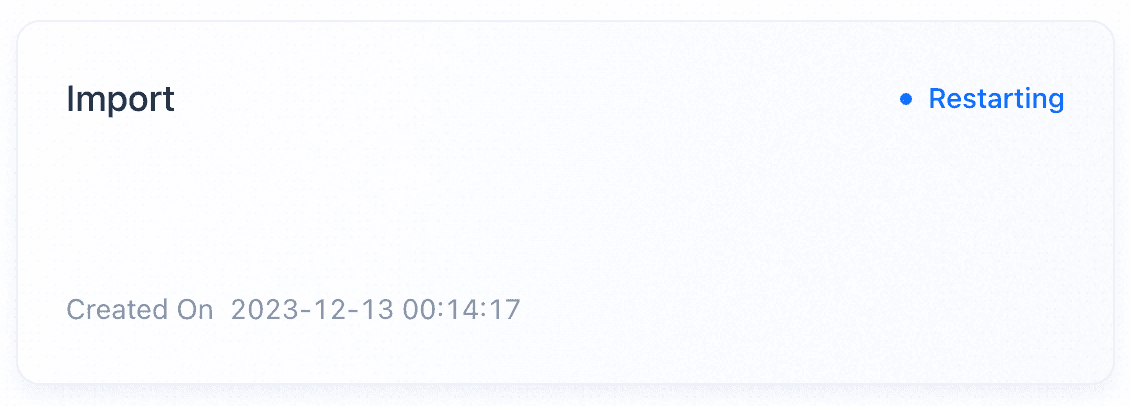
Note It takes about 3 minutes for the cluster to restart. When it is done, the cluster status will be changed from "Restarting" to "Running".
Start/Stop Cluster
Manual Start/Stop Cluster
If the cluster is currently under no load and you want to release compute resource while retaining cache space to reduce resource waste and save costs, you can find the target cluster card on the Cluster Overview page and click Stop. The cluster status will change to "Stopping", and no other operations can be performed on the cluster at this status.
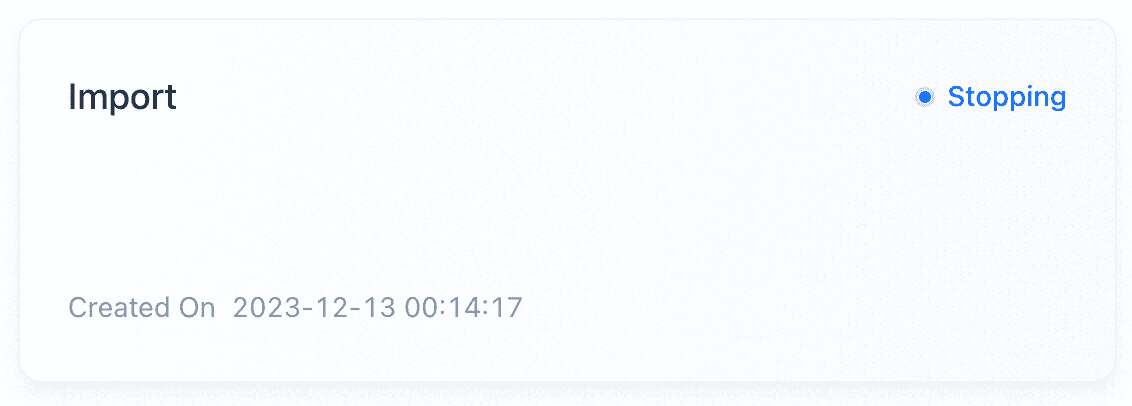
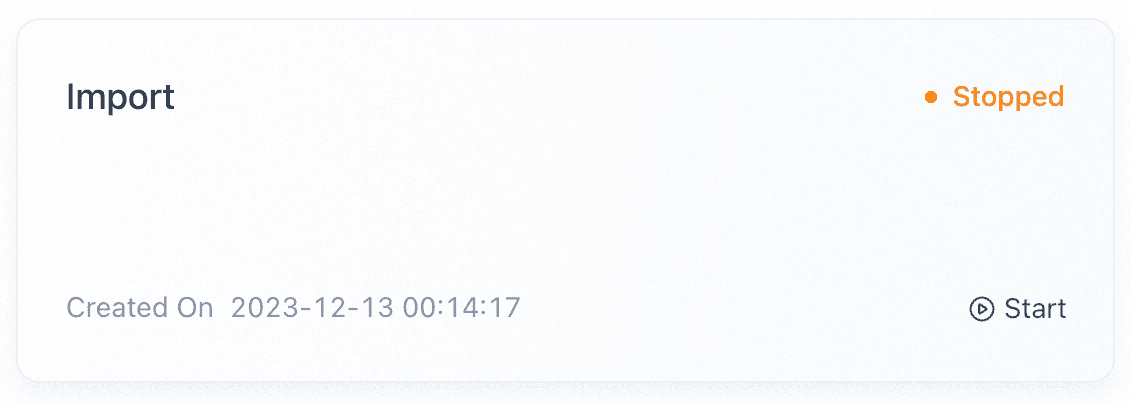
Note It takes about 3 minutes for the cluster to stop. When it is done, the cluster status will be changed from "Stopping" to "Stopped".
If you want to restore the "Stopped" cluster, you can find the target cluster card on the Cluster Overview page and click Start. The cluster status will change to "Starting", and no other operations can be performed on the cluster at this status.
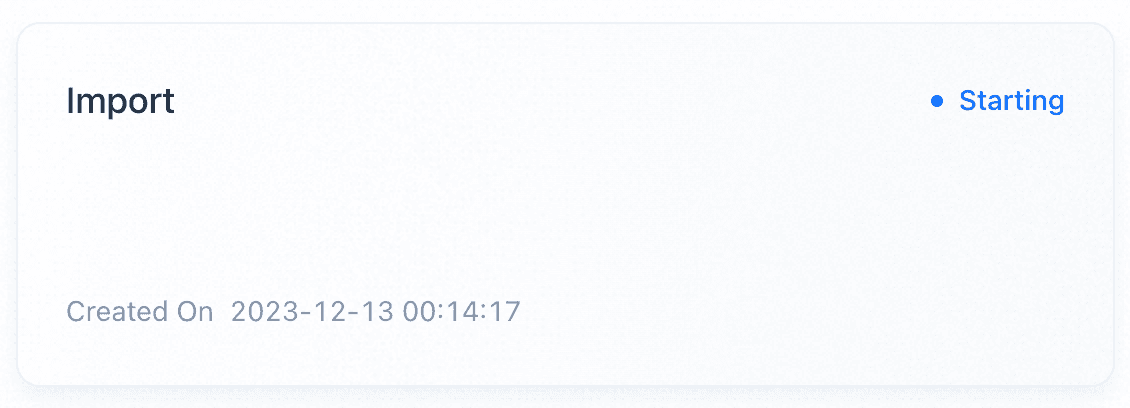
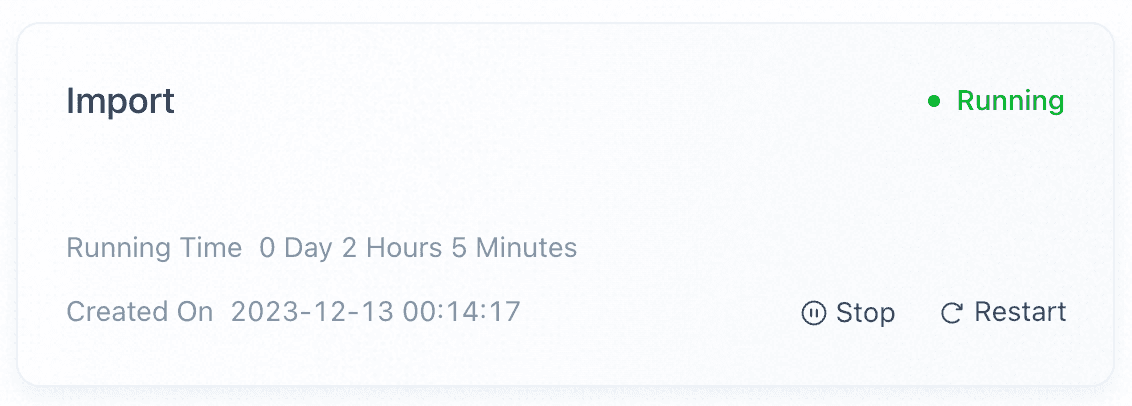
Note It takes about 3 minutes for the cluster to start. When it is done, the cluster status will be changed from "Starting" to "Running".
Auto Start/Stop Cluster
If you want to automatically start and stop idle clusters, you can click Set Auto Start/Stop to the right of Started On or in the upper right corner on the Cluster Details page, and turn on the Auto Start/Stop switch to customize the idle duration of the shutdown trigger condition.

Warning The trial clusters and the subscription clusters (coming soon) do not support Stop/Start. Auto stop/start requires core version 2.4.1 or above.
Scale Cluster
Manual Scaling
Based on your business requirements, you can click Scale Cluster in the upper right corner on the cluster details page, and select Manual Scaling to adjust the capacity of the current cluster.

It takes about 3 minutes to complete, and the cluster status will be changed from "Scaling" to "Running".
You can also delete the cluster and create a new cluster with reconfigured compute resource to meet your business needs.
Time-based Scaling
If the cluster needs to deal with periodic business peaks and lows, you can click Scale Cluster in the upper right corner on the Cluster Details page, select Time-based scaling, customize and add at least two time-based scaling rules with different target vCPU, and enable time-based scaling policy.

Warning The trial clusters do not support scaling. Subscription clusters support manual scaling up, but do not support manual scaling down and time-based scaling.
Delete Cluster
If you no longer need the current cluster, you can delete it by clicking ··· > Delete Cluster.

Warning The trial clusters and subscription clusters do not support early deletion.